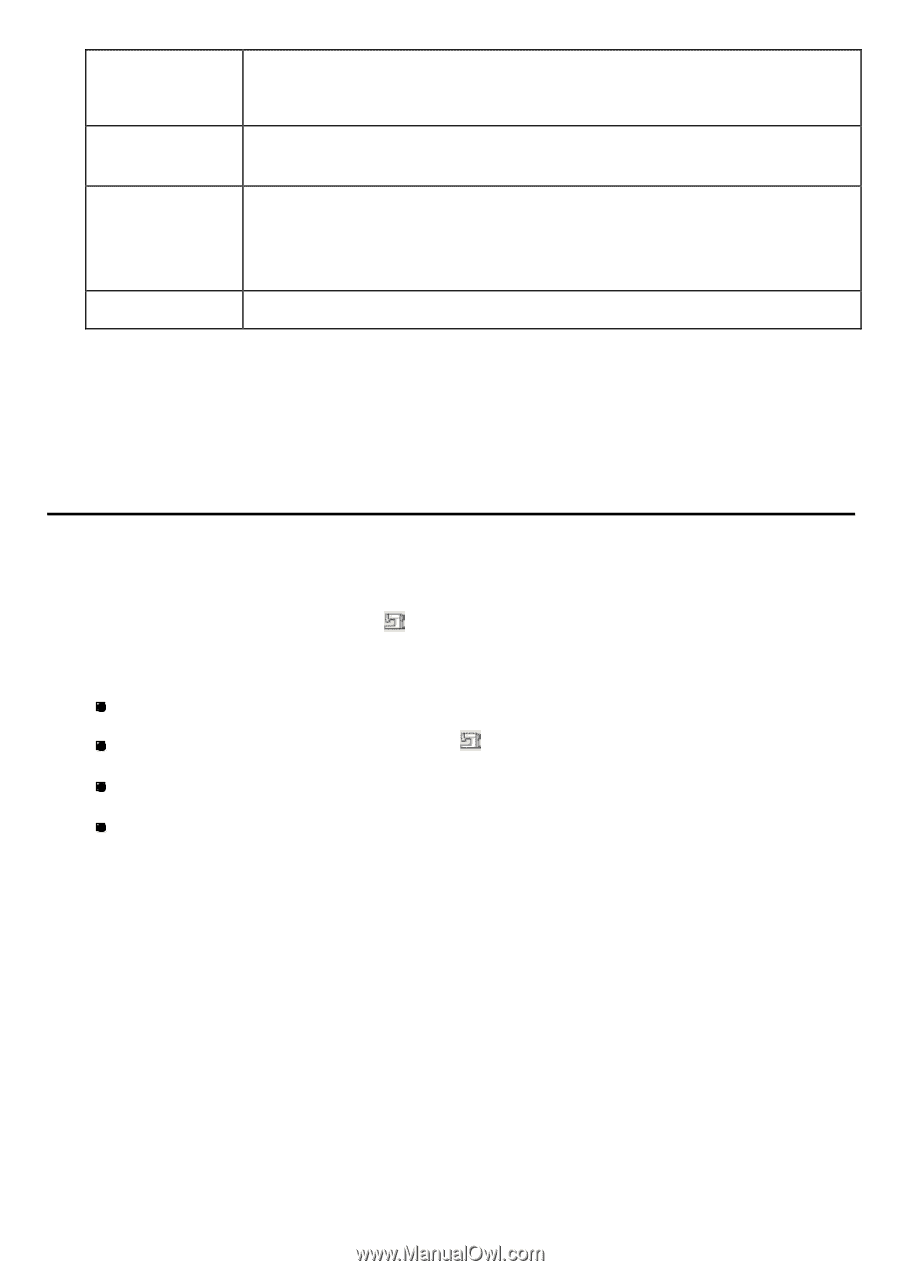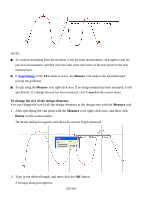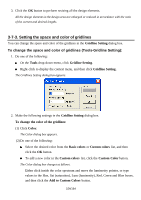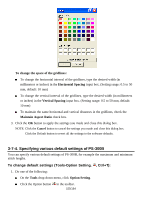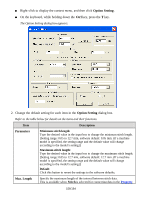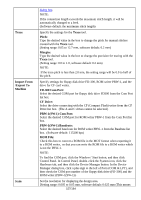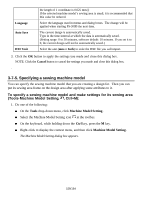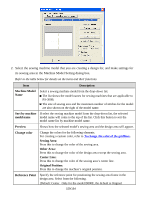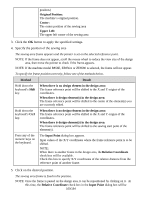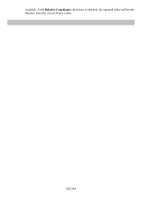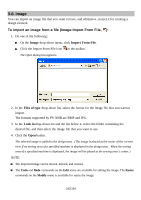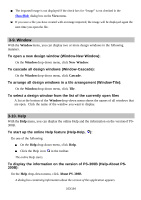Brother International PS-300B Instruction Manual - English - Page 158
Specifying a sewing machine model
 |
View all Brother International PS-300B manuals
Add to My Manuals
Save this manual to your list of manuals |
Page 158 highlights
Language Auto Save DXF Unit the length of 1 coordinate is 0.025 mm.)] If the selected machine model's sewing area is small, it is recommended that this value be reduced. Select the language used in menus and dialog boxes. The change will be applied when starting PS-300B the next time. The current design is automatically saved. Type in the time interval at which the data is automatically saved. (Setting range: 0 to 30 minutes, software default: 10 minutes. If you set it to 0, the current design will not be automatically saved.) Select the unit (mm or Inch) to scale the DXF file you will import. 3. Click the OK button to apply the settings you made and close this dialog box. NOTE: Click the Cancel button to cancel the settings you made and close this dialog box. . 3-7-5. Specifying a sewing machine model You can specify the sewing machine model that you are creating a design for. Then you can put its sewing area frame on the design area after applying some attributes to it. To specify a sewing machine model and make settings for its sewing area (Tools-Machine Model Setting, , Ctrl+M): 1. Do one of the following: On the Tools drop-down menu, click Machine Model Setting. Select the Machine Model Setting icon in the toolbar. On the keyboard, while holding down the Ctrl key, press the M key. Right-click to display the context menu, and then click Machine Model Setting. The Machine Model Setting dialog box appears. 158/164