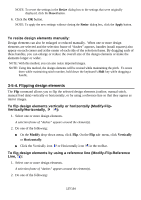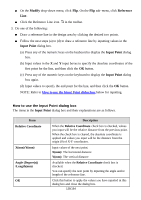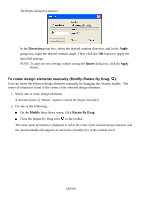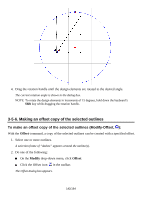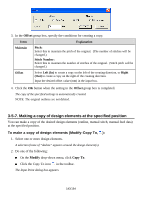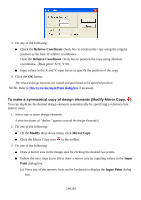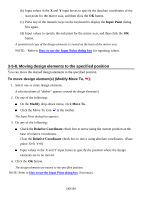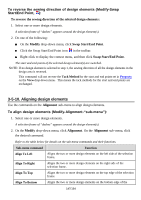Brother International PS-300B Instruction Manual - English - Page 142
Making an offset copy of the selected outlines
 |
View all Brother International PS-300B manuals
Add to My Manuals
Save this manual to your list of manuals |
Page 142 highlights
4. Drag the rotation handle until the design elements are rotated to the desired angle. The current rotation angle is shown in the dialog box. NOTE: To rotate the design elements in increments of 15 degrees, hold down the keyboard's Shift key while dragging the rotation handle. 3-5-6. Making an offset copy of the selected outlines To make an offset copy of the selected outlines (Modify-Offset, ): With the Offset command, a copy of the selected outlines can be created with a specified offset. 1. Select one or more outlines. A selection frame of "dashes" appears around the outline(s). 2. Do one of the following: On the Modify drop-down menu, click Offset. Click the Offset icon in the toolbar. The Offset dialog box appears. 142/164
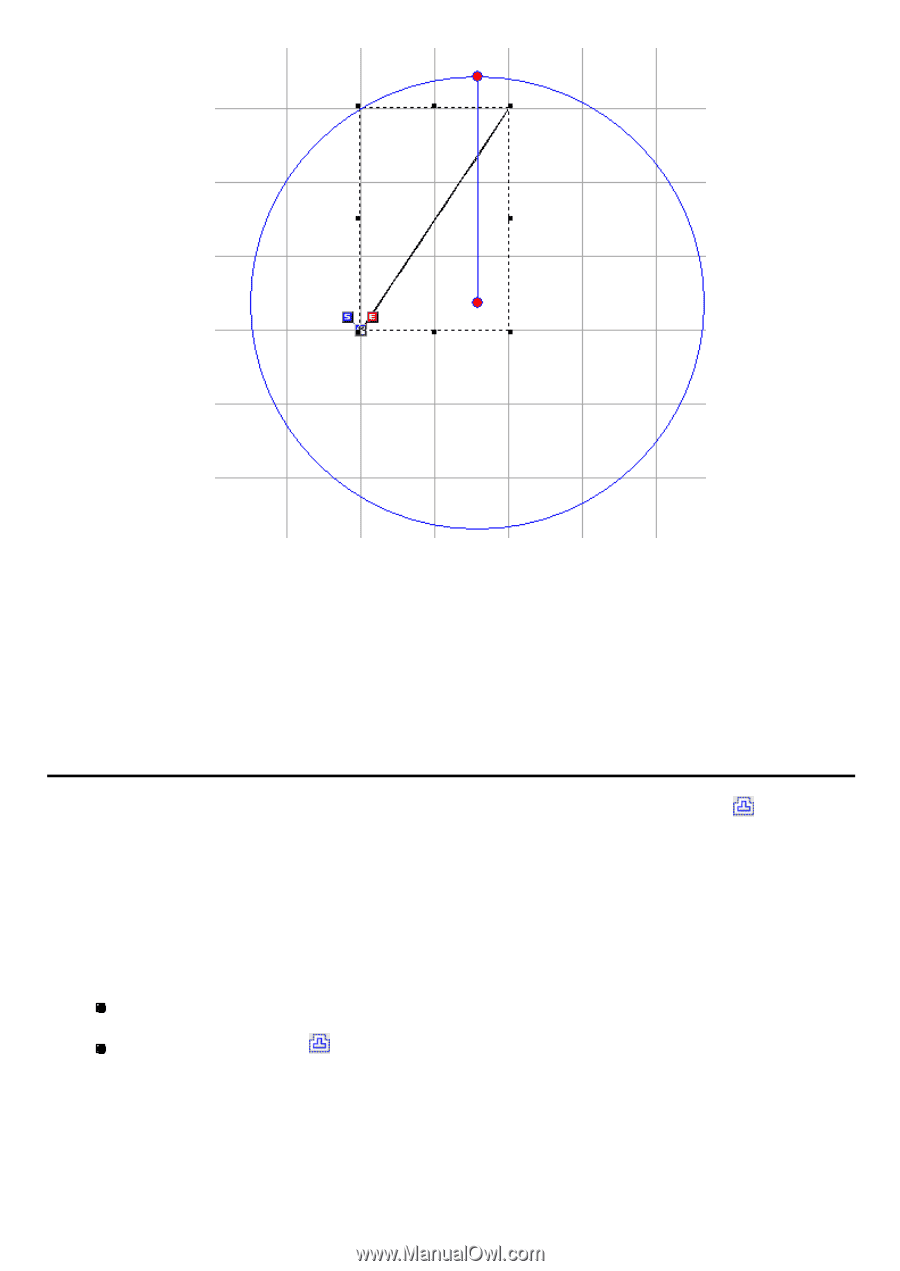
142/164
4. Drag the rotation handle until the design elements are rotated to the desired angle.
The current rotation angle is shown in the dialog box.
NOTE: To rotate the design elements in increments of 15 degrees, hold down the keyboard’s
Shift
key while dragging the rotation handle.
3-5-6. Making an offset copy of the selected outlines
To make an offset copy of the selected outlines (Modify-Offset,
):
With the
Offset
command, a copy of the selected outlines can be created with a specified offset.
1. Select one or more outlines.
A selection frame of “dashes” appears around the outline(s).
2. Do one of the following:
On the
Modify
drop-down menu, click
Offset
.
Click the Offset icon
in the toolbar.
The Offset dialog box appears.