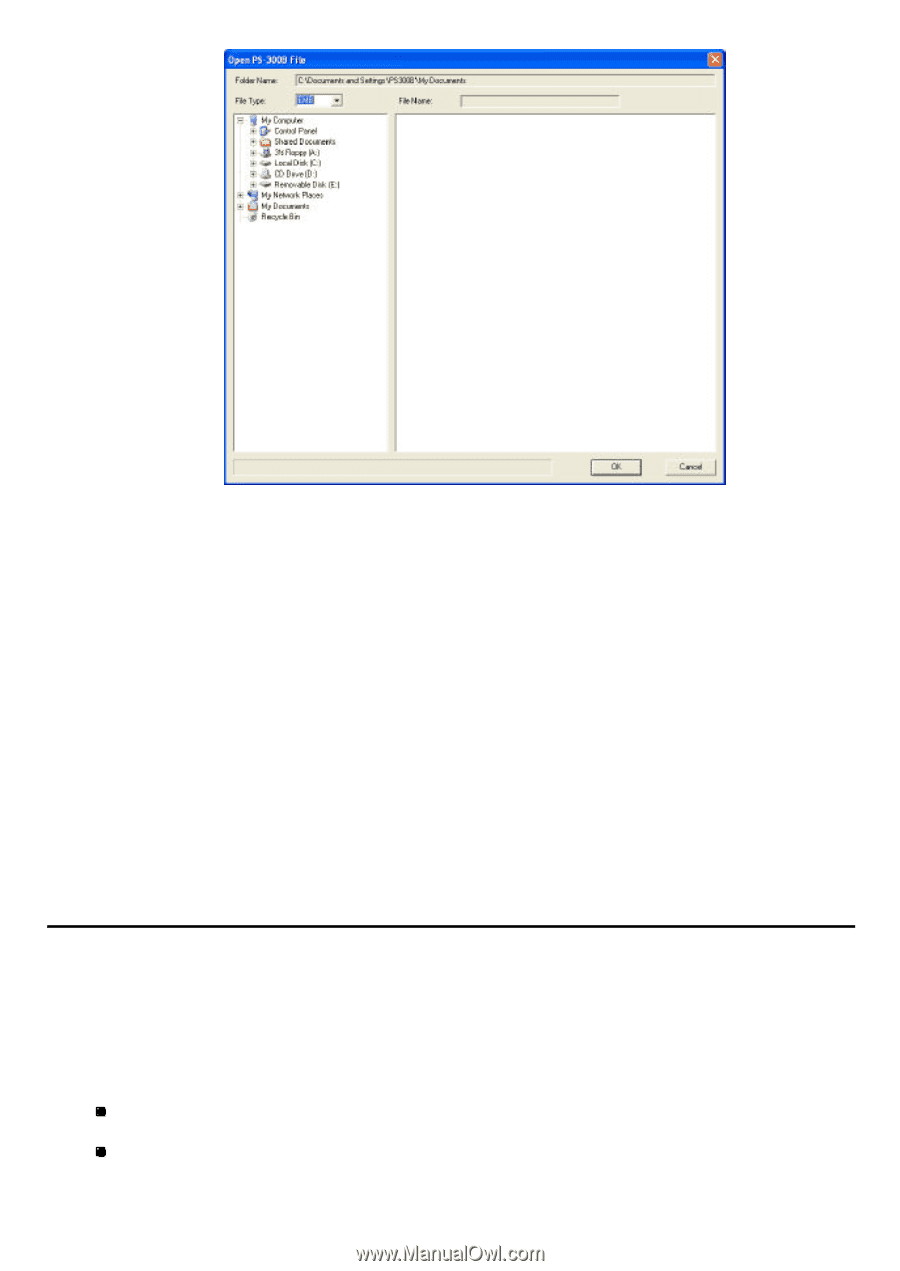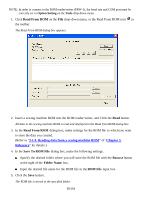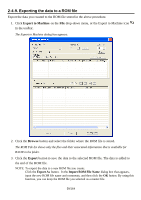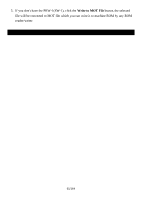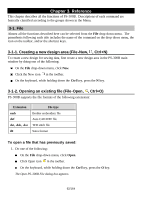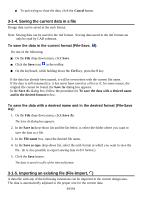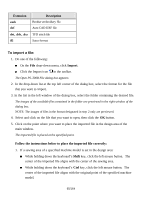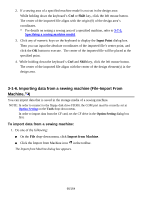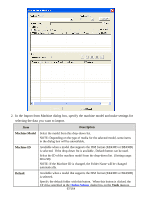Brother International PS-300B Instruction Manual - English - Page 63
Closing the current data (File-Close), To close the current data
 |
View all Brother International PS-300B manuals
Add to My Manuals
Save this manual to your list of manuals |
Page 63 highlights
2. In the drop-down list at the top left corner of the dialog box, select the format for the file that you want to open. 3. In the list in the left window of the dialog box, select the folder containing the desired file. The images of the available files contained in the folder are previewed in the right window of the dialog box. NOTE: The images of files in the format designated in step 2 only are previewed. 4. Select and click on the file that you wish to open, then click the OK button. The selected file is opened in the main window. NOTE: If there are too many files in the folder that you have selected, it may take a little longer time until you can view all of the previews. In that case, please check the progress with the progress bar at the bottom of the dialog box. 3-1-3. Closing the current data (File-Close) To close the current data Click the Close on the File drop-down menu. If there are unsaved changes in the current data, a message appears asking if you want to save the changes. Do one of the following: To save the changes, click the Yes button. To close the data without saving the changes, click the No button. 63/164