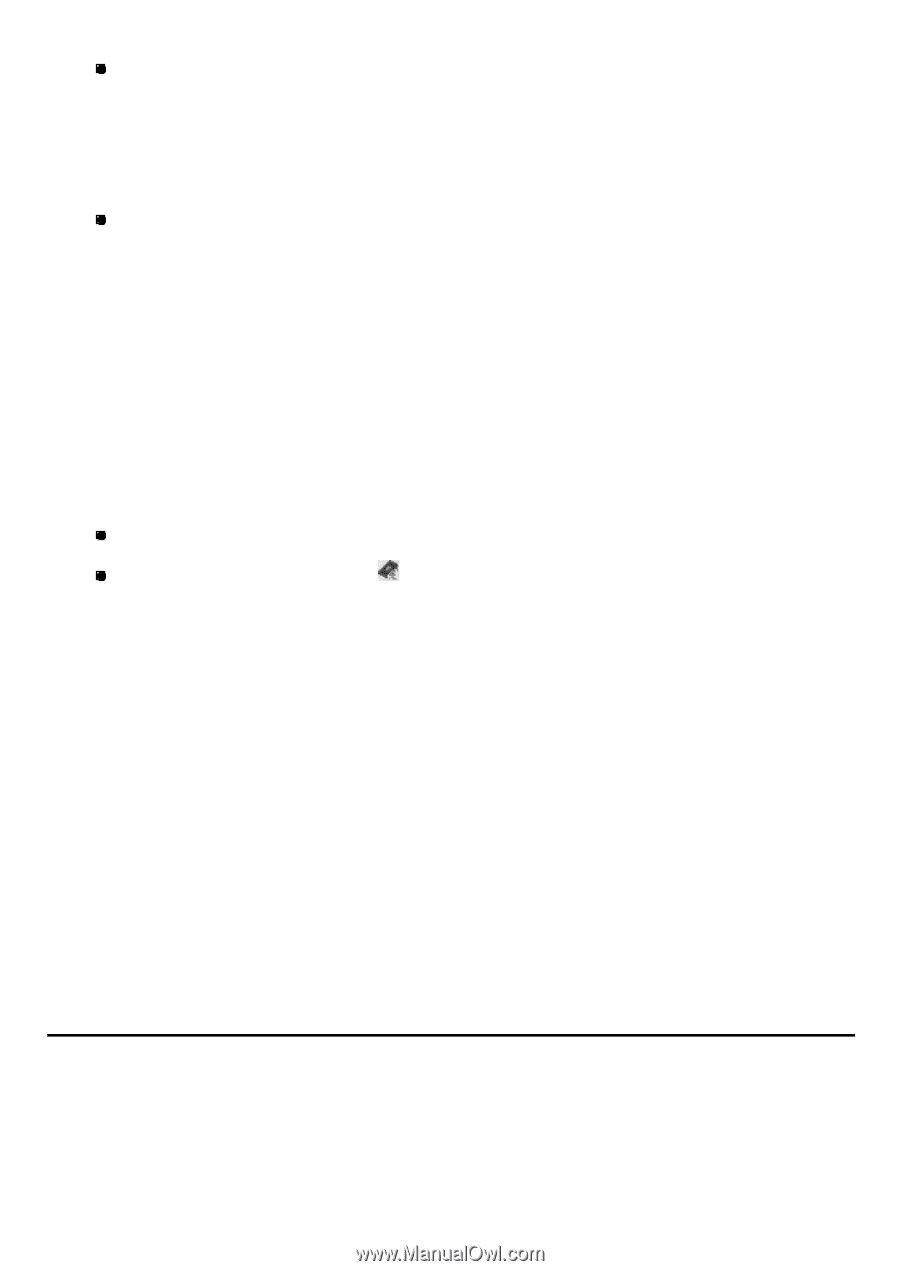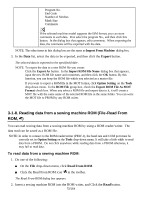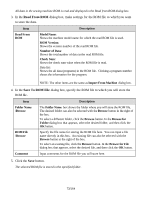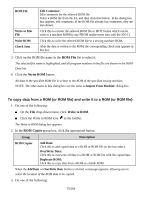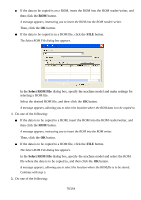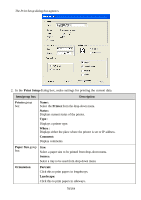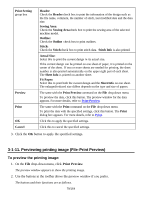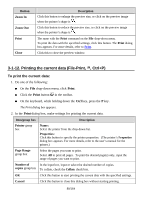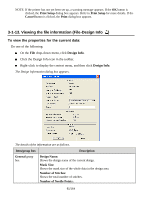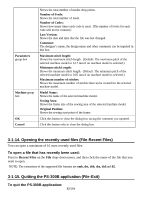Brother International PS-300B Instruction Manual - English - Page 77
Making setup for printing (File-Print Setup), Select ROM File, Write to ROM, ROM Copier
 |
View all Brother International PS-300B manuals
Add to My Manuals
Save this manual to your list of manuals |
Page 77 highlights
If the data is to be stored on a ROM, insert the ROM into the ROM reader/writer, and then click the ROM button. A message appears, instructing you to insert the ROM into the ROM reader/writer. Click the OK button. If the data is to be stored in a ROM file, click the FILE button. The Select ROM File dialog box appears. In the Select ROM File dialog box, specify the machine model and select the ROM file where the data is to be stored, and then click the OK button. A message appears, showing the result of the copy operation. To copy data from a ROM to a blank ROM: 1. Do one of the following: On the File drop-down menu, click Write to ROM. Click the Write to ROM icon in the toolbar. The Write to ROM dialog box appears. 2. In the ROM Copier group box, click the Duplicate ROM button. A message appears, instructing you to insert the ROM containing the data to be copied into the ROM reader/writer. 3. Insert the ROM containing the data into the ROM reader/writer, and then click the OK button. A message appears, instructing you to insert the destination ROM into the ROM reader/writer. 4. Insert the destination ROM into the ROM reader/writer, and then click the OK button. All data on the source ROM is copied onto the destination ROM. 3-1-10. Making setup for p rinting (File-Print Setup) Before printing the current data, the printing settings must be specified. To make the printing settings: 1. On the File drop-down menu, click Print Setup. 77/164