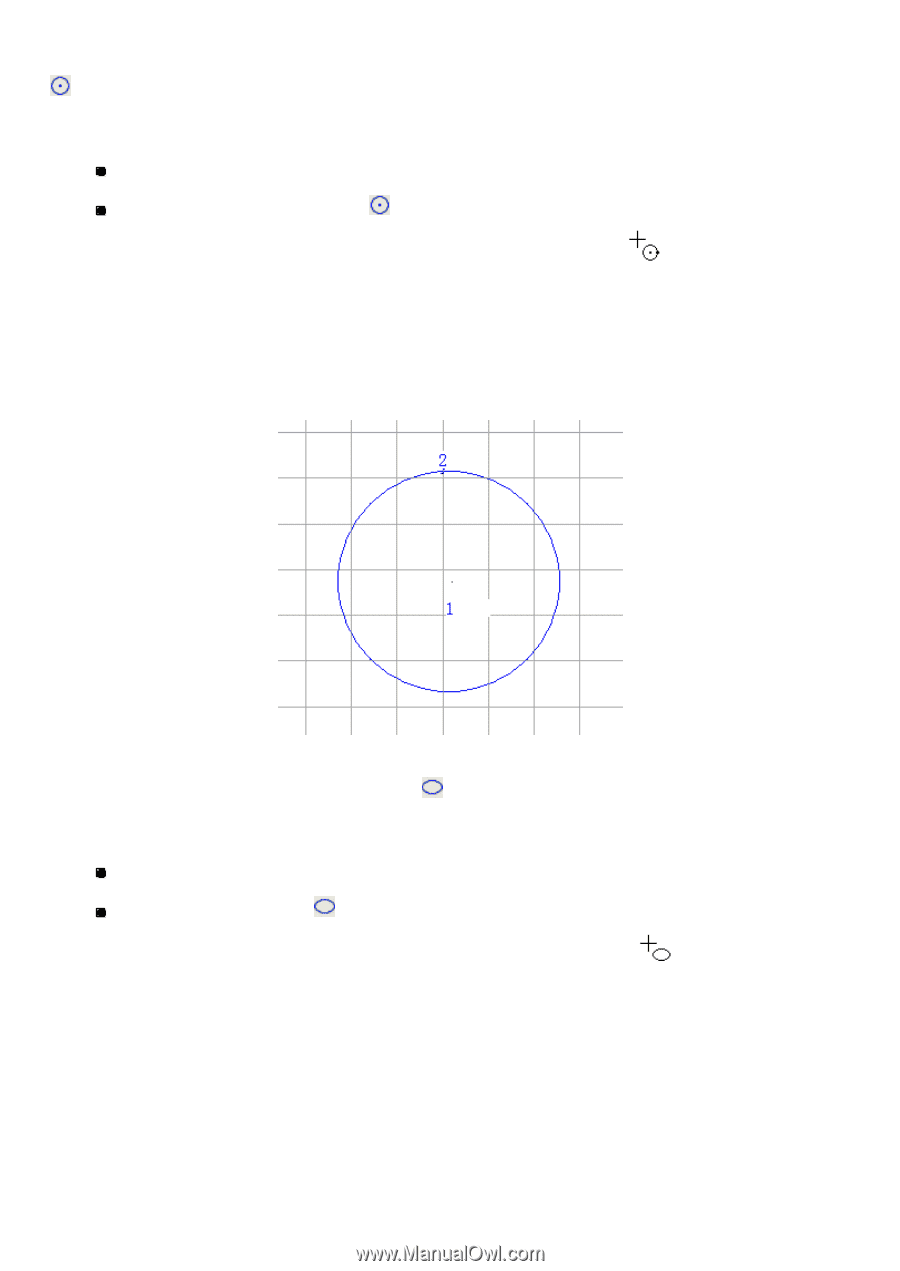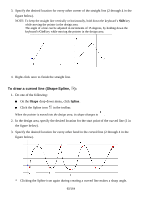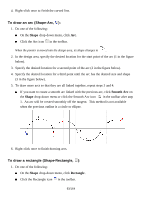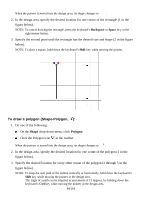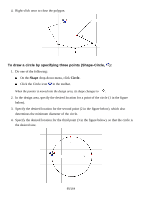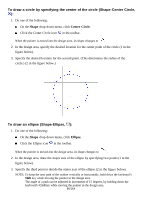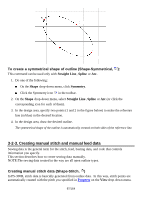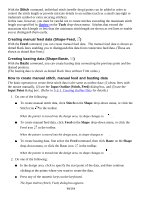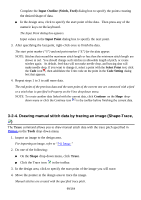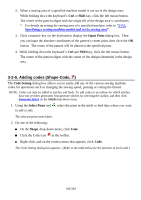Brother International PS-300B Instruction Manual - English - Page 96
To draw a circle by specifying the center of the circle Shape-Center Circle
 |
View all Brother International PS-300B manuals
Add to My Manuals
Save this manual to your list of manuals |
Page 96 highlights
To draw a circle by specifying the center of the circle (Shape-Center Circle, ): 1. Do one of the following: On the Shape drop-down menu, click Center Circle. Click the Center Circle icon in the toolbar. When the pointer is moved into the design area, its shape changes to . 2. In the design area, specify the desired location for the center point of the circle (1 in the figure below). 3. Specify the desired location for the second point. (This determines the radius of the circle.) (2 in the figure below.) To draw an ellipse (Shape-Ellipse, ): 1. Do one of the following: On the Shape drop-down menu, click Ellipse. Click the Ellipse icon in the toolbar. When the pointer is moved into the design area, its shape changes to . 2. In the design area, draw the major axis of the ellipse by specifying two points (1 in the figure below). 3. Specify the third point to decide the minor axis of the ellipse (2 in the figure below). NOTE: To keep the next path of the outline vertically or horizontally, hold down the keyboard's Shift key while moving the pointer in the design area. The angle of a path can be adjusted in increments of 15 degrees, by holding down the keyboard's Ctrl key while moving the pointer in the design area. 96/164