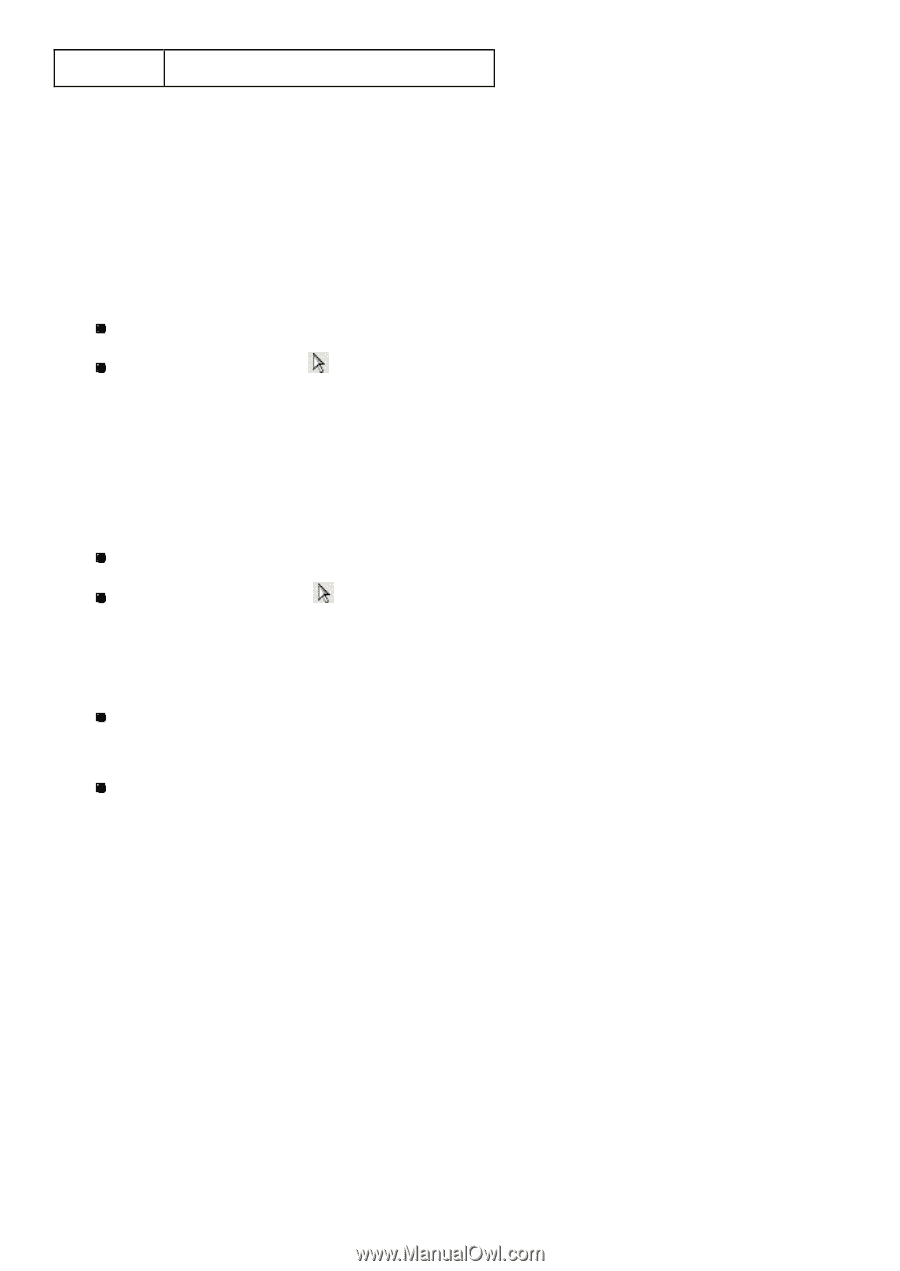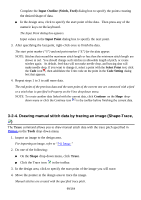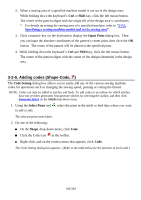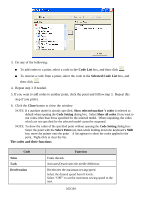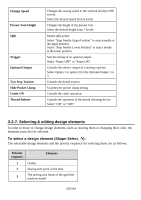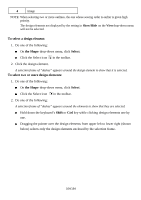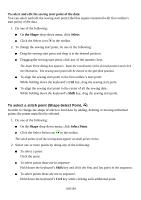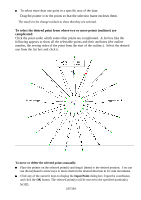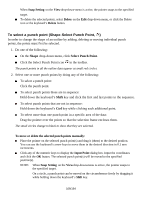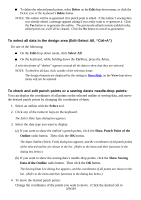Brother International PS-300B Instruction Manual - English - Page 104
To select a design element, the Shape, Select, To select two or more design elements, Shift
 |
View all Brother International PS-300B manuals
Add to My Manuals
Save this manual to your list of manuals |
Page 104 highlights
4 Image NOTE: When selecting two or more outlines, the one whose sewing order is earlier is given high priority. The design elements not displayed by the setting in Show/Hide on the View drop-down menu will not be selected. To select a design element: 1. Do one of the following: On the Shape drop-down menu, click Select. Click the Select icon in the toolbar. 2. Click the design element. A selection frame of "dashes" appears around the design element to show that it is selected. To select two or more design elements: 1. Do one of the following: On the Shape drop-down menu, click Select. Click the Select icon in the toolbar. 2. Do one of the following: A selection frame of "dashes" appears around the elements to show that they are selected. Hold down the keyboard's Shift or Ctrl key while clicking design elements one by one. Dragging the pointer over the design elements from upper left to lower right (shown below) selects only the design elements enclosed by the selection frame. 104/164