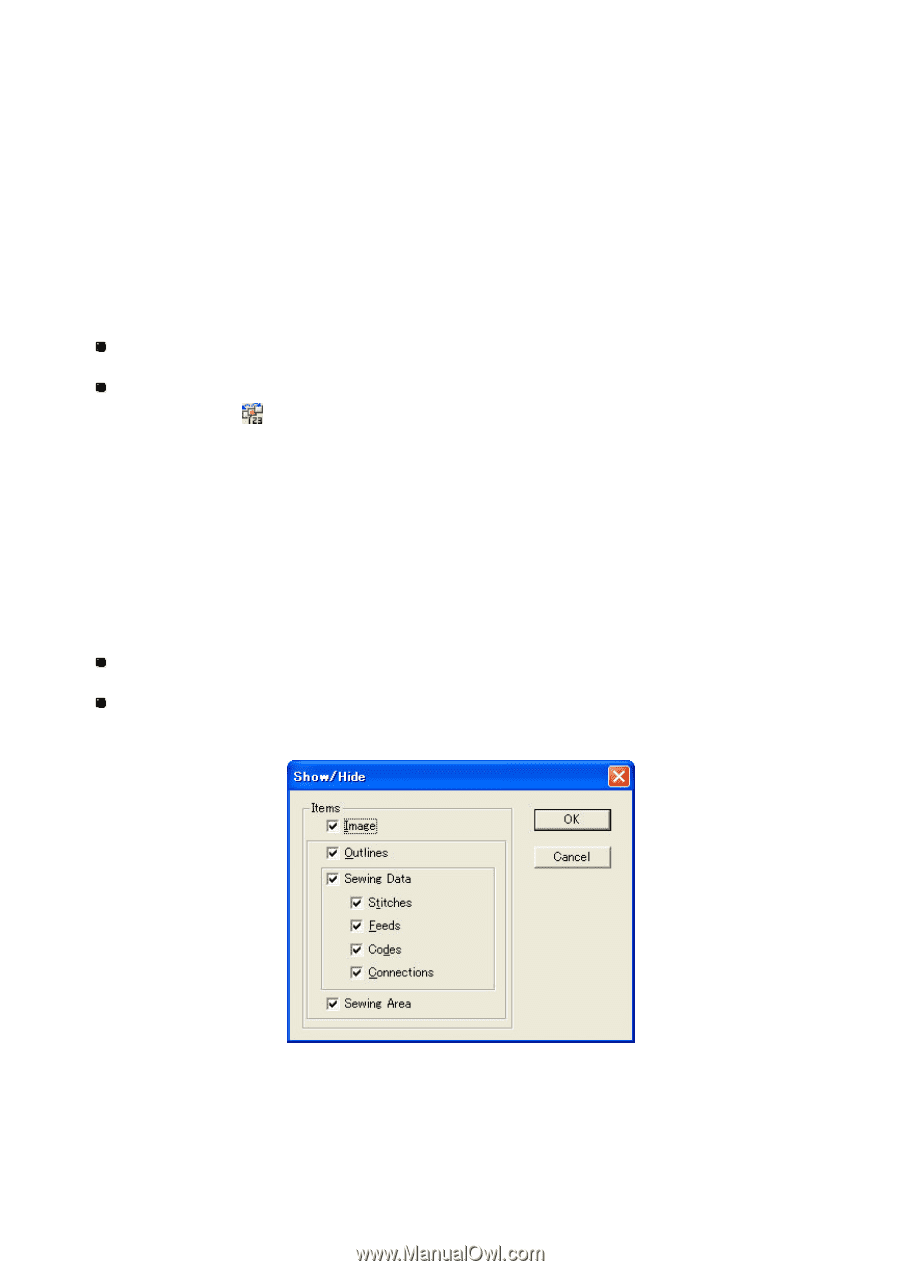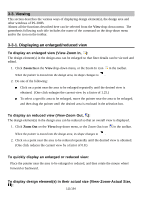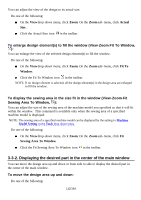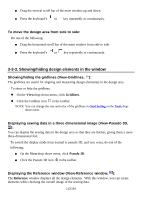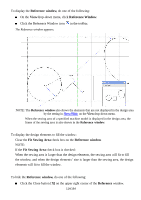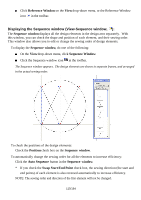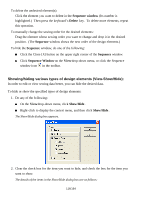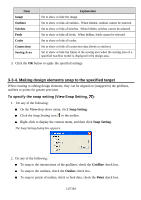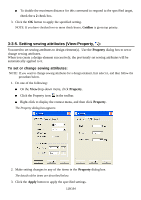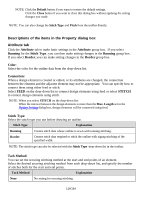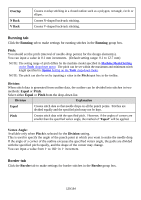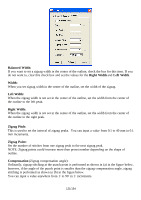Brother International PS-300B Instruction Manual - English - Page 116
Showing/hiding various types of design elements View-Show/Hide, Sequence, window, Delete
 |
View all Brother International PS-300B manuals
Add to My Manuals
Save this manual to your list of manuals |
Page 116 highlights
To delete the undesired element(s): Click the element you want to delete in the Sequence window. (Its number is highlighted.) Then press the keyboard's Delete key. To delete more elements, repeat this operation. To manually change the sewing order for the desired elements: Drag the element whose sewing order you want to change and drop it in the desired position. (The Seque nce window shows the new order of the design elements.) To hide the Sequence window, do one of the following: Click the Close [X] button on the upper right corner of the Sequence window. Click Sequence Window on the Viewdrop-down menu, or click the Sequence window icon in the toolbar. Showing/hiding various types of design elements (View-Show/Hide): In order to edit or view sewing data better, you can hide the desired data. To hide or show the specified types of design elements: 1. Do any of the fo llowing: On the Viewdrop-down menu, click Show/Hide . Right-click to display the context menu, and then click Show/Hide . The Show/Hide dialog box appears. 2. Clear the check box for the item you want to hide, and check the box for the item you want to show. The details of the items in the Show/Hide dialog box are as follows: 116/164