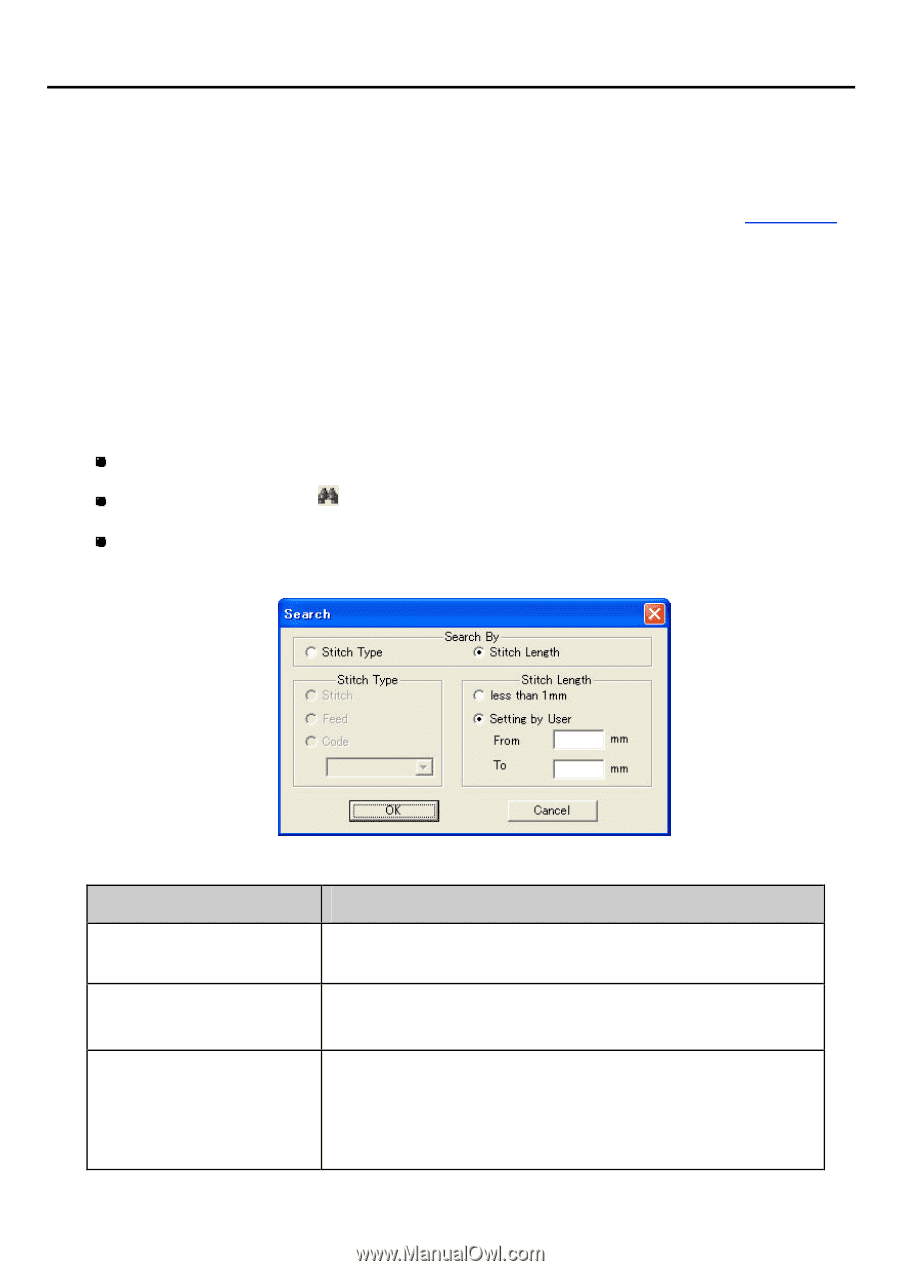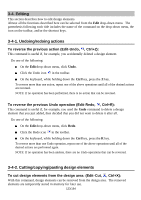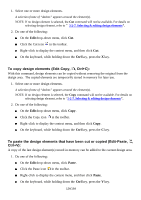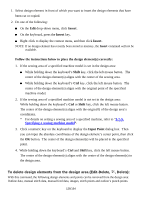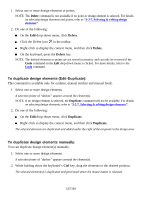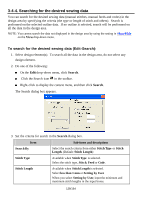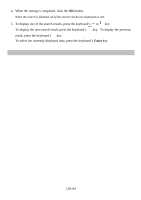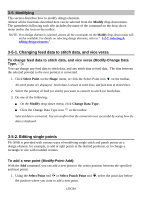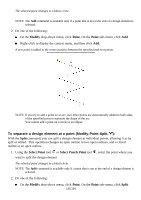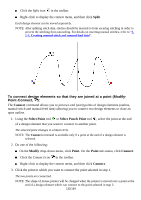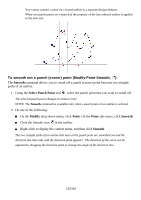Brother International PS-300B Instruction Manual - English - Page 128
Searching for the desired sewing data, To search for the desired sewing data Edit-Search
 |
View all Brother International PS-300B manuals
Add to My Manuals
Save this manual to your list of manuals |
Page 128 highlights
3-4-4. Searching for the desired sewing data You can search for the desired sewing data (manual stitches, manual feeds and codes) in the design area by specifying the criteria (the type or length of stitch and others). Search is performed on the selected outline data. If no outline is selected, search will be performed on all the data in the design area. NOTE: You cannot search the data not displayed in the design area by using the setting in Show/Hide on the View drop-down menu. To search for the desired sewing data (Edit-Search): 1. Select design element(s). To search all the data in the design area, do not select any design element. 2. Do one of the following: On the Edit drop-down menu, click Search. Click the Search icon in the toolbar. Right-click to display the context menu, and then click Search. The Search dialog box appears. 3. Set the criteria for search in the Search dialog box. Item Sub-items and descriptions Search By Select the search criteria from either Stitch Type or Stitch Length. (Default: Stitch Length) Stitch Type Available when Stitch Type is selected. Select the stitch type, Stitch, Feed or Code. Stitch Length Available when Stitch Length is selected. Select less than 1 mm or Setting by User. When you select Setting by User, input the minimum and maximum stitch lengths in the input boxes. 128/164