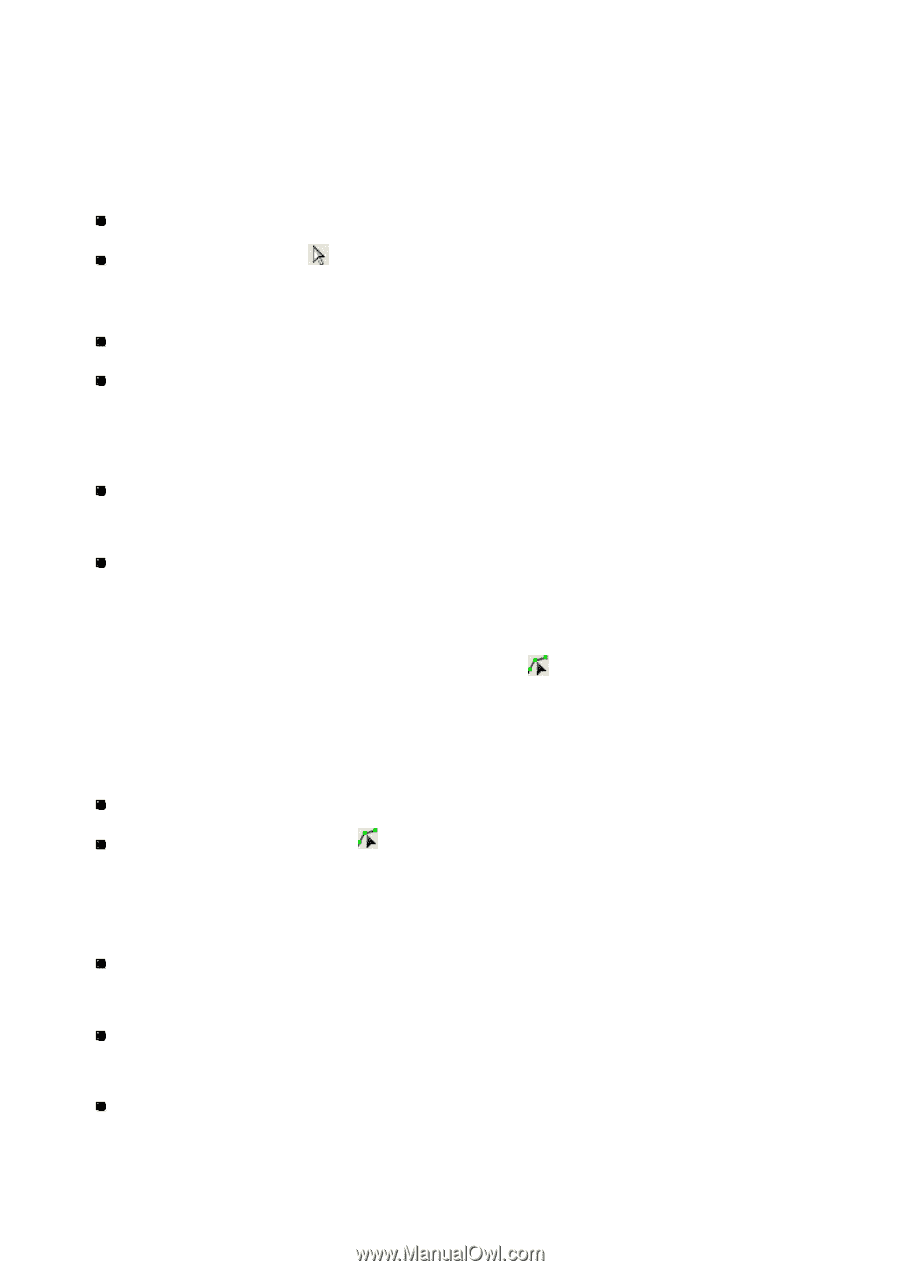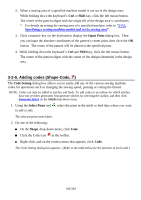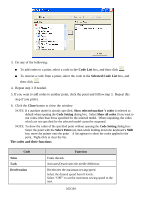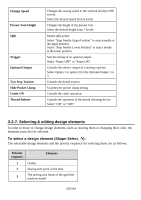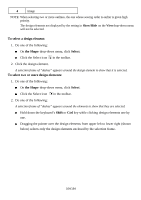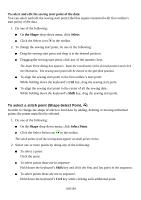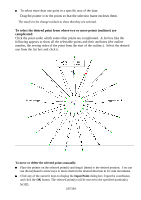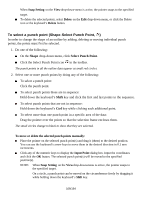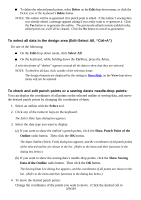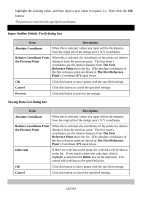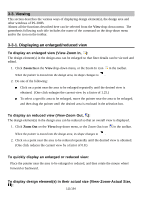Brother International PS-300B Instruction Manual - English - Page 106
To select a stitch point Shape-Select Point, To select and edit the sewing start point of the data
 |
View all Brother International PS-300B manuals
Add to My Manuals
Save this manual to your list of manuals |
Page 106 highlights
To select and edit the sewing start point of the data: You can select and edit the sewing start point (the blue square connected with first outline's start point ) of the data. 1. Do one of the following: On the Shape drop-down menu, click Select. Click the Select icon in the toolbar. 2. To change the sewing start point, do one of the following: Drag the sewing start point and drop it at the desired position. Dragging the sewing start point, click any of the numeric keys. The Input Point dialog box appears. Input the coordinates of the desired position and click the OK button. The sewing start point will be moved to the specified position. To align the sewing start point to the first outline's start point: While holding down the keyboard's Ctrl key, drag the sewing start point. To align the sewing start point to the center of all the sewing data: While holding down the keyboard's Shift key, drag the sewing start point. To select a stitch point (Shape-Select Point, ) In order to change the shape of stitch or feed data by adding, deleting or moving individual points, the points must first be selected. 1. Do one of the following: On the Shape drop-down menu, click Select Point. Click the Select Point icon in the toolbar. The stitch points in all the sewing data appear as small green circles. 2. Select one or more points by doing any of the following: To select a point: Click the point. To select points those are in sequence: Hold down the keyboard's Shift key and click the first and last point in the sequence. To select points those are not in sequence: Hold down the keyboard's Ctrl key while clicking each additional point. 106/164