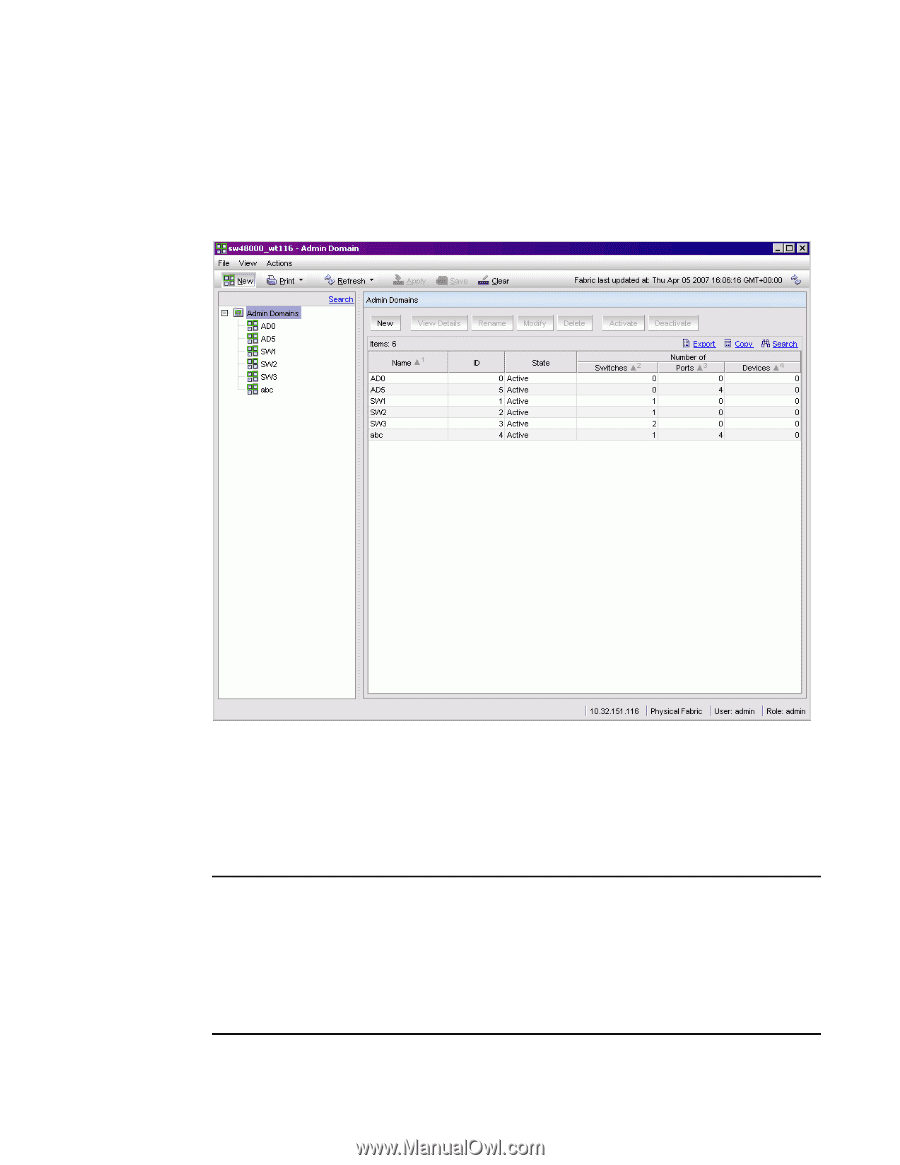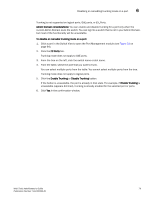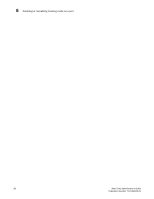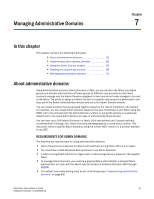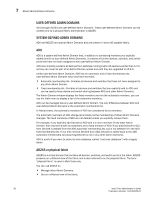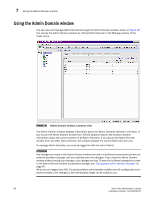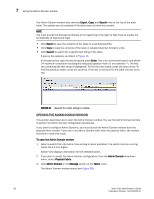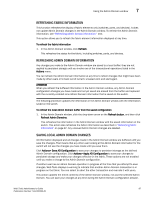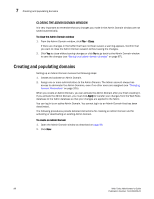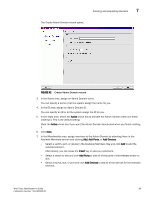HP StorageWorks 2/16V Brocade Web Tools Administrator's Guide - Supporting Fab - Page 106
Using the Admin Domain window
 |
View all HP StorageWorks 2/16V manuals
Add to My Manuals
Save this manual to your list of manuals |
Page 106 highlights
7 Using the Admin Domain window Using the Admin Domain window You can view and manage Admin Domains through the Admin Domain window, shown in Figure 39. You access the Admin Domain window by clicking Admin Domain in the Manage section of the Tasks menu. FIGURE 39 Admin Domain window, summary view The Admin Domain window displays information about the Admin Domains defined in the fabric. If you launch the Admin Domain window from AD255 (physical fabric), the window contains information about the current content of all Admin Domains. If you launch the Admin Domain window from any other Admin Domain, the module displays the current Admin Domain only. To manage Admin Domains, you must be logged in with the role of Admin. ATTENTION Any changes you make in the Admin Domain window are held in a buffered environment and are not saved to persistent storage until you explicitly save the changes. If you close the Admin Domain window without saving your changes, your changes are lost. To save the buffered changes you make in the Admin Domain window to persistent storage, see "Saving local admin domain changes" on page 87. When you are logged into AD0, if a physical fabric administrator modifies the AD configuration from another session, the changes in the membership might not be visible to you. 84 Web Tools Administrator's Guide Publication Number: 53-1000435-01