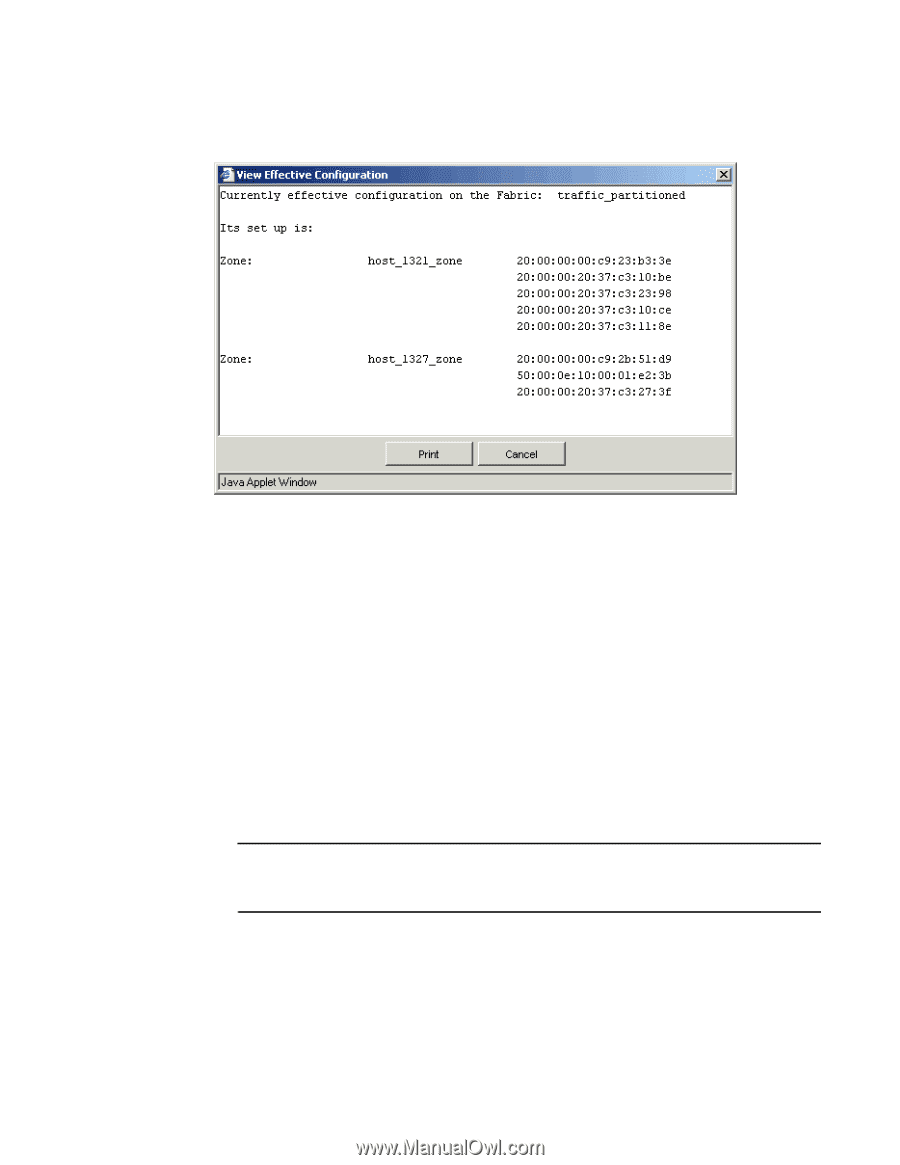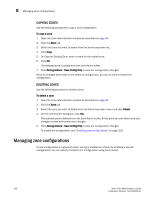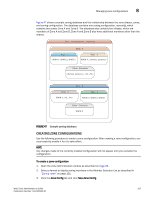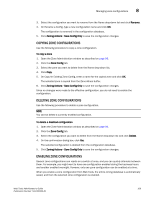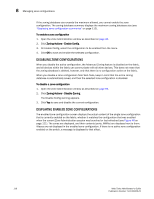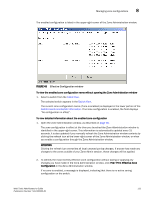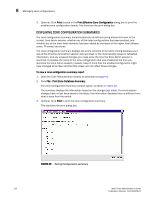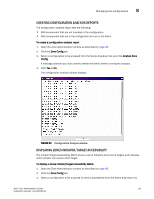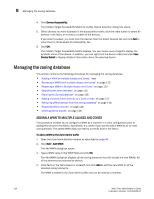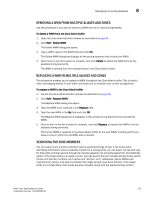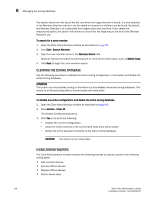HP StorageWorks 2/16V Brocade Web Tools Administrator's Guide - Supporting Fab - Page 133
ATTENTION, Fabric Tree, Switch View, Switch Events and Switch Information,
 |
View all HP StorageWorks 2/16V manuals
Add to My Manuals
Save this manual to your list of manuals |
Page 133 highlights
Managing zone configurations 8 The enabled configuration is listed in the upper-right corner of the Zone Administration window. FIGURE 48 Effective Configuration window To view the enabled zone configuration name without opening the Zone Administration window 1. Select a switch from the Fabric Tree. The selected switch appears in the Switch View. The current zone configuration name (if one is enabled) is displayed in the lower portion of the Switch Events and Switch Information. If no zone configuration is enabled, the field displays "No configuration in effect". To view detailed information about the enabled zone configuration 1. Open the Zone Administration window, as described on page 96. The zone configuration in effect at the time you launched the Zone Administration window is identified in the upper-right corner. This information is automatically updated every 15 seconds. It is also updated if you manually refresh the Zone Administration window contents by clicking the refresh icon at the lower-right corner of the Zone Administration window, or when you enable a configuration through the Zone Administration window. ATTENTION Clicking the refresh icon overwrites all local unsaved zoning changes. If anyone has made any changes to the zones outside of your Zone Admin session, those changes will be applied. 2. To identify the most recently effective zone configuration without saving or applying any changes you have made in the Zone Administration window, click File> Print Effective Zone Configuration in the Zone Administration window. If no zone is enabled, a message is displayed, indicating that there is no active zoning configuration on the switch. Web Tools Administrator's Guide 111 Publication Number: 53-1000435-01