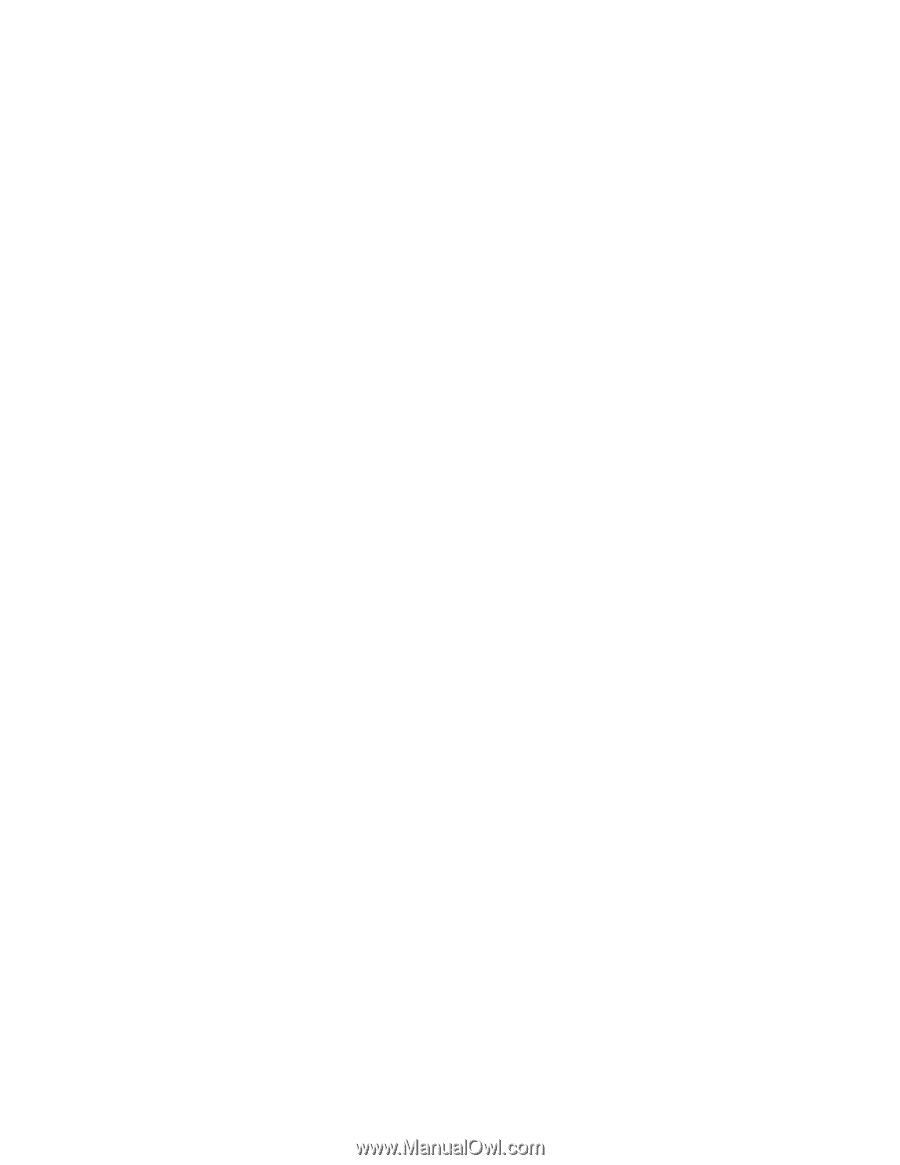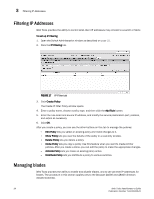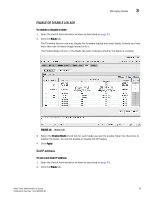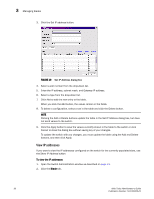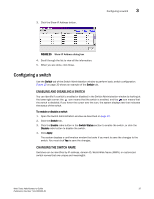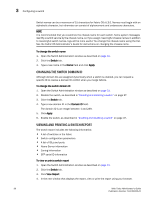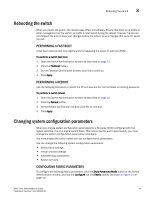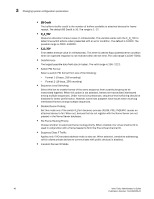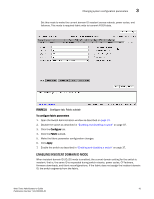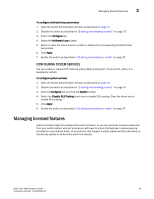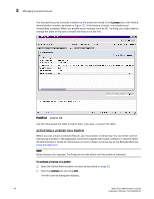HP StorageWorks 2/16V Brocade Web Tools Administrator's Guide - Supporting Fab - Page 61
Rebooting the switch, Performing a fast boot, Changing system configuration parameters
 |
View all HP StorageWorks 2/16V manuals
Add to My Manuals
Save this manual to your list of manuals |
Page 61 highlights
Rebooting the switch 3 Rebooting the switch When you reboot the switch, the reboot takes effect immediately. Ensure that there is no traffic or other management on the switch, as traffic is interrupted during the reboot; however, frames are not dropped. Be sure to save your changes before the reboot, as any changes that were not saved are lost. PERFORMING A FAST BOOT A fast boot reduces boot time significantly by bypassing the power-on self test (POST). To perform a switch fast boot 1. Open the Switch Administration window as described on page 31. 2. Click the Fastboot button. 3. On the Fastboot Confirmation window, click Yes to continue. 4. Click Apply. PERFORMING A REBOOT Use the following procedure to reboot the CP and execute the normal power-on booting sequence. To perform a switch reboot 1. Open the Switch Administration window as described on page 31. 2. Click the Reboot button. 3. On the Reboot Confirmation window, click Yes to continue. 4. Click Apply. Changing system configuration parameters When you change system configuration parameters for a Brocade 24000 configured with two logical switches, it is on a logical-switch basis. This means that for each logical switch, you must change the system configuration parameters individually. You must disable the switch before you can configure fabric parameters. You can change the following system configuration parameters: • Switch fabric settings • Virtual channel settings • Arbitrated loop parameters • System services CONFIGURING FABRIC PARAMETERS To configure the following fabric parameters, click the Show Advanced Mode button of the Switch Administration window, and use the Configure tab and Fabric subtab (as shown in Figure 21 on page 41): Web Tools Administrator's Guide 39 Publication Number: 53-1000435-01