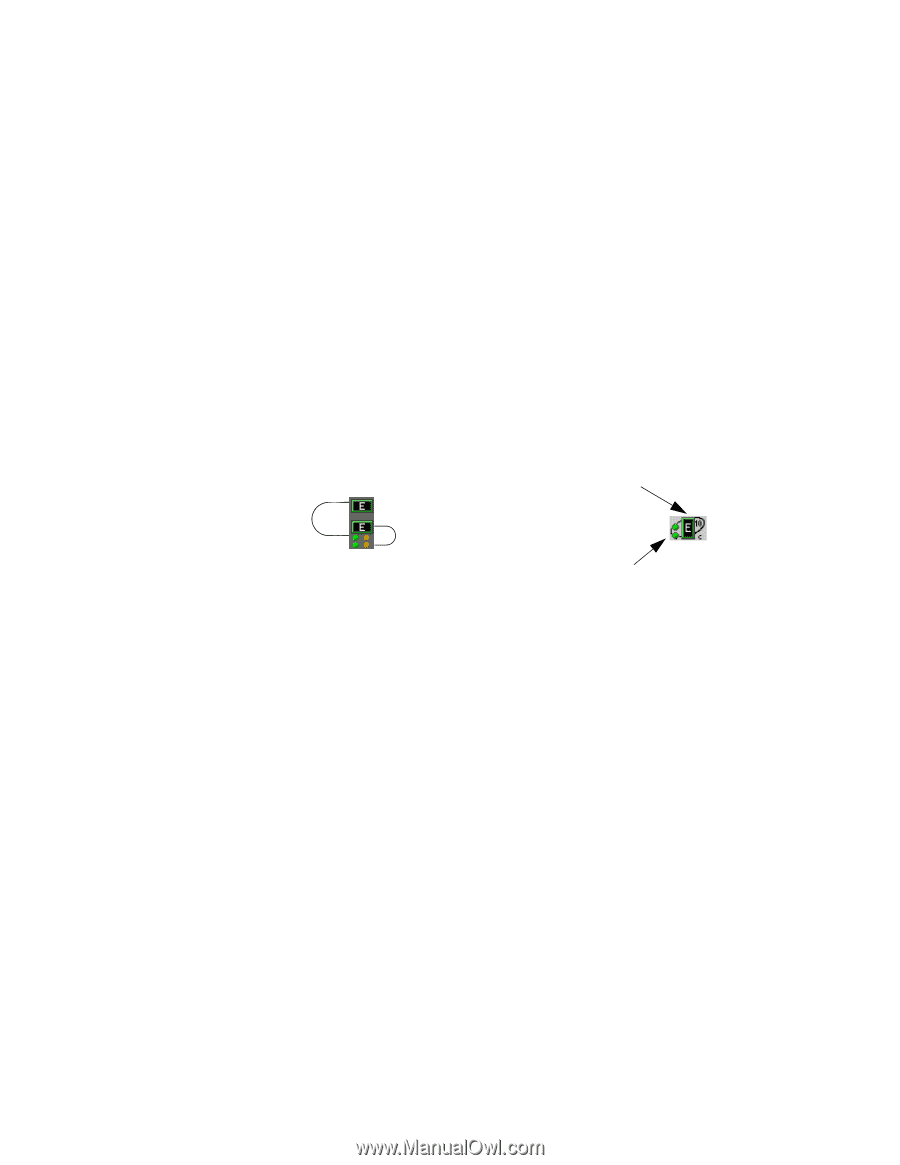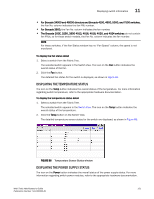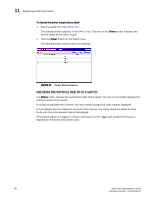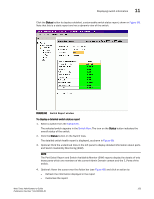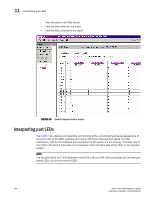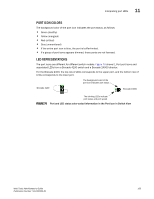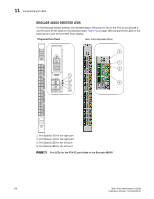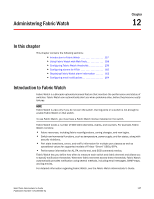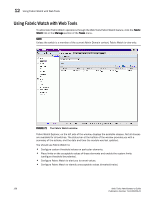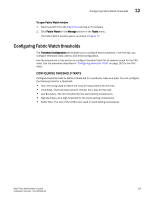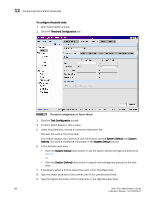HP StorageWorks 2/16V Brocade Web Tools Administrator's Guide - Supporting Fab - Page 177
Port icon colors, LED representations,
 |
View all HP StorageWorks 2/16V manuals
Add to My Manuals
Save this manual to your list of manuals |
Page 177 highlights
Interpreting port LEDs 11 PORT ICON COLORS The background color of the port icon indicates the port status, as follows: • Green (healthy) • Yellow (marginal) • Red (critical) • Gray (unmonitored) • If the entire port icon is blue, the port is buffer-limited. • If a group of port icons appears dimmed, those ports are not licensed. LED REPRESENTATIONS The port icons are different for different switch models. Figure 70 shows E_Port port icons and associated LEDs from a Brocade 4100 switch and a Brocade 24000 director. For the Brocade 4100, the top row of LEDs corresponds to the upper port, and the bottom row of LEDs corresponds to the lower port. The background color of the port icon indicates port status. Brocade 4100 Brocade 24000 The blinking LEDs indicate port status and port speed. FIGURE 70 Port and LED status color-coded information in the Port icon in Switch View Web Tools Administrator's Guide 155 Publication Number: 53-1000435-01