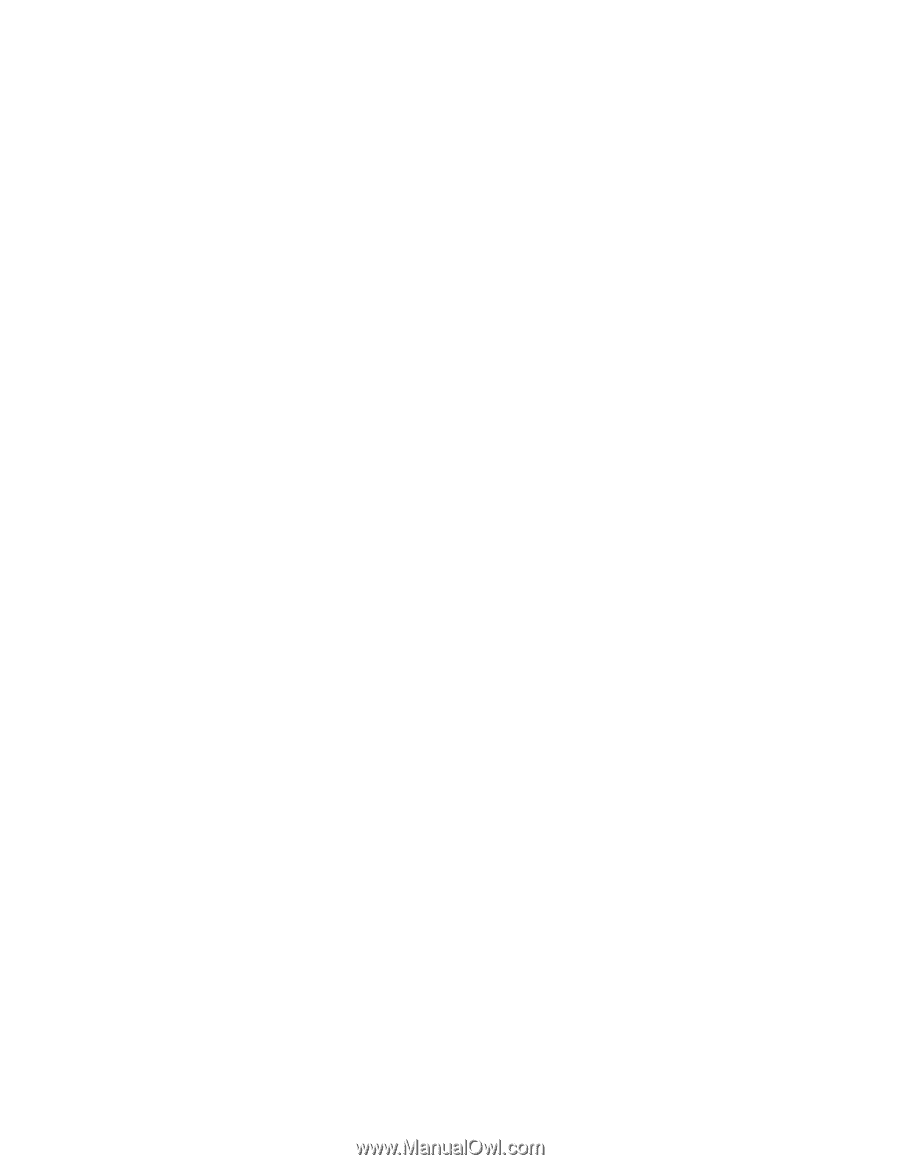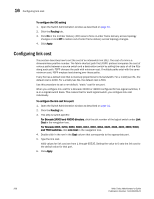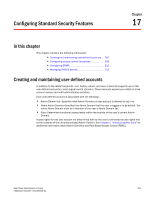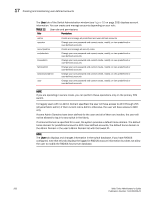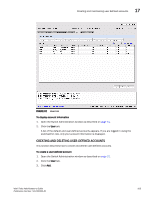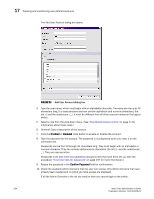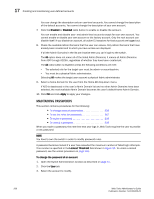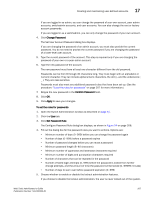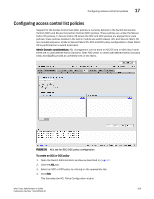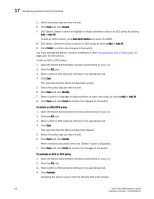HP StorageWorks 2/16V Brocade Web Tools Administrator's Guide - Supporting Fab - Page 227
Changing Account Parameters, The Modify User Account dialog box displays.
 |
View all HP StorageWorks 2/16V manuals
Add to My Manuals
Save this manual to your list of manuals |
Page 227 highlights
Creating and maintaining user-defined accounts 17 The All option does not mean all of the listed Admin Domains; it means all Admin Domains from AD0 through AD255, regardless of whether they have been created yet. The All radio button is disabled unless the following conditions are met: - The selected role for the target user must be admin or securityadmin. - You must be a physical fabric administrator. Selecting All makes the target user account a physical fabric administrator. 11. Select a home domain for the user from the Home AD drop-down menu. If AD0 is deselected in the user's Admin Domain list and no other Admin Domains have been selected, the next available Admin Domain becomes the user's default home Admin Domain. 12. Click OK. 13. On the User tab, click Apply to apply your changes. To delete a user-defined account 1. Open the Switch Administration window as described on page 31. 2. Click the User tab. 3. Select the account to remove and click Remove. 4. Click Apply to save your changes. You cannot delete the default accounts. An account cannot delete itself. All active command line interface (CLI) sessions for the deleted account are logged out. CHANGING ACCOUNT PARAMETERS Use the following procedure to change the role, add or change the description, and enable or disable accounts. Note that you cannot change the user name of the account using this procedure. To change the user name, you must delete the account and create a new account. Users can select their own accounts in the user account table and change the password. All other buttons will be unavailable. To change account parameters 1. Open the Switch Administration window as described on page 31. 2. Click the User tab. 3. Select the account to modify. You cannot modify the default root and factory accounts, even if you are logged in as root. 4. Click the Modify button. If the user account you are modifying doesn't have a subset of your Admin Domains, a warning message is displayed to inform you of the permissions conflict. The Modify User Account dialog box displays. 5. Select a role from the drop-down menu. You can change the role only on user-level accounts. You cannot change the role on the admin or root accounts. You cannot change the role of your own account. 6. Type a new description. Web Tools Administrator's Guide 205 Publication Number: 53-1000435-01