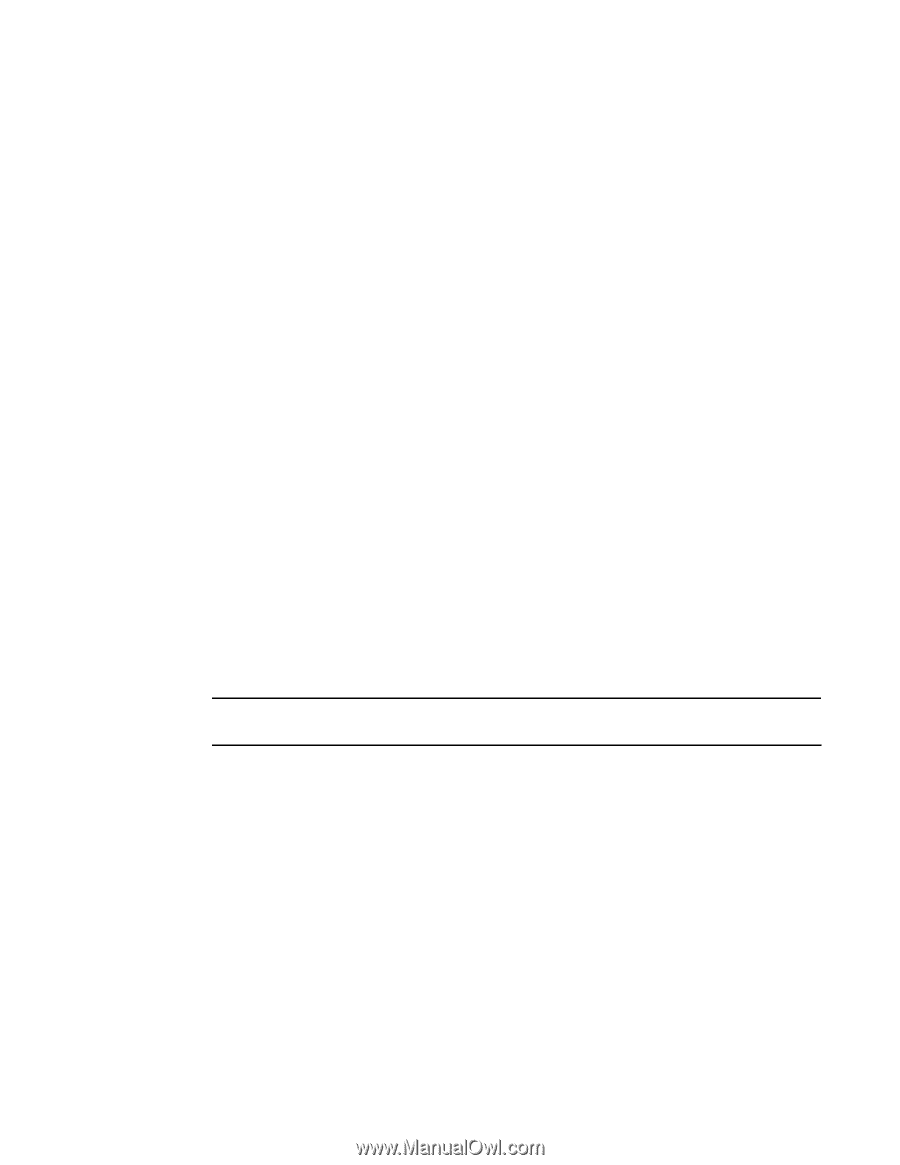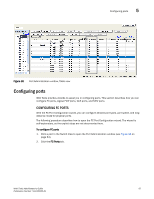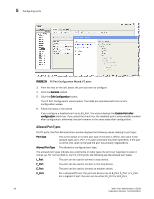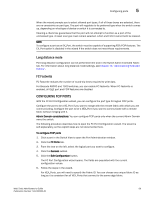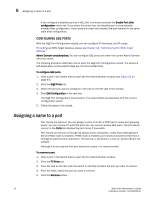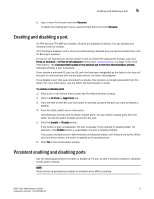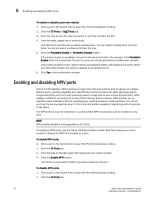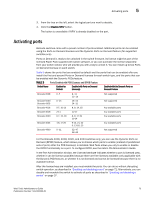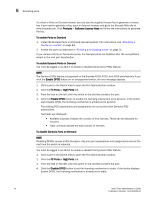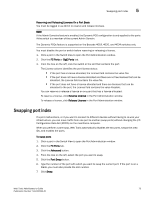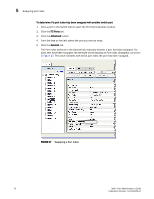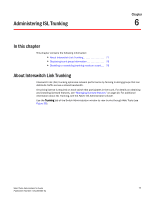HP StorageWorks 2/16V Brocade Web Tools Administrator's Guide - Supporting Fab - Page 94
Enabling and disabling NPIV ports
 |
View all HP StorageWorks 2/16V manuals
Add to My Manuals
Save this manual to your list of manuals |
Page 94 highlights
5 Enabling and disabling NPIV ports To enable or disable a port over reboots 1. Click a port in the Switch View to open the Port Administration window. 2. Click the FC Ports or GigE Ports tab. 3. From the tree on the left, click the switch or slot that contains the port. 4. From the table, select one or more ports. Use Shift-click and Ctrl-click to select multiple ports. You can select multiple ports from the table. You cannot select multiple ports from the tree. 5. Click the Persistent Enable or Persistent Disable button. If the button is gray (unavailable), the port is already in that state. For example, if the Persistent Enable button is unavailable, the port or ports are already persistently enabled over reboots. If you select multiple ports in both enabled and disabled states, both buttons are active. When you click either button, the action is applied to all selected ports. 6. Click Yes in the confirmation window. Enabling and disabling NPIV ports N-Port ID Virtualization (NPIV) enables a single Fibre Channel protocol port to appear as multiple, distinct ports, providing separate port identification within the fabric for each operating system image behind the port (as if each operating system image has its own unique physical port). NPIV assigns a different virtual port ID to each Fibre Channel protocol device. NPIV enables you to allocate virtual addresses without impacting your existing hardware implementation. The virtual port has the same properties as an N_Port, and is therefore capable of registering with all services of the fabric. The NPIV license must be installed on a switch before NPIV functionality can be enabled on any port. NOTE NPIV enable/disable is not supported on EX_Ports. To configure NPIV ports, see the Fabric OS Administrators Guide. Web Tools allows you only to enable or disable the NPIV functionality on a port. To enable NPIV ports 1. Click a port in the Switch View to open the Port Administration window. 2. Click the FC Ports tab. 3. From the tree on the left, select the logical port you want to enable. 4. Click the Enable NPIV button. The button is unavailable if NPIV is already enabled on the port. To disable NPIV ports 1. Click a port in the Switch View to open the Port Administration window. 2. Click the FC Ports tab. 72 Web Tools Administrator's Guide Publication Number: 53-1000435-01