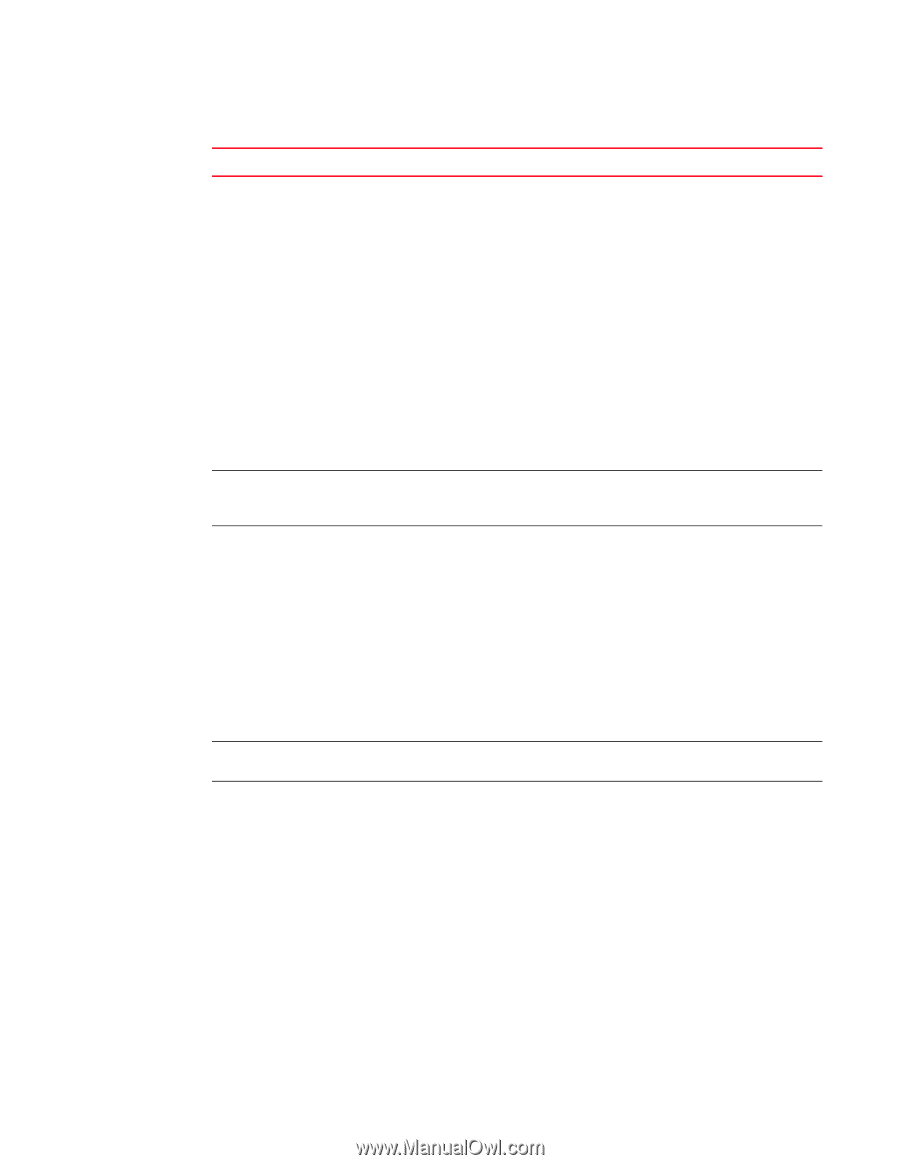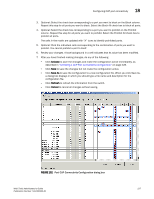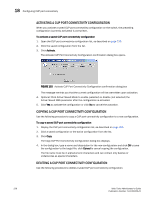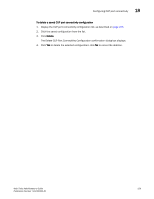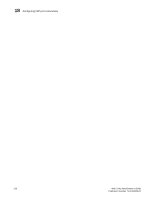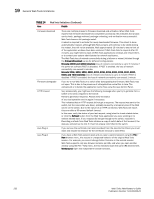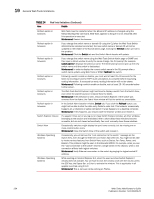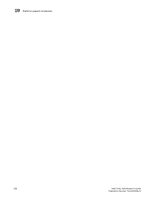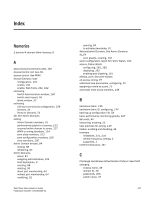HP StorageWorks 2/16V Brocade Web Tools Administrator's Guide - Supporting Fab - Page 254
General Web Tools limitations, Continued
 |
View all HP StorageWorks 2/16V manuals
Add to My Manuals
Save this manual to your list of manuals |
Page 254 highlights
19 General Web Tools limitations TABLE 14 Area Web Tools limitations (Continued) Details Firmware download Firmware downgrade There are multiple phases to firmware download and activation. When Web Tools reports that firmware download has completed successfully, this indicates that a basic sanity check, package retrieval, package unloading, and verification was successful. Web Tools forces a full package install. A reboot is required to activate the newly downloaded firmware. This reboot is done automatically; however, although Web Tools screens will continue to be visible during the reboot, they will not be available. Wait approximately 10 minutes to ensure that all of the application windows have been restored. If Web Tools fails to respond after 20 minutes, you might need to close all Web Tools applications windows and restart them, or to contact your system administrator for network assistance. The Web Tools loss of network connectivity during a failover or reboot (initiated though the firmwareDownload) varies for different configurations: Brocade 24000 and 48000 directors: loss of network connectivity is up to 5 minutes if the power-on self-test (POST) is disabled. If POST is enabled, the loss of network connectivity can exceed 5 minutes. Brocade 200E, 3250, 3850, 3900, 4012, 4016, 4018, 4020, 4024, 4100, 4900, 5000, and 7500 switches: loss of network connectivity is up to 1 minute if POST is disabled. If POST is enabled, the loss of network connectivity can exceed 1 minute. If you try to run Web Tools on a switch after downgrading the firmware, Web Tools may not open. This is due to the presence of old application cache files in Java. The workaround is to delete the application cache files using the Java Control Panel. HTTP timeout Java Plug-in Java Plug-in Very occasionally, you might see the following message when you try to get data from a switch or to send a request to the switch: Failed to get switch response. Please verify the status of your last operation and try again if necessary. This indicates that an HTTP request did not get a response. The request was sent to the switch, but the connection was down, probably caused by a temporary loss of the Web server on the switch. Due to the nature of an HTTP connection, Web Tools will report this error after a 90-second default timeout. In this case, verify the status of your last request, using telnet to check related status, or click the Refresh button from the Web Tools application you were working on to retrieve related data. If your request did not get through to the switch, resubmit it. Executing a refresh from Web Tools retrieves a copy of switch data at that moment; the data you entered can be lost if it had not already committed to the switch. If you remove the certificate (not recommended) from the Java Control Panel, you must close and reopen the browser for the certificate removal to take effect. If you have a Web Tools session open and you open a second session using the File > New browser menu, this results in unexpected behavior of the original Web Tools session. For example, you cannot change Admin Domains in the second session. Web Tools supports only one browser instance per JRE, and when you open another window using the File > New menu, the two windows share the same JRE environment. Workaround: Open two independent browser sessions. 232 Web Tools Administrator's Guide Publication Number: 53-1000435-01