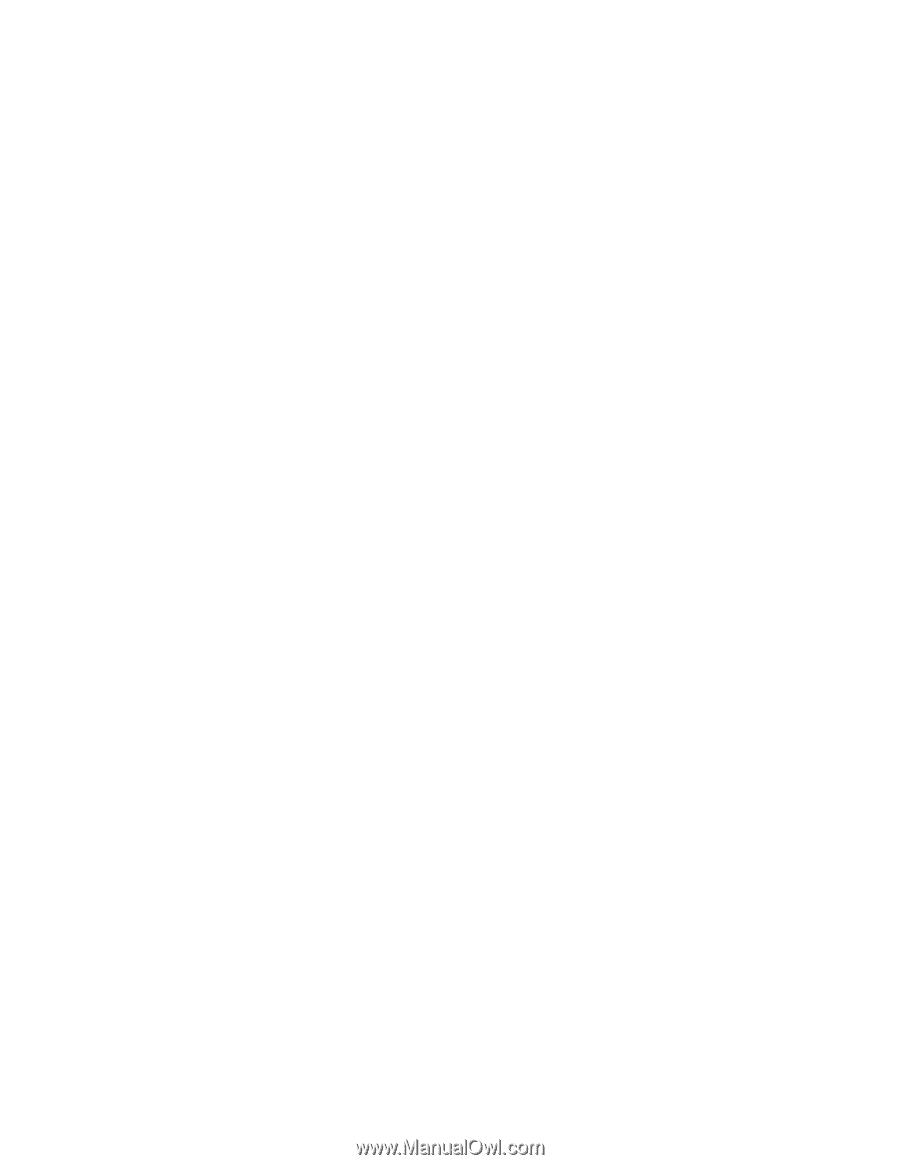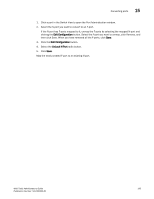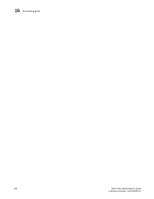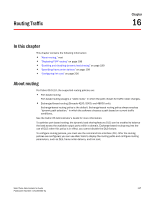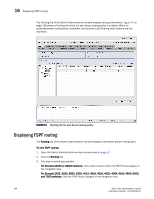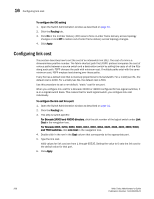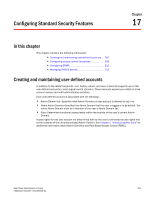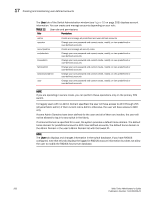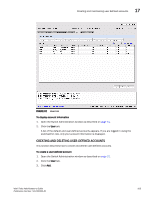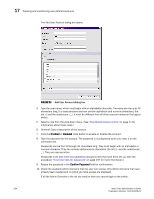HP StorageWorks 2/16V Brocade Web Tools Administrator's Guide - Supporting Fab - Page 222
Configuring link cost
 |
View all HP StorageWorks 2/16V manuals
Add to My Manuals
Save this manual to your list of manuals |
Page 222 highlights
16 Configuring link cost To configure the IOD setting 1. Open the Switch Administration window as described on page 31. 2. Click the Routing tab. 3. Click On in the In-Order Delivery (IOD) area to force in-order frame delivery across topology changes or click Off to restore out-of-order frame delivery across topology changes. 4. Click Apply. Configuring link cost This section describes how to set the cost of an interswitch link (ISL). The cost of a link is a dimensionless positive number. The fabric shortest path first (FSPF) protocol compares the cost of various paths between a source switch and a destination switch by adding the costs of all the ISLs along each path. FSPF chooses the path with minimum cost. If multiple paths exist with the same minimum cost, FSPF employs load sharing over these paths. Every ISL has a default cost that is inversely proportional to its bandwidth. For a 1-Gbit/sec ISL, the default cost is 1000. For a 2-Gbit/sec ISL, the default cost is 500. Use this procedure to set a non-default, "static" cost for any port. When you configure link cost for a Brocade 24000 or 48000 configured for two logical switches, it is on a logical-switch basis. This means that for each logical switch, you configure link cost individually. To configure the link cost for a port 1. Open the Switch Administration window as described on page 31. 2. Click the Routing tab. 3. This step is switch-specific: For Brocade 24000 and 48000 directors, click the slot number of the logical switch under Link Cost in the navigation tree. For Brocade 200E, 3250, 3850, 3900, 4012, 4016, 4018, 4020, 4024, 4100, 4900, 5000, and 7500 switches, click Link Cost in the navigation tree. 4. Double-click in the row in the Cost column that corresponds to the appropriate port. 5. Type the link cost. Valid values for link cost are from 1 through 65535. Setting the value to 0 sets the link cost to the default value for that port. 6. Click Apply. 200 Web Tools Administrator's Guide Publication Number: 53-1000435-01