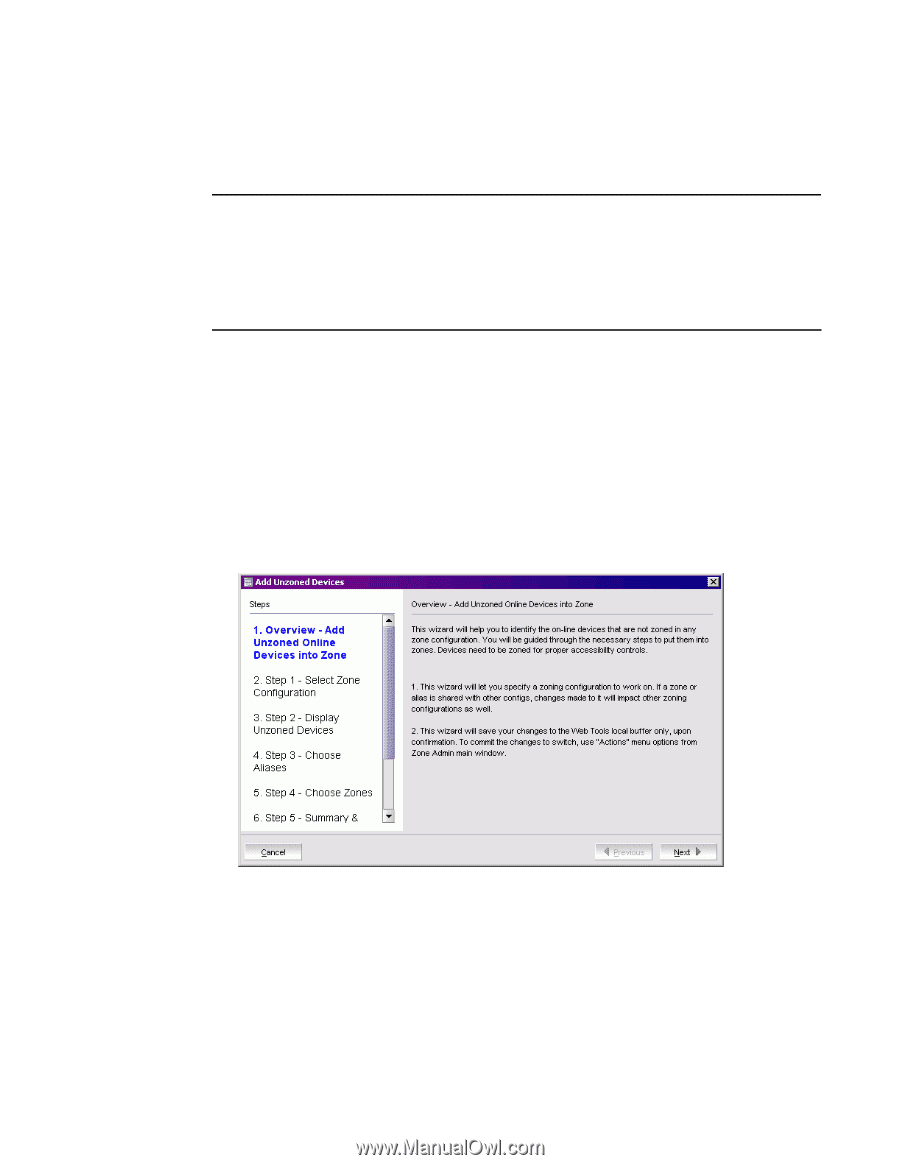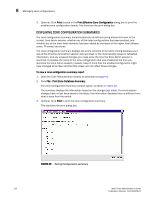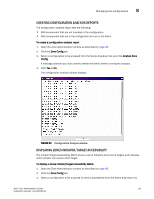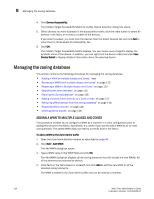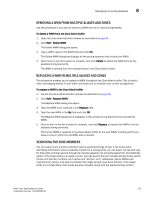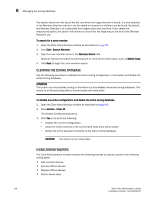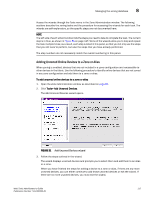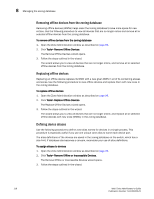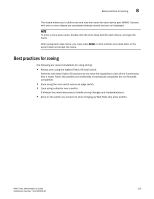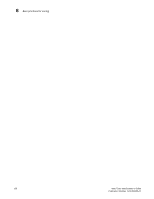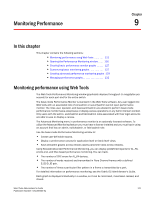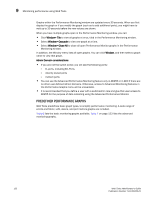HP StorageWorks 2/16V Brocade Web Tools Administrator's Guide - Supporting Fab - Page 139
Adding Unzoned Online Devices to a Zone or Alias, The Add Unzoned Devices wizard opens.
 |
View all HP StorageWorks 2/16V manuals
Add to My Manuals
Save this manual to your list of manuals |
Page 139 highlights
Managing the zoning database 8 Access the wizards through the Tools menu in the Zone Administration window. The following sections describe the zoning tasks and the procedure for accessing the wizards for each task. The wizards are self-explanatory, so the specific steps are not documented here. NOTE The left side of each wizard window lists the steps you need to take to complete the task. The current step is in blue, as shown in Figure 51 on page 117. Some of the wizards allow you to loop and repeat the task multiple times; as a result, each step is listed in this panel, so that you not only see the steps that you still need to perform, but also the steps that you have already performed. The step numbers do not necessarily match the overall numbering in this panel. Adding Unzoned Online Devices to a Zone or Alias When zoning is enabled, devices that are not included in a zone configuration are inaccessible to other devices in the fabric. Use the following procedure to identify online devices that are not zoned in any zone configuration and add them to a zone or alias. To add unzoned online devices to a zone or alias 1. Open the Zone Administration window as described on page 96. 2. Click Tools> Add Unzoned Devices. The Add Unzoned Devices wizard opens. FIGURE 51 Add Unzoned Devices wizard 3. Follow the steps outlined in the wizard. The wizard displays unzoned devices and prompts you to select them and add them to an alias or a zone. When you have finished the steps for adding a device to a zone or alias, if there are any more unzoned devices, you can either continue to add those unzoned devices or exit the wizard. If there are no more unzoned devices, you must exit the wizard. Web Tools Administrator's Guide 117 Publication Number: 53-1000435-01