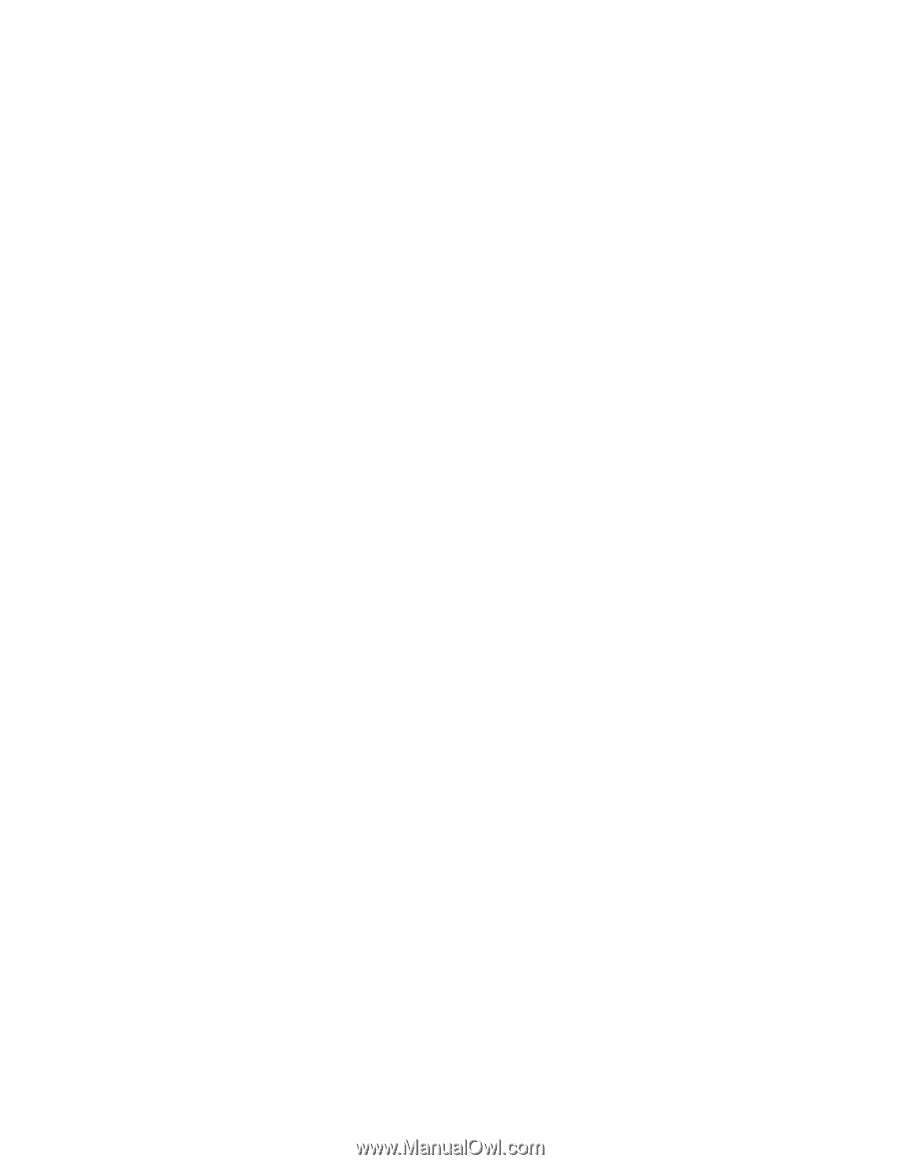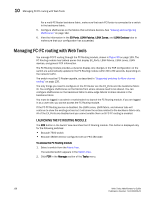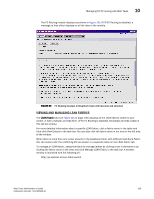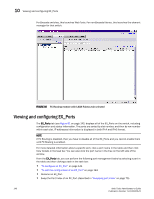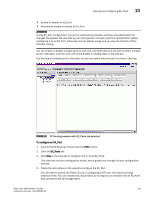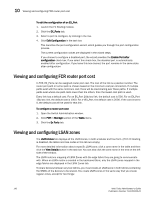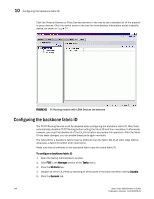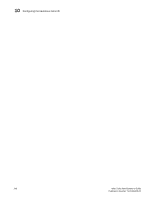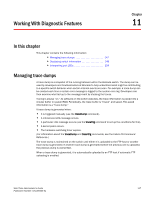HP StorageWorks 2/16V Brocade Web Tools Administrator's Guide - Supporting Fab - Page 164
Viewing and configuring FCR router port cost, Viewing and configuring LSAN zones
 |
View all HP StorageWorks 2/16V manuals
Add to My Manuals
Save this manual to your list of manuals |
Page 164 highlights
10 Viewing and configuring FCR router port cost To edit the configuration of an EX_Port 1. Launch the FC Routing module. 2. Click the EX_Ports tab. 3. Select a port to configure, by clicking in the row. 4. Click Edit Configuration in the task bar. This launches the port configuration wizard, which guides you through the port configuration process. The current configuration values are displayed in the wizard steps. If you choose to configure a disabled port, the wizard provides the Enable Port after configuration check box. If you select this check box, the disabled port is automatically enabled after configuration. If you leave this box cleared, the port remains in the same state after configuration. Viewing and configuring FCR router port cost In FCR, EX_Ports can be assigned router port cost. The cost of the link is a positive number. The router port path or tunnel path is chosen based on the minimum cost per connection. If multiple paths exist with the same minimum cost, there will be load sharing over these paths. If multiple paths exist where one path costs lower than the others, then the lowest cost path is used. Every link has a default cost. For an EX_Port 2Gb/sec link, the default cost is 500. For an EX_Port 1Gb/sec link, the default cost is 1000. For a VEX_Port, the default cost is 2000. If the cost is set to 0, the default cost will be used for that link. To configure a router port cost 1. Open the Switch Administration window. 2. Click FCR in Manage section of the Tasks menu. 3. Click the Ex Ports tab. Viewing and configuring LSAN zones The LSAN Zones tab displays all the LSAN zones, in both a tabular and tree form. (If FC-FC Routing is disabled, the tables and tree nodes in this tab are empty.) For more detailed information about a specific LSAN zone, click a zone name in the table and then click the View Details button in the task bar. You can also click the zone name in the tree on the left side of the window. The LSAN matrix is mapping of LSAN Zones with the edge fabric they are going to communicate with. When an LSAN matrix is created in the backbone fabric, only the LSAN zones mapped in the edge fabrics are displayed in the LSAN Zones tab. To share devices between any two fabrics, you must create an LSAN zone in both fabrics containing the WWNs of the devices to be shared. You create LSAN zones in the same way that you create regular zones, except for two things: 142 Web Tools Administrator's Guide Publication Number: 53-1000435-01