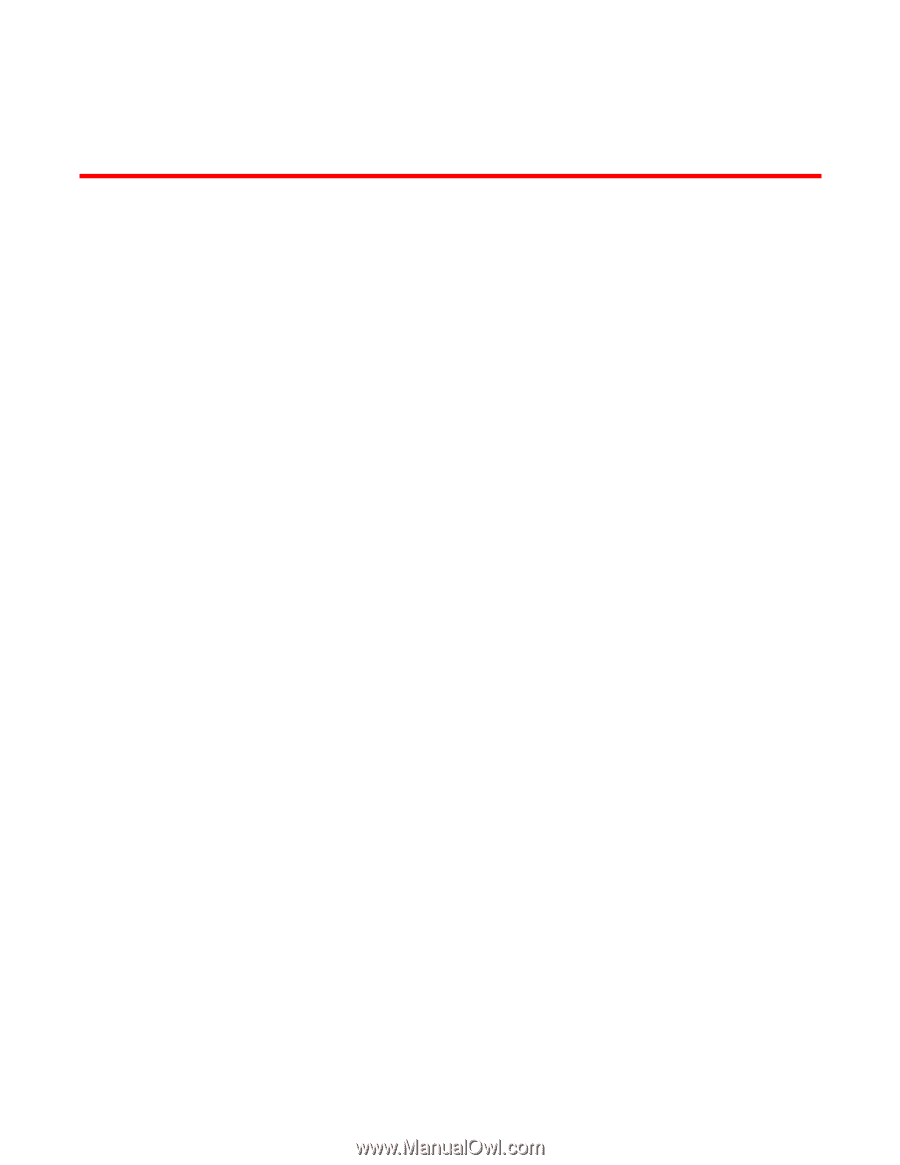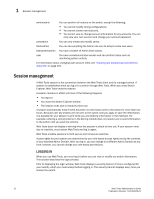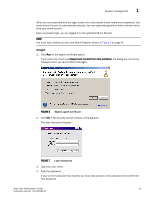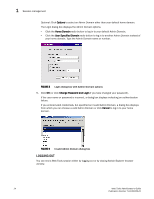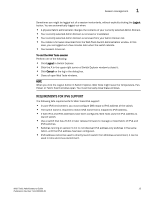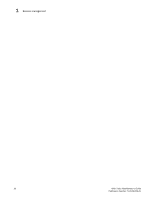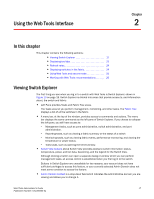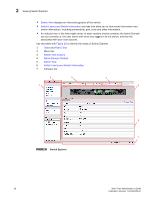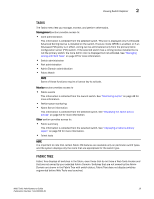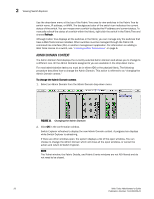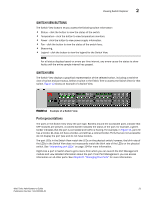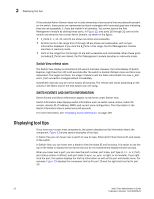HP StorageWorks 2/16V Brocade Web Tools Administrator's Guide - Supporting Fab - Page 39
Using the Web Tools Interface, In this Viewing Switch Explorer
 |
View all HP StorageWorks 2/16V manuals
Add to My Manuals
Save this manual to your list of manuals |
Page 39 highlights
Chapter Using the Web Tools Interface 2 In this chapter This chapter contains the following sections: • Viewing Switch Explorer 17 • Displaying tool tips 22 • Refresh rates 24 • Displaying switches in the fabric 24 • Using Web Tools and secure mode 25 • Working with Web Tools: recommendations 26 Viewing Switch Explorer The first thing you see when you log in to a switch with Web Tools is Switch Explorer, shown in Figure 10 on page 18. Switch Explorer is divided into areas that provide access to, and information about, the switch and fabric: • Left Pane provides Tasks and Fabric Tree areas. The Tasks area let you perform management, monitoring, and other tasks. The Fabric Tree displays a list of all the switches in the fabric. • A menu bar, at the top of the window, provides access to commands and actions. The menu bar displays the same commands as the left pane of Switch Explorer. If you choose to collapse the left pane, you still have access to: - Management tasks, such as zone administration, switch administration, and port administration. - Reporting tasks, such as viewing a fabric summary or the status of a switch - Monitoring tasks, such as viewing fabric events, performance monitoring, and viewing the temperature or power status. - Tools tasks, such as opening the telnet window. • Switch View buttons above Switch View provides access to switch information: status, temperature, power, and fan data, beaconing, and the legend for the Switch View. Although clicking a button can open a separate dialog or window which you can perform management tasks, all access control is established when you first log in to the switch. Buttons in Switch Explorer are unavailable for two reasons: your account does not have sufficient privileges to access this feature, or your currently selected Admin Domain does not meet some condition to access the feature. • Admin Domain Context is a drop-down field which indicates the administrative domain you are viewing and allows you to change it. Web Tools Administrator's Guide 17 Publication Number: 53-1000435-01