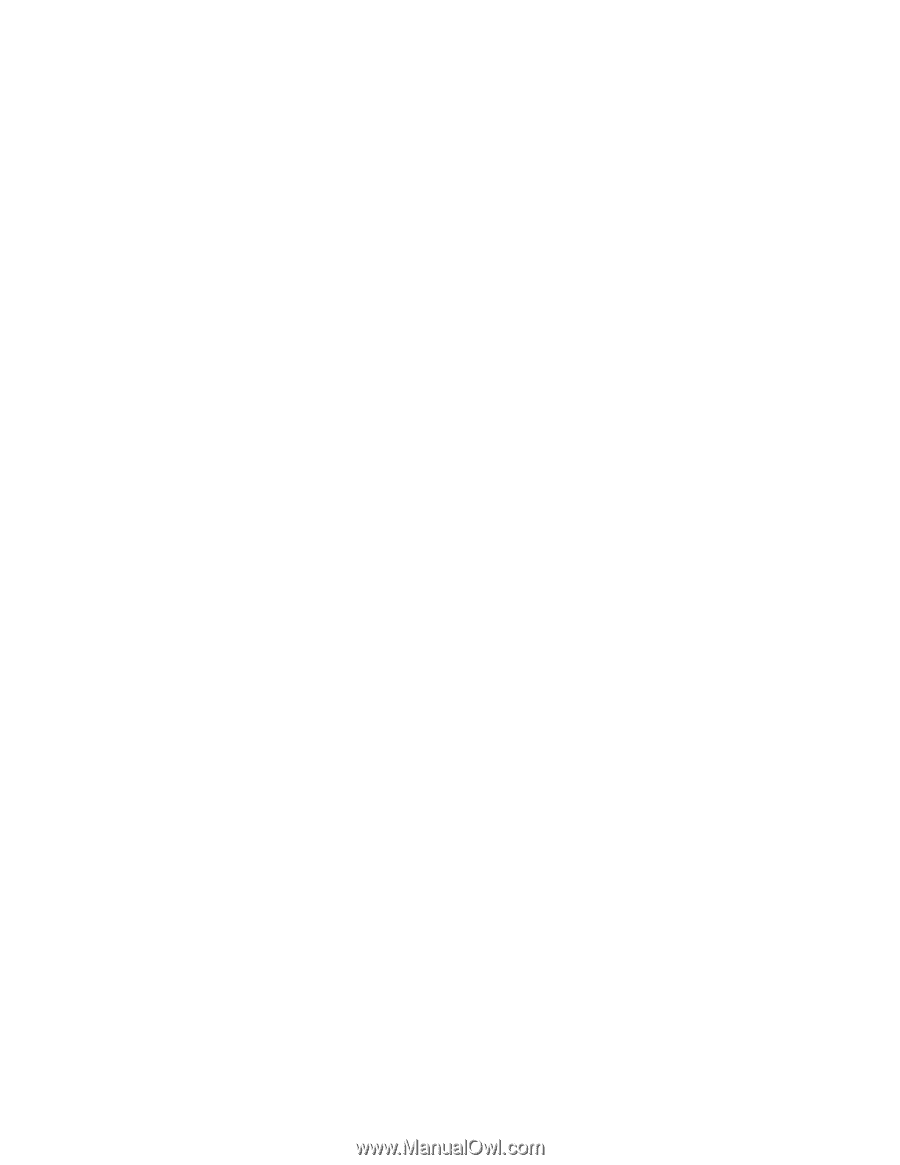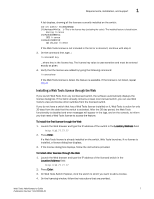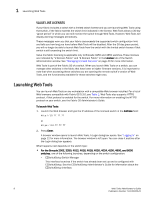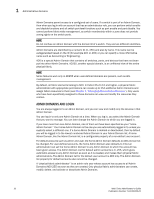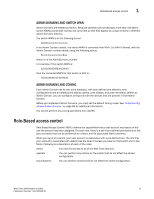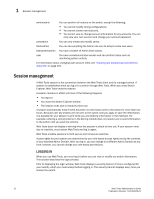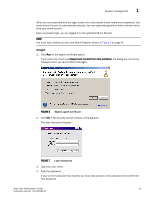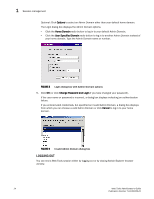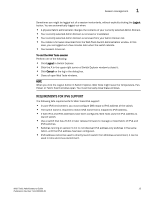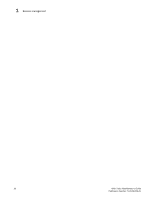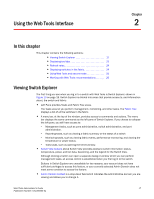HP StorageWorks 2/16V Brocade Web Tools Administrator's Guide - Supporting Fab - Page 34
Session management, Logging
 |
View all HP StorageWorks 2/16V manuals
Add to My Manuals
Save this manual to your list of manuals |
Page 34 highlights
1 Session management switchadmin You can perform all actions on the switch, except the following: • You cannot modify zoning configurations. • You cannot create new accounts. • You cannot view or change account information for any accounts. You can only view your own account and change your account password. zoneadmin You can only create and modify zones. fabricadmin You can do everything the Admin role can do except create new users. basicswitchadmin You have a subset of Admin level access. user You have nonadministrative access and can perform tasks such as monitoring system activity. For information about changing user account roles, see "Creating and maintaining user-defined accounts" on page 201. Session management A Web Tools session is the connection between the Web Tools client and its managed switch. A session is established when you log in to a switch through Web Tools. When you close Switch Explorer, Web Tools ends the session. A session remains in effect until one of the following happens: • You log out • You close the Switch Explorer window • The session ends due to inactivity (time out) A session automatically ends if there has been no information sent to the switch for more than two hours. Because user key strokes are not sent to the switch until you apply or save the information, it is possible for your session to end while you are entering information in the interface. For example, entering a zoning scheme in the Zoning module does not require you to send information to the switch until you save the scheme. Web Tools does not display a warning when the session is about to time out. If your session ends due to inactivity, must restart Web Tools and log in again. Web Tools enables sessions to both secure and nonsecure switches. Access rights for your session are determined by your role-based access rights and by the contents of your selected Admin Domain. After you log in, you can change to a different Admin Domain at any time; however, you cannot change your role-based permissions. LOGGING IN When you use Web Tools, you must log in before you can view or modify any switch information. This section describes the login process. Prior to displaying the login window, Web Tools displays a security banner (if one is configured for your switch), which you must accept before logging in. The security banner displays every time you access the switch. 12 Web Tools Administrator's Guide Publication Number: 53-1000435-01