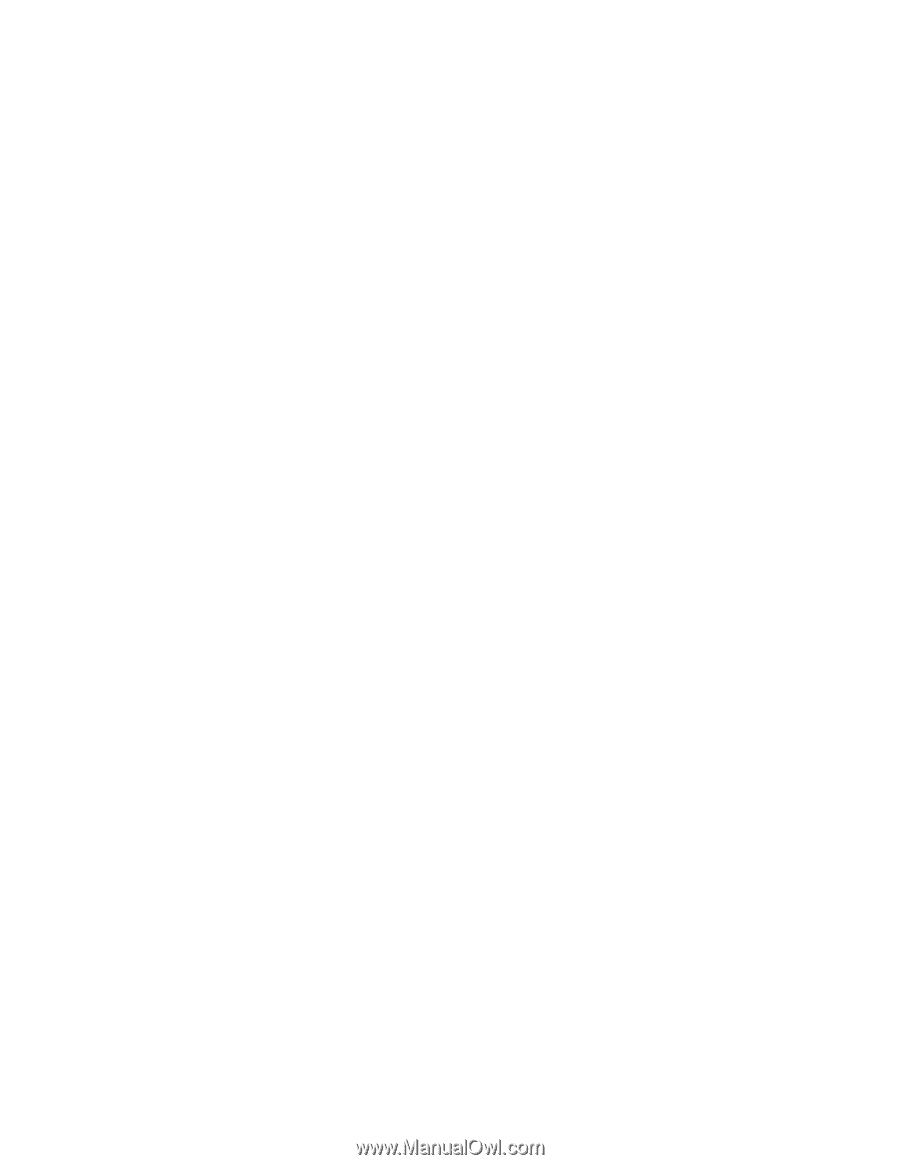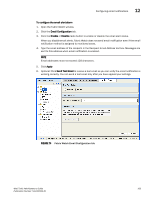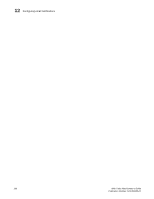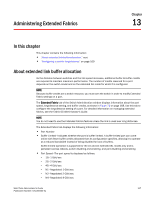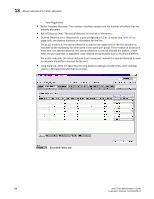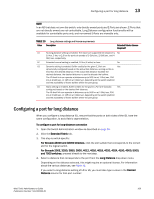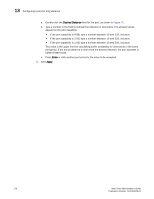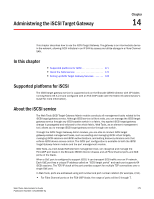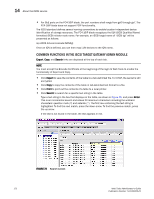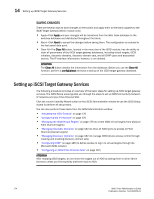HP StorageWorks 2/16V Brocade Web Tools Administrator's Guide - Supporting Fab - Page 192
Desired Distance, Enter, Apply, If the port capability is 1 GB, type a number between 10 and 500
 |
View all HP StorageWorks 2/16V manuals
Add to My Manuals
Save this manual to your list of manuals |
Page 192 highlights
13 Configuring a port for long distance a. Double-click the Desired Distance field for the port, as shown in Figure 75. b. Type a number in the field to indicate the distance in kilometers. The allowed values depend on the port capability: • If the port capability is 4 GB, type a number between 10 and 125, inclusive. • If the port capability is 2 GB, type a number between 10 and 250, inclusive. • If the port capability is 1 GB, type a number between 10 and 500, inclusive. This value is the upper limit for calculating buffer availability for other ports in the same port group. If the actual distance is more than the desired distance, the port operates in buffer-limited mode. c. Press Enter or click another port entry for the value to be accepted. 5. Click Apply. 170 Web Tools Administrator's Guide Publication Number: 53-1000435-01