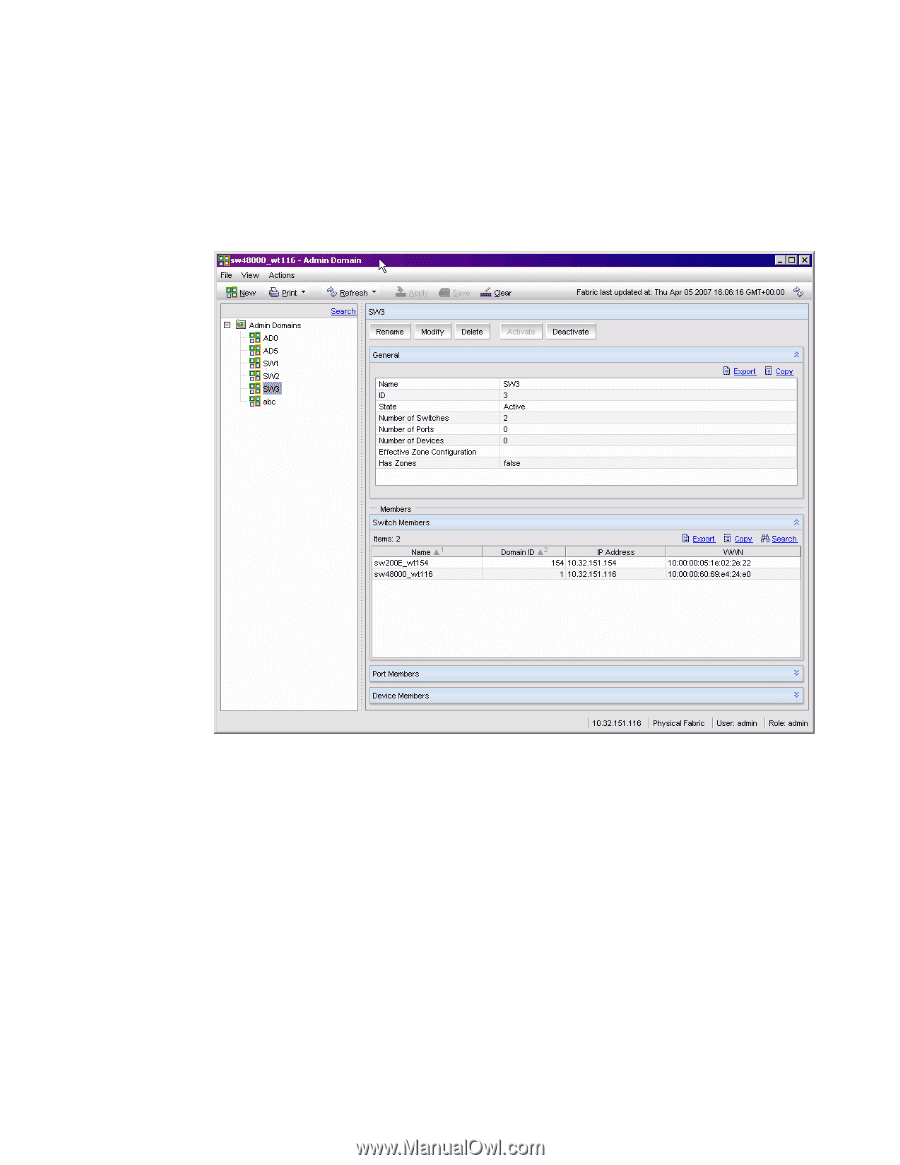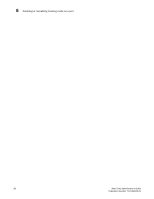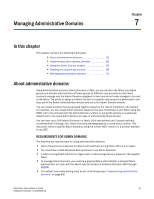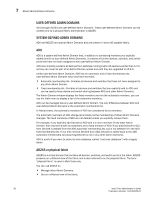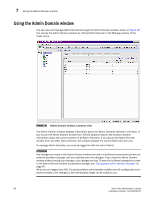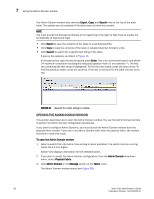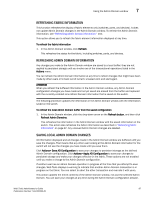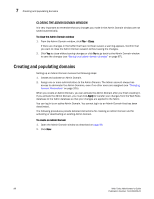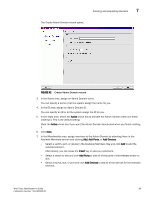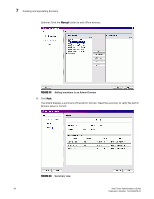HP StorageWorks 2/16V Brocade Web Tools Administrator's Guide - Supporting Fab - Page 107
Admin Domains, Print, Refresh, Apply, Clear,
 |
View all HP StorageWorks 2/16V manuals
Add to My Manuals
Save this manual to your list of manuals |
Page 107 highlights
Using the Admin Domain window 7 When you launch the Admin Domain window and select the parent Admin Domains node in the tree on the left side of the module, the Admin Domain window displays summary information about all of the Admin Domains, as shown in Figure 39. You can also select a specific Admin Domain from the tree to display detailed information about that Admin Domain, as shown in Figure 40. The detailed view displays summary information as well as information about the online switch, port, and device members of the selected Admin Domain. FIGURE 40 Admin Domain window, single admin domain detail The Admin Domain window has buttons in a task bar at the top of the window: • New lets you create a new Admin Domain. • Print lets you print the current or effective configuration. • Refresh lets you refresh the information for the entire fabric or a specific Admin Domain. • Apply lets you apply a configuration. • Save lets you save a configuration. • Clear lets you clear the configuration. Web Tools Administrator's Guide 85 Publication Number: 53-1000435-01