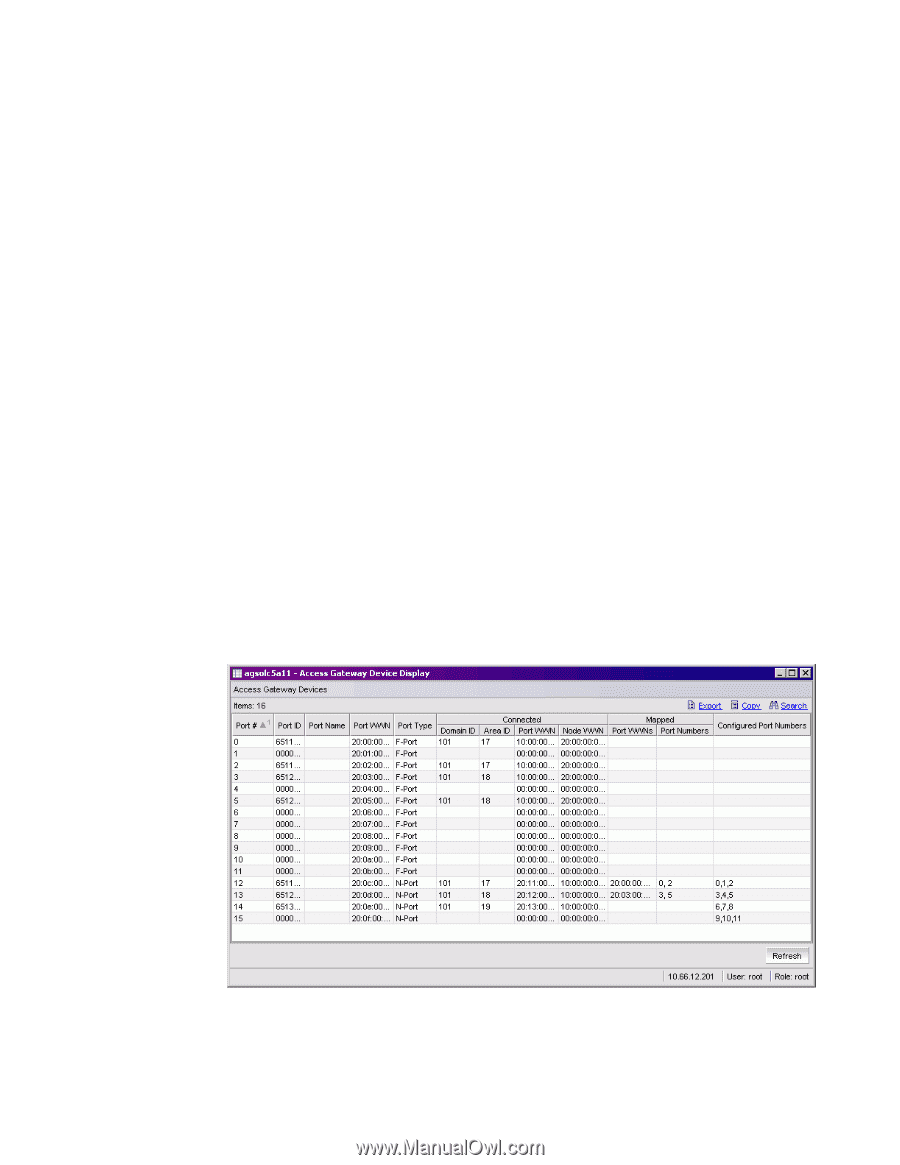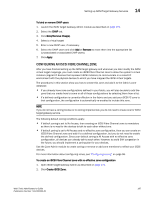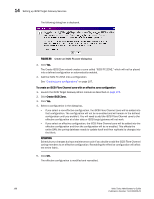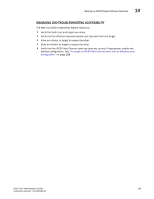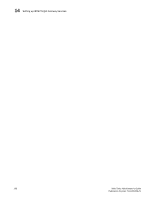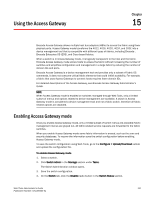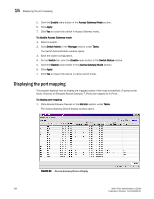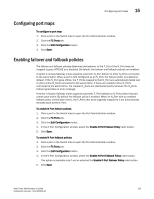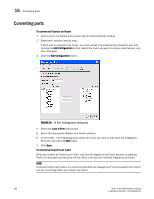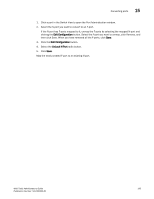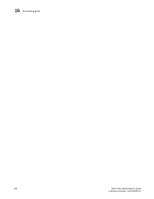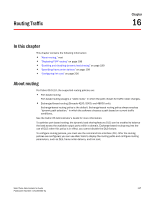HP StorageWorks 2/16V Brocade Web Tools Administrator's Guide - Supporting Fab - Page 214
Displaying the port mapping
 |
View all HP StorageWorks 2/16V manuals
Add to My Manuals
Save this manual to your list of manuals |
Page 214 highlights
15 Displaying the port mapping 5. Click the Enable radio button in the Access Gateway Mode section. 6. Click Apply. 7. Click Yes to restart the switch in Access Gateway mode. To disable Access Gateway mode 1. Select a switch. 2. Click Switch Admin in the Manage section under Tasks. The Switch Administration window opens. 3. Save the switch configuration. 4. On the Switch tab, click the Disable radio button in the Switch Status section. 5. Click the Disable radio button in the Access Gateway Mode section. 6. Click Apply. 7. Click Yes to restart the device in native switch mode. Displaying the port mapping This section explains how to display the mapped routes of the host connections (F-ports) to the fabric (N-ports) on Brocade Access Gateway. F_Ports are mapped to N_Ports. To display port mapping 1. Click Access Gateway Devices in the Monitor section under Tasks. The Access Gateway Device Display window opens. FIGURE 89 Access Gateway Device Display 192 Web Tools Administrator's Guide Publication Number: 53-1000435-01