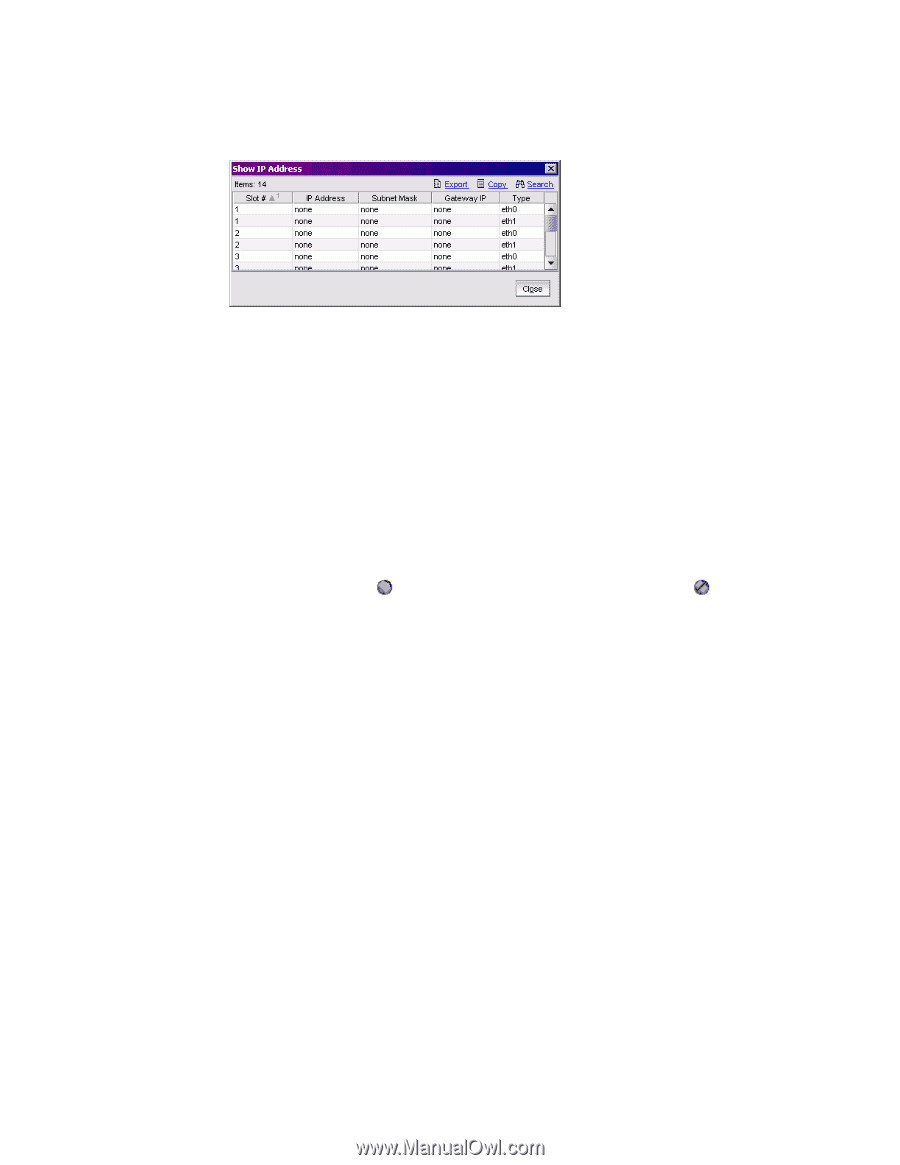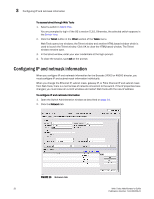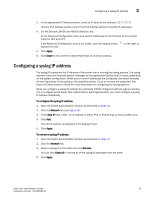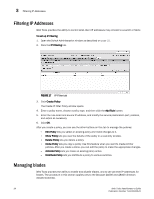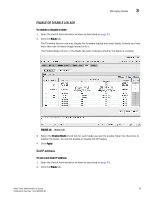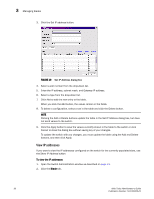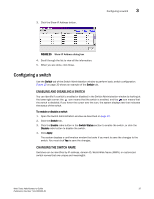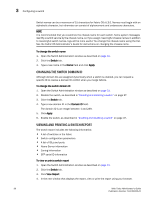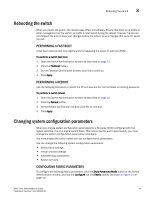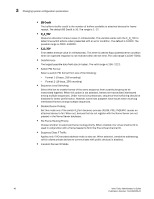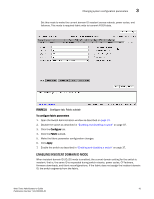HP StorageWorks 2/16V Brocade Web Tools Administrator's Guide - Supporting Fab - Page 59
Configuring a switch, Enabling and disabling a switch, Changing the Switch Name
 |
View all HP StorageWorks 2/16V manuals
Add to My Manuals
Save this manual to your list of manuals |
Page 59 highlights
3. Click the Show IP Address button. Configuring a switch 3 FIGURE 20 Show IP Address dialog box 4. Scroll through the list to view all the information. 5. When you are done, click Close. Configuring a switch Use the Switch tab of the Switch Administration window to perform basic switch configuration. Figure 15 on page 30 shows an example of the Switch tab. ENABLING AND DISABLING A SWITCH You can identify if a switch is enabled or disabled in the Switch Administration window by looking at the lower-right corner: the icon means that the switch is enabled, and the icon means that the switch is disabled. If you hover the cursor over the icon, the system displays text that indicates the status of the switch. To enable or disable a switch 1. Open the Switch Administration window as described on page 31. 2. Click the Switch tab. 3. Click the Enable radio button in the Switch Status section to enable the switch, or click the Disable radio button to disable the switch. 4. Click Apply. The system displays a confirmation window that asks if you want to save the changes to the switch. You must click Yes to save the changes. CHANGING THE SWITCH NAME Switches can be identified by IP address, domain ID, World Wide Name (WWN), or customized switch names that are unique and meaningful. Web Tools Administrator's Guide 37 Publication Number: 53-1000435-01