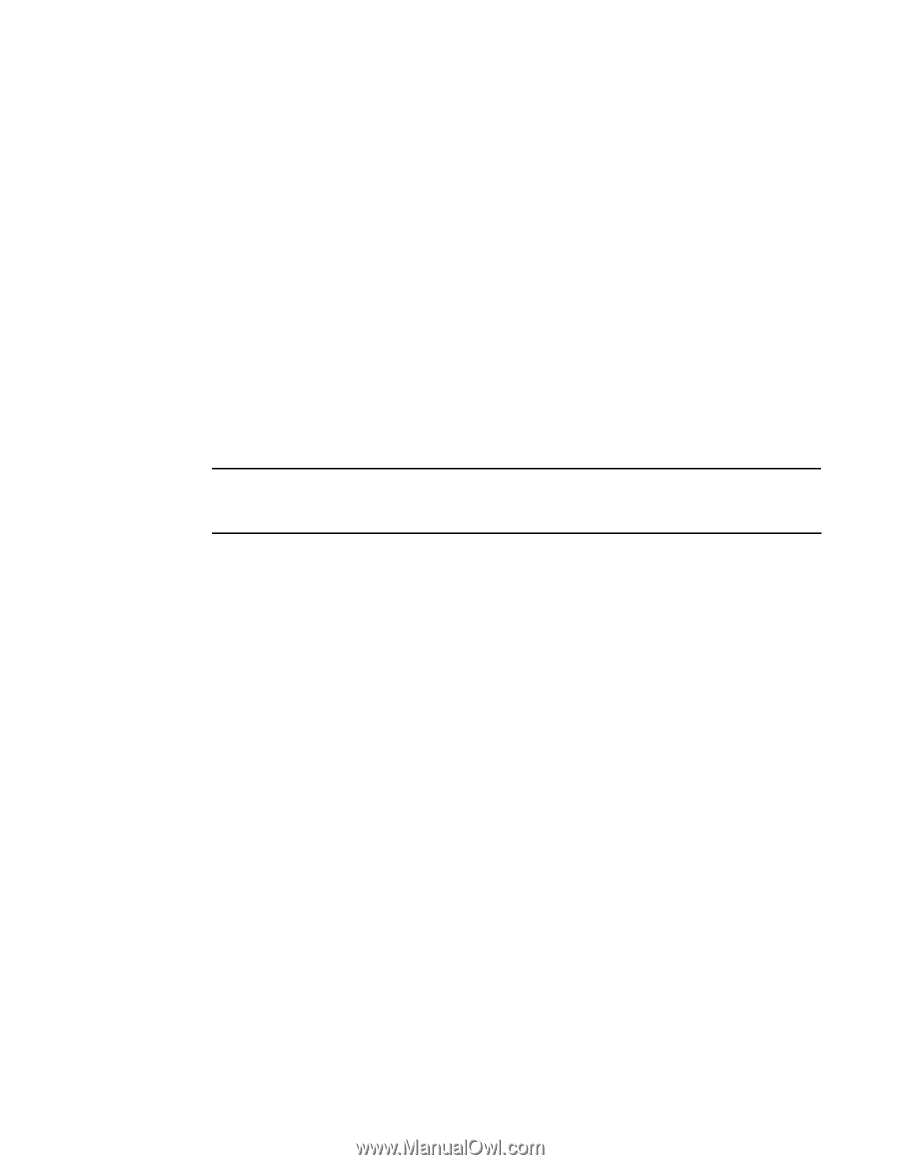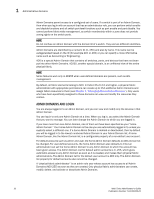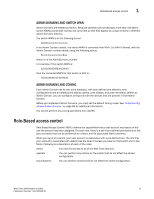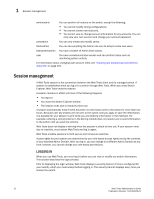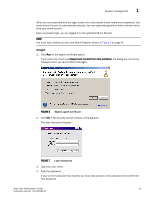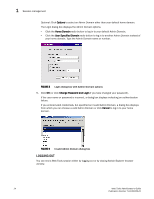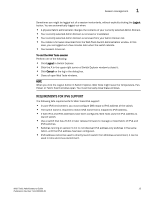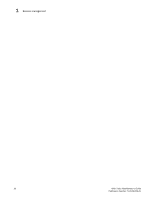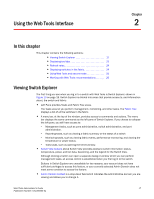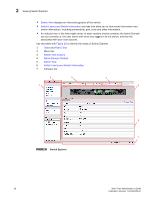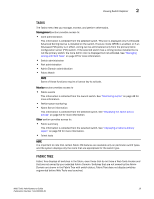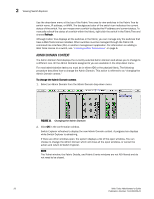HP StorageWorks 2/16V Brocade Web Tools Administrator's Guide - Supporting Fab - Page 37
Requirements for IPv6 support, Logout, To end the Web Tools session, Cancel
 |
View all HP StorageWorks 2/16V manuals
Add to My Manuals
Save this manual to your list of manuals |
Page 37 highlights
Session management 1 Sometimes you might be logged out of a session involuntarily, without explicitly clicking the Logout button. You are automatically logged out when: • A physical fabric administrator changes the contents of your currently selected Admin Domain. • Your currently selected Admin Domain is removed or invalidated. • Your currently selected Admin Domain is removed from your Admin Domain list. • You initiate a firmware download from the Web Tools Switch Administration window. In this case, you are logged out a few minutes later when the switch reboots. • Your session times out. To end the Web Tools session Perform one of the following: • Click Logout in Switch Explorer. • Click the X in the upper-right corner of Switch Explorer window to close it. • Click Cancel on the log in the dialog box. • Close all open Web Tools windows. NOTE When you click the Logout button in Switch Explorer, Web Tools might leave the Temperature, Fan, Power, or Fabric Event windows open. You must manually close these windows. REQUIREMENTS FOR IPV6 SUPPORT The following lists requirements for Web Tools IPv6 support: • In pure IPv6 environment, you must configure DNS maps to IPv6 address of the switch. • The switch name is required to match DNS name that is mapped to IPv6 address. • If both IPv4 and IPv6 addresses have been configured, Web Tools uses the IPv4 address to launch switch. • Use a switch that has v5.3.0 or later release firmware to manage a mixed fabric of IPv4 and IPv6 switches. • Switches running on version 5.2.0 no not discover IPv6 address-only switches in the same fabric, until the IPv4 address has been configured. • IPv6 address cannot be used to directly launch switch from Windows environment; it can be used in Unix and Linux environment. Web Tools Administrator's Guide 15 Publication Number: 53-1000435-01