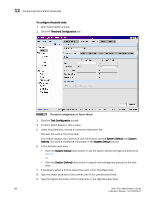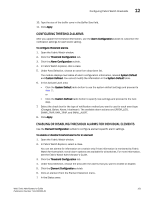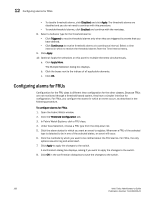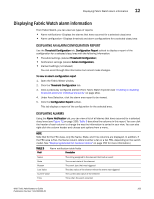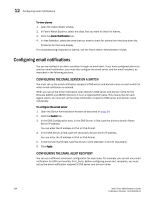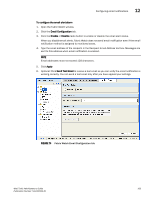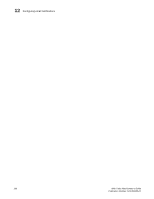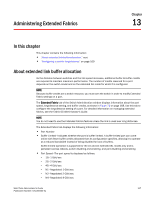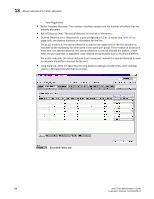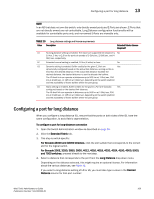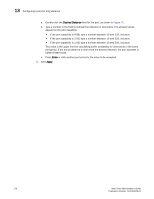HP StorageWorks 2/16V Brocade Web Tools Administrator's Guide - Supporting Fab - Page 187
To con the email alert alarm, Email Configuration, Enable, Disable, Apply, Send Test Email
 |
View all HP StorageWorks 2/16V manuals
Add to My Manuals
Save this manual to your list of manuals |
Page 187 highlights
Configuring email notifications 12 To configure the email alert alarm 1. Open the Fabric Watch window. 2. Click the Email Configuration tab. 3. Click the Enable or Disable radio button to enable or disable the email alert status. When you disable email alerts, Fabric Watch does not send email notification even if the email notification method is assigned to monitored areas. 4. Type the email address of the recipient in the Recipient Email Address text box. Messages are sent to this address when email notification is enabled. NOTE Email addresses must not exceed 128 characters. 5. Click Apply. 6. Optional: Click Send Test Email to receive a test email so you can verify the email notification is working correctly. You can send a test email only after you have applied your settings. FIGURE 74 Fabric Watch Email Configuration tab Web Tools Administrator's Guide 165 Publication Number: 53-1000435-01