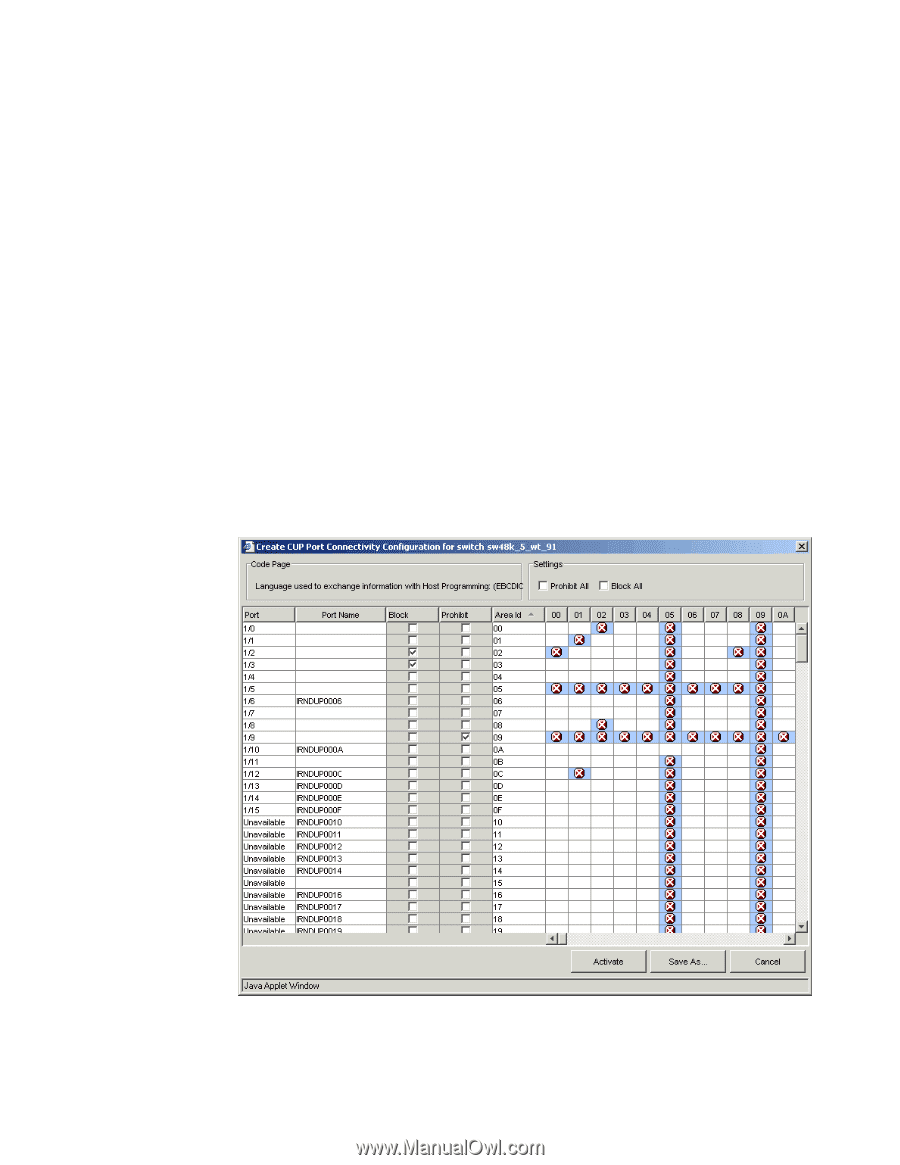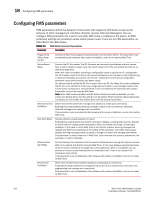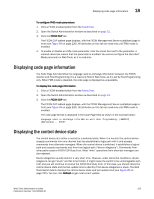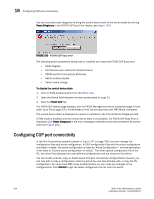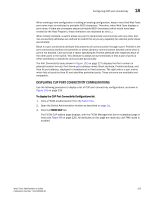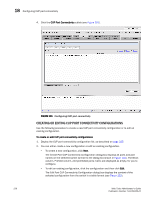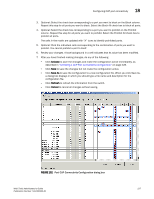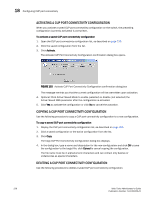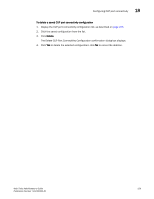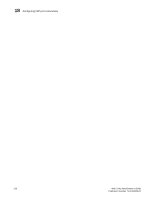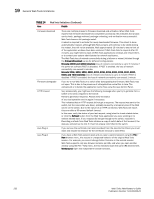HP StorageWorks 2/16V Brocade Web Tools Administrator's Guide - Supporting Fab - Page 249
Port CUP Connectivity Configuration dialog box,
 |
View all HP StorageWorks 2/16V manuals
Add to My Manuals
Save this manual to your list of manuals |
Page 249 highlights
Configuring CUP port connectivity 18 3. Optional: Select the check box corresponding to a port you want to block on the Block column. Repeat this step for all ports you want to block. Select the Block All check box to block all ports. 4. Optional: Select the check box corresponding to a port you want to prohibit on the Prohibit column. Repeat this step for all ports you want to prohibit. Select the Prohibit All check box to prohibit all ports. The cells in the matrix are updated with "X" icons to identify prohibited ports. 5. Optional: Click the individual cells corresponding to the combination of ports you want to prohibit. You cannot prohibit a port to itself. 6. Review your changes. A blue background in a cell indicates that its value has been modified. 7. After you have finished making changes, do any of the following: - Click Activate to save the changes and make the configuration active immediately, as described in "Activating a CUP Port Connectivity Configuration" on page 228. - Click Save to save the changes but not make the configuration active. - Click Save As to save the configuration to a new configuration file. When you click Save As, a dialog box displays in which you should type a file name and description for the configuration file. - Click Refresh to refresh the information from the switch. - Click Cancel to cancel all changes without saving. FIGURE 102 Port CUP Connectivity Configuration dialog box Web Tools Administrator's Guide 227 Publication Number: 53-1000435-01