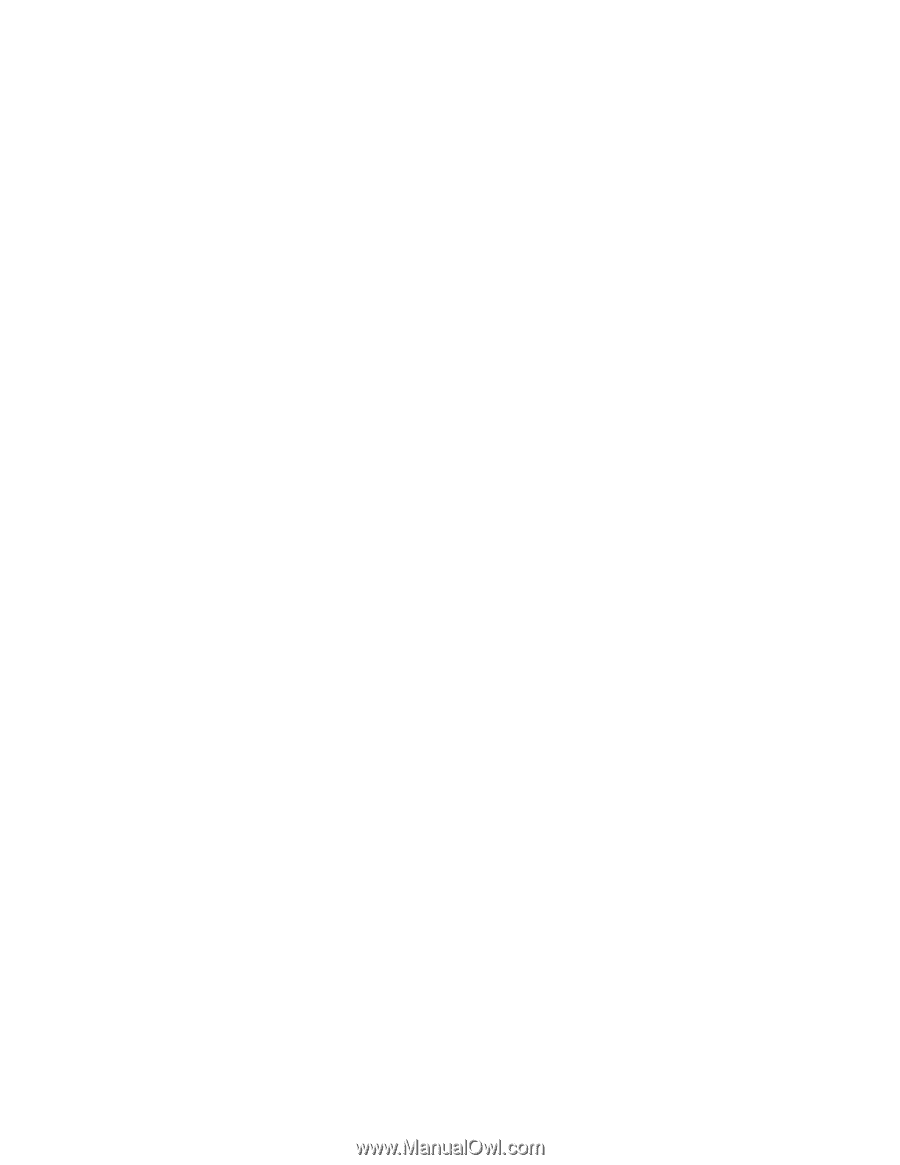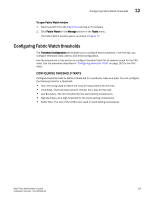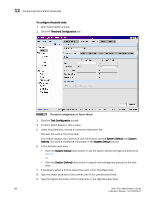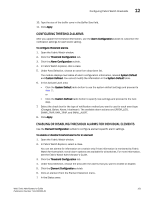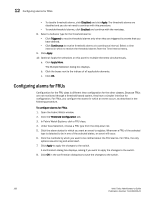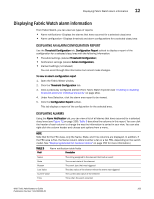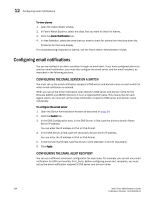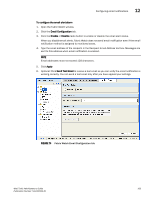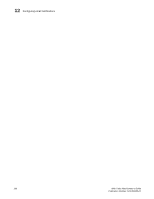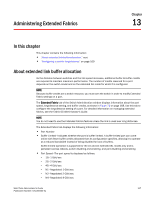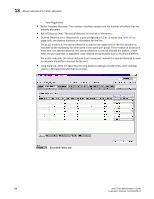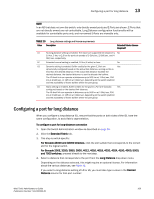HP StorageWorks 2/16V Brocade Web Tools Administrator's Guide - Supporting Fab - Page 186
Configuring email notifications, Configuring the email server on a switch
 |
View all HP StorageWorks 2/16V manuals
Add to My Manuals
Save this manual to your list of manuals |
Page 186 highlights
12 Configuring email notifications To view alarms 1. Open the Fabric Watch window. 2. In Fabric Watch Explorer, select the class that you want to check for alarms. 3. Click the Alarm Notification tab. 4. In Area Selection, select the area that you want to check for alarms from the drop-down list. All alarms for that area display. For troubleshooting responses to alarms, see the Fabric Watch Administrator's Guide. Configuring email notifications You can be notified of an alarm condition through an email alert. If you have configured alarms to send an email notification, you must also configure the email server and the email recipient, as described in the following sections. CONFIGURING THE EMAIL SERVER ON A SWITCH You must set up the email notification recipient's DNS server and domain name on each switch for which email notification is enabled. When you set up the email notification local network's DNS server and domain name for the Brocade 24000 and 48000 directors, it is on a logical-switch basis. This means that for each logical switch, you must set up the email notification recipient's DNS server and domain name individually. To configure the email server 1. Open the Switch Administration window as described on page 31. 2. Click the Switch tab. 3. In the DNS Configuration area, in the DNS Server 1 field, type the primary domain Name Server IP address. You can enter the IP address in IPv4 or IPv6 format. 4. In the DNS Server 2 field, type the secondary domain server IP address. You can enter the IP address in IPv4 or IPv6 format. 5. In the Domain Name field, type the domain name (between 4 and 32 characters). 6. Click Apply. CONFIGURING THE EMAIL ALERT RECIPIENT You can set a different email alert configuration for each class. For example, you can set one email notification for SFPs and another for E_Ports. Before configuring email alert recipients, you must set up the email notification recipient's DNS server and domain name. 164 Web Tools Administrator's Guide Publication Number: 53-1000435-01