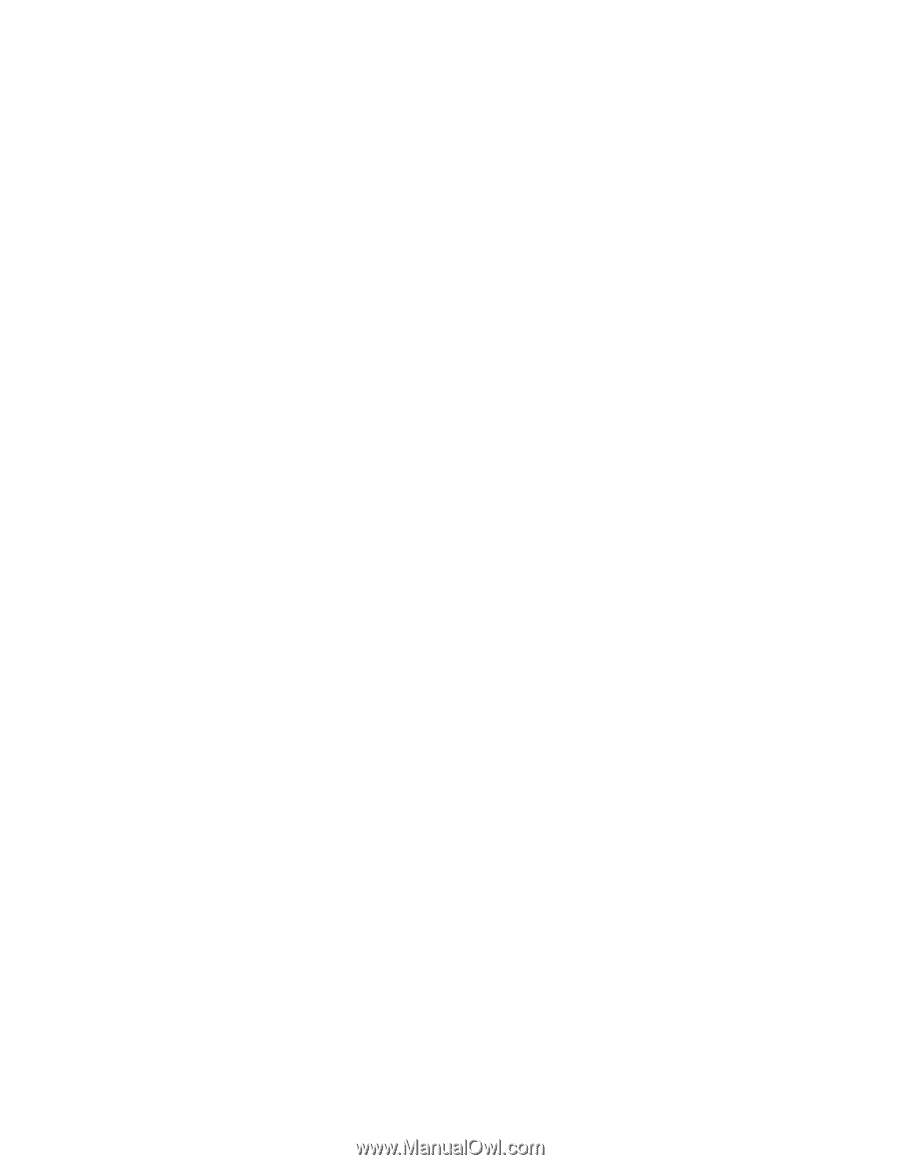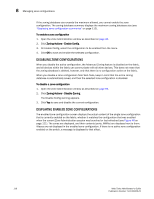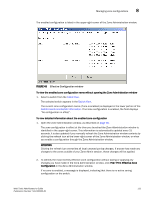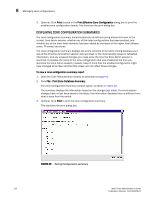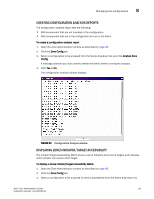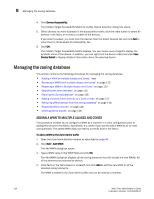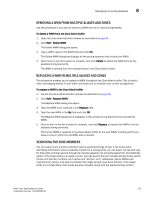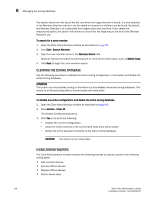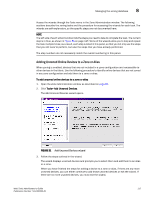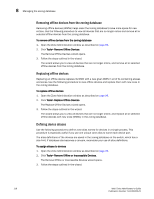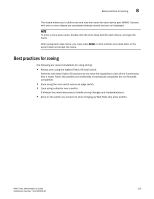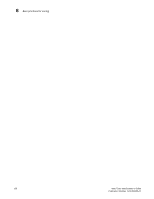HP StorageWorks 2/16V Brocade Web Tools Administrator's Guide - Supporting Fab - Page 137
Removing a WWN from multiple aliases and zones, Searching for zone members
 |
View all HP StorageWorks 2/16V manuals
Add to My Manuals
Save this manual to your list of manuals |
Page 137 highlights
Managing the zoning database 8 REMOVING A WWN FROM MULTIPLE ALIASES AND ZONES Use this procedure if you want to remove a WWN from all or most zoning entities. To delete a WWN from the Zone Admin buffer 1. Open the Zone Administration window as described on page 96. 2. Click Edit> Delete WWN. The Delete WWN dialog box opens. 3. Type a WWN value in the WWN field and click OK. The Delete WWN dialog box displays all the zoning elements that include the WWN. 4. Click items in the list to select or unselect, and click Delete to delete the WWN from all the selected zoning elements. The WWN is deleted from the selected items in the Zone Admin buffer. REPLACING A WWN IN MULTIPLE ALIASES AND ZONES This procedure enables you to replace a WWN throughout the Zone Admin buffer. This is helpful when exchanging devices in your fabric and helps you to maintain your current configuration. To replace a WWN in the Zone Admin buffer 1. Launch the Zone Administration window as described on page 96. 2. Click Edit> Replace WWN. The Replace WWN dialog box opens. 3. Type the WWN to be replaced in the Replace field. 4. Type the new WWN in the By field and click OK. The Replace WWN dialog box is displayed. It lists all the zoning elements that include the WWN. 5. Click an item in the list to select or unselect, and click Replace to replace the WWN in all the selected zoning elements. The former WWN is replaced in the Zone Admin buffer by the new WWN, including within any alias or zone in which the old WWN was a member. SEARCHING FOR ZONE MEMBERS You can search zone member selection lists for specified strings of text. If you know some identifying information about a possible member of a zoning entity, you can select the tab and view for that entity and then search through its member selection list using the Search for Zone Member option. If the target entity is an alias or zone, then the search domain includes elements like switch names and domain numbers, port names and "domain, port" addresses, device WWNs and manufacturer names, and also any aliases that might already have been defined. If the target entity is a configuration, then zones are also included, along with the elements they contain. Web Tools Administrator's Guide 115 Publication Number: 53-1000435-01