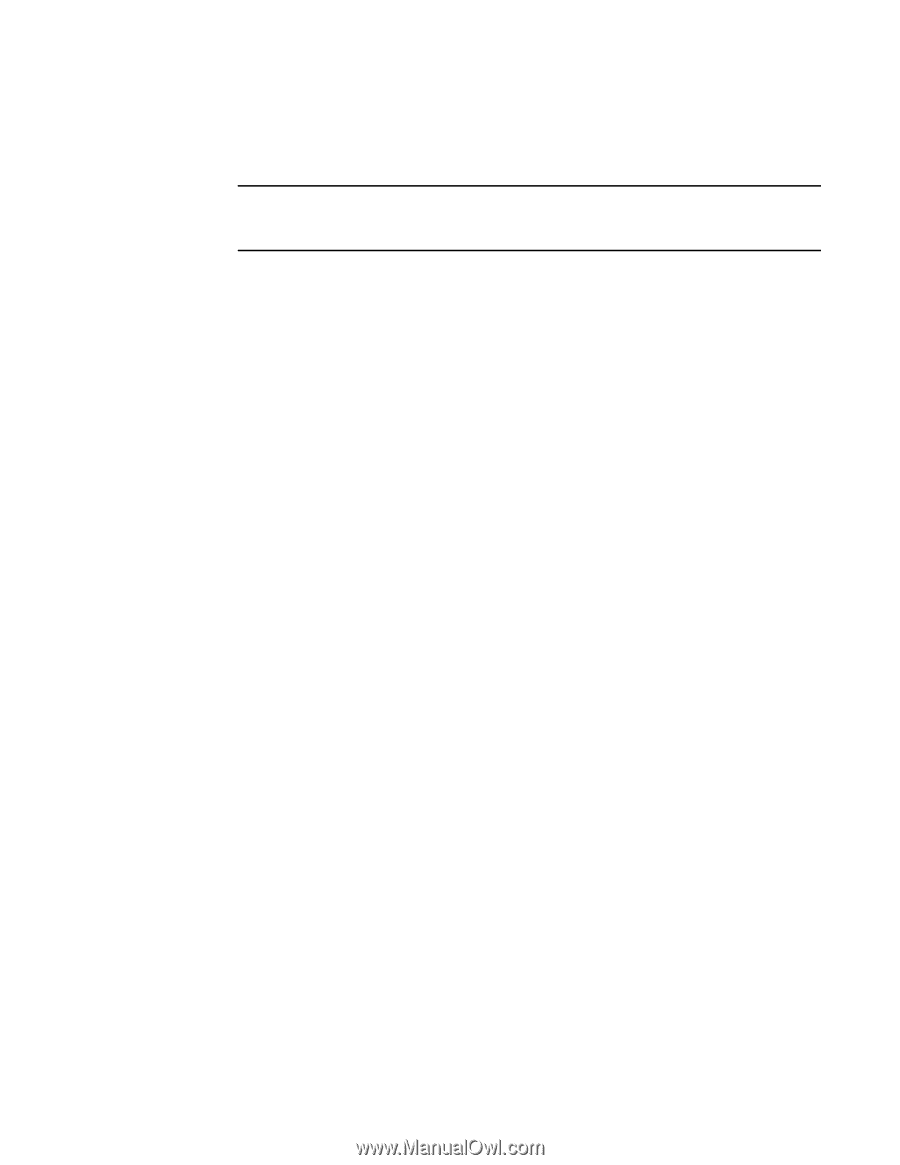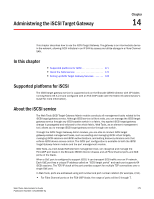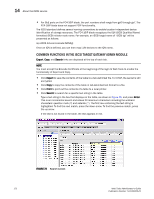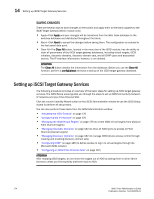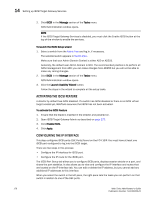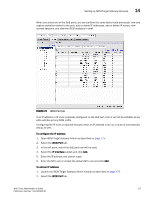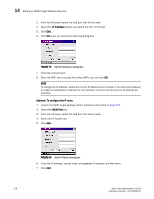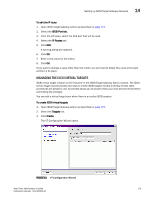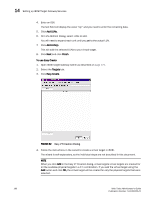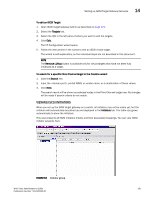HP StorageWorks 2/16V Brocade Web Tools Administrator's Guide - Supporting Fab - Page 198
Activating the iSCSI Feature, Configuring the IP Interface, iSCSI, Manage, Tasks
 |
View all HP StorageWorks 2/16V manuals
Add to My Manuals
Save this manual to your list of manuals |
Page 198 highlights
14 Setting up iSCSI Target Gateway Services 2. Click iSCSI in the Manage section of the Tasks menu. iSCSI Administration window opens. NOTE If the iSCSI Target Gateway Services is disabled, you must click the Enable iSCSI button at the top of the window to enable the services. To launch the iSCSI Setup wizard 1. Select a switch from the Fabric Tree and log in, if necessary. The selected switch appears in Switch View. Make sure that your Admin Domain Context is either AD0 or AD255. Generally, the default user Admin Domain is AD0. The recommended practice is to perform all iSCSI management from AD0; you can make changes from AD255 but you will not be able to make any zoning changes. 2. Click iSCSI in the Manage section of the Tasks menu. iSCSI Administration window opens. 3. Click the Launch Usability Wizard button. Follow the steps in the wizard to complete all the setup tasks. ACTIVATING THE ISCSI FEATURE A director by default has iSCSI disabled. If a switch has iSCSI disabled or there is no iSCSI virtual target created yet, WebTools assumes that iSCSI has not been activated. To activate the iSCSI Feature 1. Ensure that the blade is inserted in the director and powered on. 2. Open iSCSI Target Gateway Admin as described on page 175. 3. Click Enable iSCSI. 4. Click Apply. CONFIGURING THE IP INTERFACE This step configures iSCSI ports (GbE Ports) found on the FC4-16IP. You must have at least one iSCSI port configured to log into the iSCSI target. There are two steps in this process: • Configure the IP interface for iSCSI port. • Configure the IP route for the iSCSI port. The iSCSI Port Group tab allows you to configure iSCSI ports, displays session details on a port, and shows the port statistics. It also allows you to view and configure the IP interface and routes that are located on the IP Interface tab. You can edit or delete the IP address, but you cannot add any additional IP addresses to this interface. When you select the switch in the left pane, the right pane lists the tasks you can perform on that switch in relation to one of the GbE ports. 176 Web Tools Administrator's Guide Publication Number: 53-1000435-01