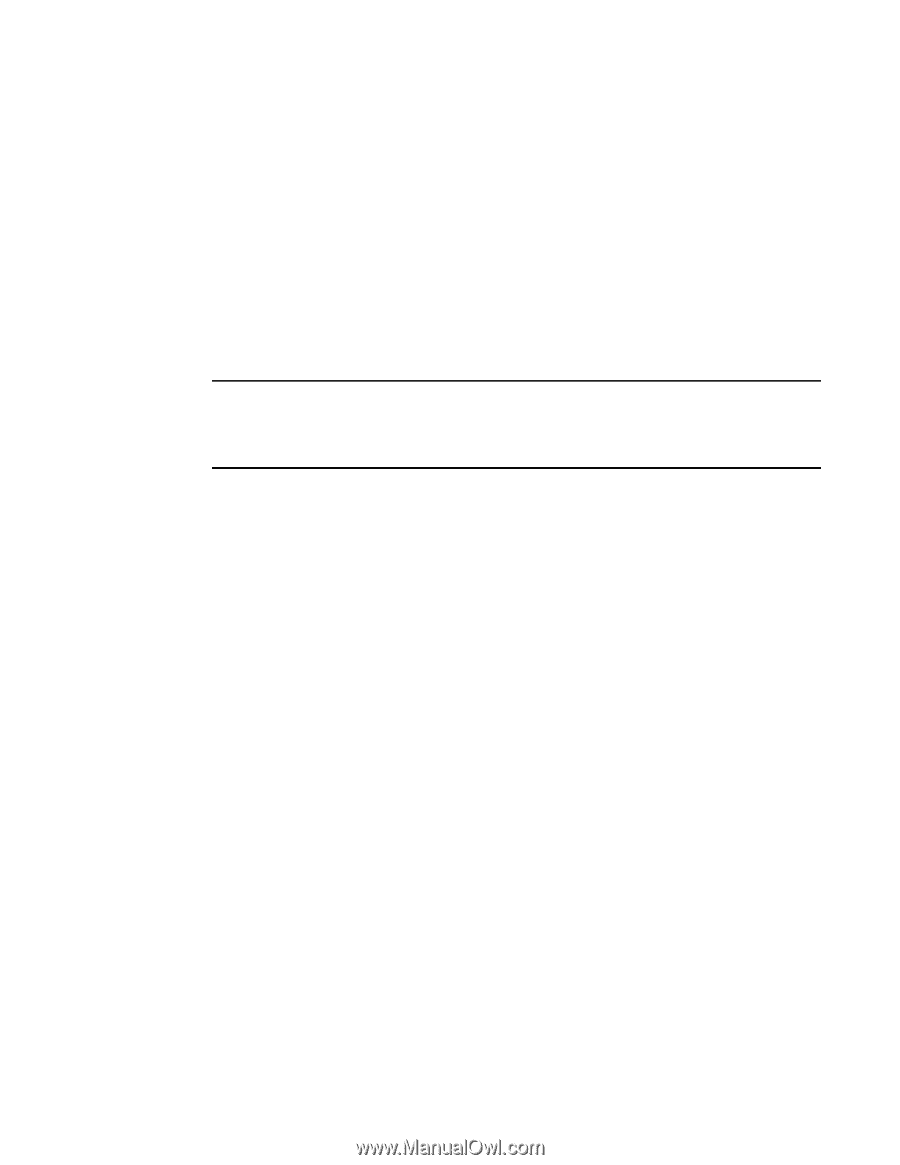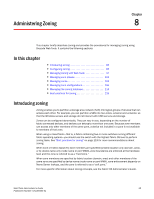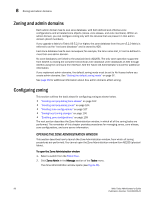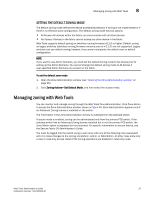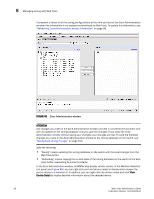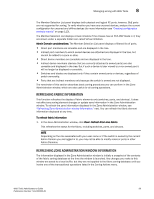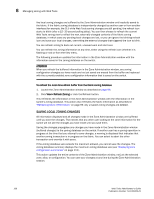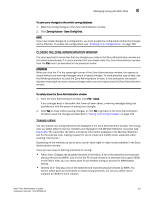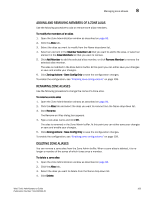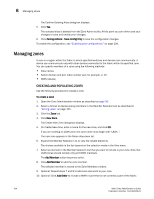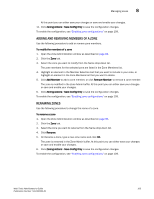HP StorageWorks 2/16V Brocade Web Tools Administrator's Guide - Supporting Fab - Page 122
Saving local zoning changes, ATTENTION
 |
View all HP StorageWorks 2/16V manuals
Add to My Manuals
Save this manual to your list of manuals |
Page 122 highlights
8 Managing zoning with Web Tools Any local zoning changes are buffered by the Zone Administration window until explicitly saved to the fabric. If the fabric zoning database is independently changed by another user or from another interface (for example, the CLI) while Web Tools zoning changes are still pending, the refresh icon starts to blink (after a 15-30 second polling delay). You can then choose to refresh the current Web Tools zoning view to reflect the new, externally changed contents of the fabric zoning database, in which case any pending local changes are lost, or you can ignore the blinking refresh icon and save your local changes, overwriting the external changes that triggered the icon to blink. You can refresh zoning to back out current, unsaved work and start over. You can refresh the zoning information at any time, either using the refresh icon (whether it is flashing or not) or from the View menu. The following procedure updates the information in the Zone Administration window with the information saved in the zoning database on the switch. ATTENTION When you refresh the buffered information in the Zone Administration window, any zoning configuration changes you have made and not yet saved are erased from the buffer and replaced with the currently enabled zone configuration information that is saved on the switch. To refresh the local Zone Admin buffer from the fabric zoning database 1. Launch the Zone Administration window as described on page 96. 2. Click View> Refresh Zoning or click the Refresh button. This refreshes the information in the Zone Administration window with the information in the switch's zoning database. This action also refreshes the fabric information as described in "Refreshing fabric iNFOrmation" on page 99. Any unsaved zoning changes are deleted. SAVING LOCAL ZONING CHANGES All information displayed and all changes made in the Zone Administration window are buffered until you save the changes. That means that any other user looking at the zone information for the switch will not see the changes you have made until you save them. Saving the changes propagates any changes you have made in the Zone Administration window (buffered changes) to the zoning database on the switch. If another user has a zoning operation in progress at the time that you attempt to save changes, a warning is displayed that indicates that another zoning transaction is in progress on the fabric. You can select to abort the other transaction and override it with yours. If the zoning database size exceeds the maximum allowed, you cannot save the changes. The zoning database summary displays the maximum zoning database size (see "Displaying zone configuration summaries" on page 112). This action updates the entire contents of the Zone Administration window, not just the selected zone, alias, or configuration. You can save your changes at any time during the Zone Administration session. 100 Web Tools Administrator's Guide Publication Number: 53-1000435-01