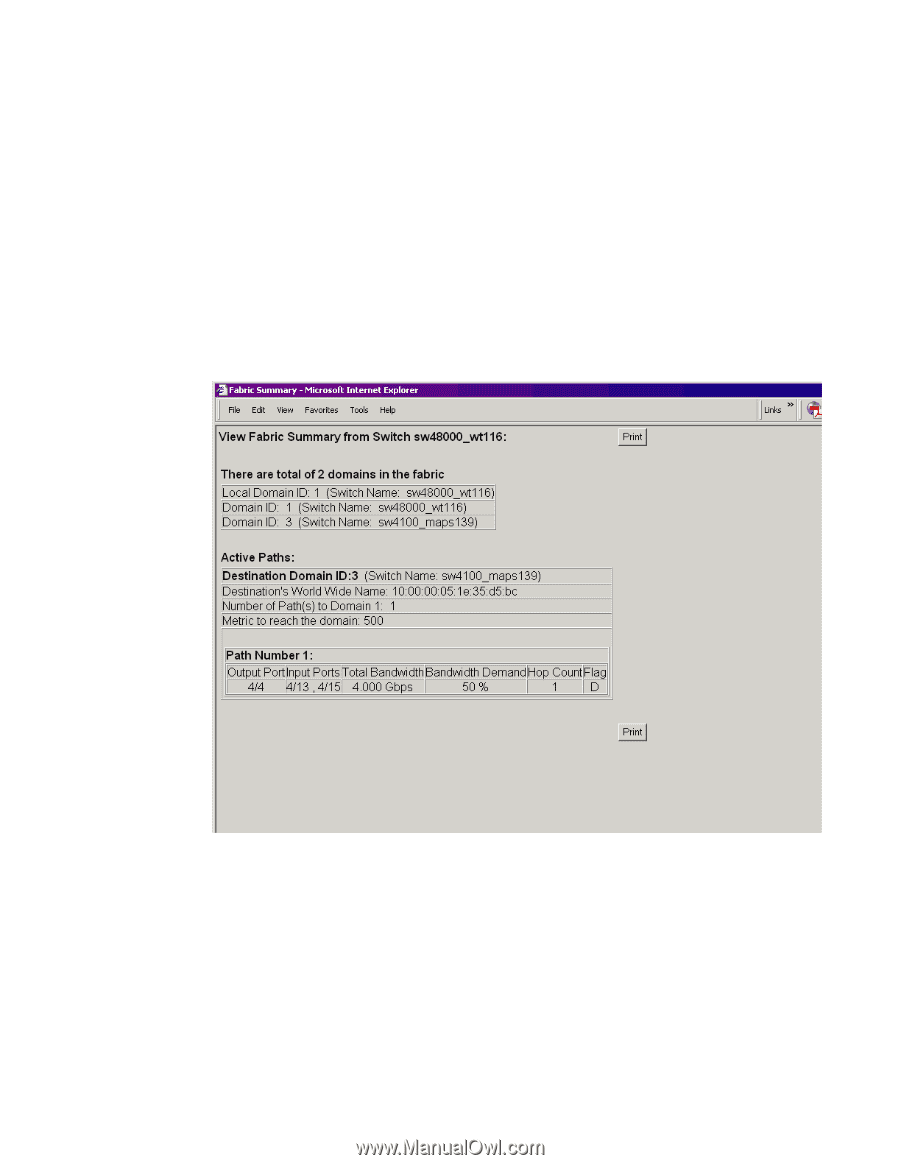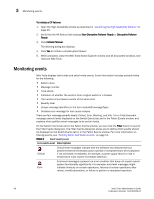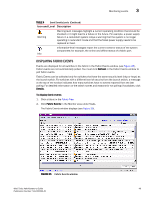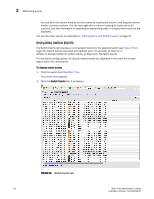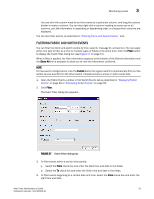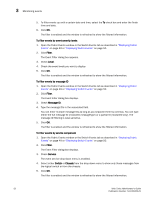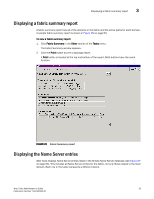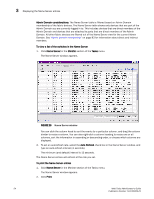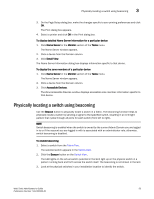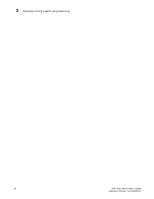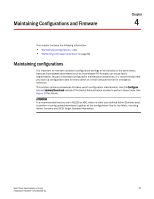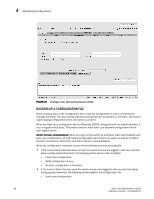HP StorageWorks 2/16V Brocade Web Tools Administrator's Guide - Supporting Fab - Page 75
Displaying a fabric summary report, Displaying the Name Server entries
 |
View all HP StorageWorks 2/16V manuals
Add to My Manuals
Save this manual to your list of manuals |
Page 75 highlights
Displaying a fabric summary report 3 Displaying a fabric summary report A fabric summary report lists all of the domains in the fabric and the active paths for each domain. A sample fabric summary report is shown in Figure 28 on page 53. To view a fabric summary report 1. Click Fabric Summary in the Other section of the Tasks menu. The Fabric Summary window appears. 2. Click the Print button to print a topology report. A Print button is located at the top and bottom of the report. Both buttons have the same function. FIGURE 28 Fabric Summary report Displaying the Name Server entries Web Tools displays Name Server entries listed in the Simple Name Server database (see Figure 29 on page 54). This includes all Name Server entries for the fabric, not only those related to the local domain. Each row in the table represents a different device. Web Tools Administrator's Guide 53 Publication Number: 53-1000435-01