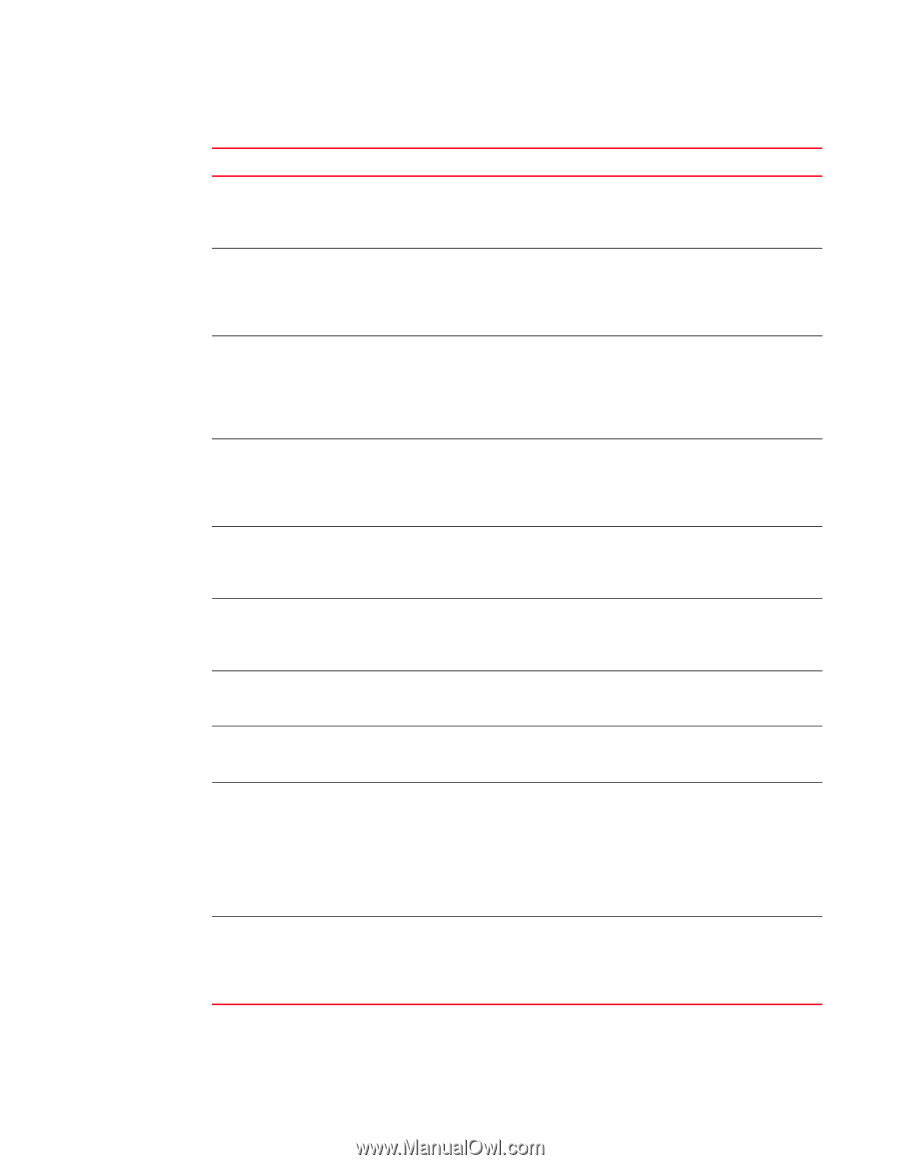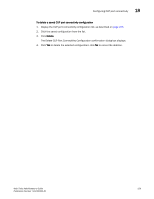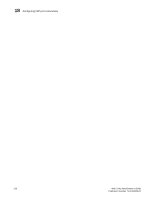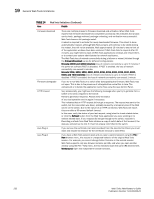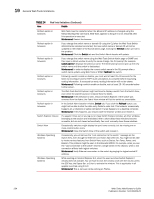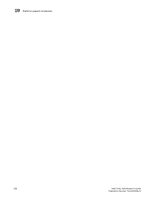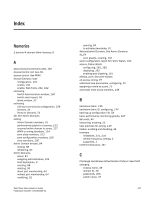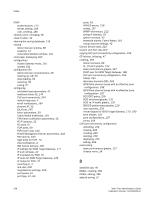HP StorageWorks 2/16V Brocade Web Tools Administrator's Guide - Supporting Fab - Page 256
TABLE 14, In the Switch Administration window
 |
View all HP StorageWorks 2/16V manuals
Add to My Manuals
Save this manual to your list of manuals |
Page 256 highlights
19 General Web Tools limitations TABLE 14 Area Web Tools limitations (Continued) Details Refresh option in browsers Refresh option in browsers Web Tools must be restarted when the Ethernet IP address is changed using the NetworkConfig View command. Web Tools appears to hang if it is not restarted after this operation is executed. Workaround: Restart the browser. If you change the switch name or domain ID using the CLI after the Web Tools Switch Administration window has started, the new switch name or domain ID will not be updated on the header of the Switch Admin page. Clicking the Refresh button will not fix the problem. Workaround: Click the Switch tab and the Switch Admin header will update. Refresh option in browsers Refresh option in browsers If you change the switch name using the Web Tools Switch Admin page or SNMP and then open a telnet window to verify the name change, the CLI prompt (for example, switch:admin>) displays the previous name. The telnet prompt cannot pick up the new switch name until the switch is fastbooted. Workaround: In order to display the correct switch name in the CLI prompt after a switch name update using Web Tools or SNMP, fastboot the switch. Following a switch enable or disable, you must wait at least 25-30 seconds for the fabric to reconfigure and for FSPF route calculations to complete before requesting routing information. If accessed too early, routing information will not be shown. Workaround: Following a switch enable or disable, wait at least 25-30 seconds before further action. Refresh option in browsers The Web Tools Switch Explorer might continue to display a switch from the Switch View, even when the switch has been removed from the fabric. Workaround: If this behavior is seen, relaunch Switch Explorer. If the switch was removed from the fabric, the Fabric View window will list the switch as unavailable. Refresh option in browsers Switch Explorer closure Switch View Windows Operating Systems Windows Operating Systems In the Switch Administration window, Switch tab, if you click the Refresh button, you might not be able to click the data entry fields to enter text. This behavior occasionally happens on a notebook or laptop computer; it rarely happens on a desktop computer. Workaround: If this happens, you should close the browser window and restart it. If a session times out or you log out or close Switch Explorer window, all other windows belonging to the session are invalidated. After a short delay these windows become unusable, but are not closed automatically. You must manually close these windows. Occasionally, switches might display the port icons correctly, but be missing one or more control button icons. Workaround: Close the Switch View of the switch and reopen it. Occasionally, you will not see the "Lost connection to the switch" message on the Switch View, even though the Ethernet connection has been lost. You might still be able to invoke various features from Switch View, such as Status, Fan Temp, Power, and Beacon. This problem might be seen in the Brocade 24000, for example, when you see the "Lost connection to the switch" error for a single switch in the chassis, when a lost connection affects both logical switches. Workaround: Verify Ethernet connection to the switch by pinging the logical switch IP address. While working on Internet Explorer 6.0, when the user launches Switch Explorer it initially does not activate. You will have to click the window once with the mouse, press the ESC key, the Space Bar, or Enter to activate the window. This is applicable in all applets launched using IE 6.0. Workaround: This is not seen while working on Firefox. 234 Web Tools Administrator's Guide Publication Number: 53-1000435-01