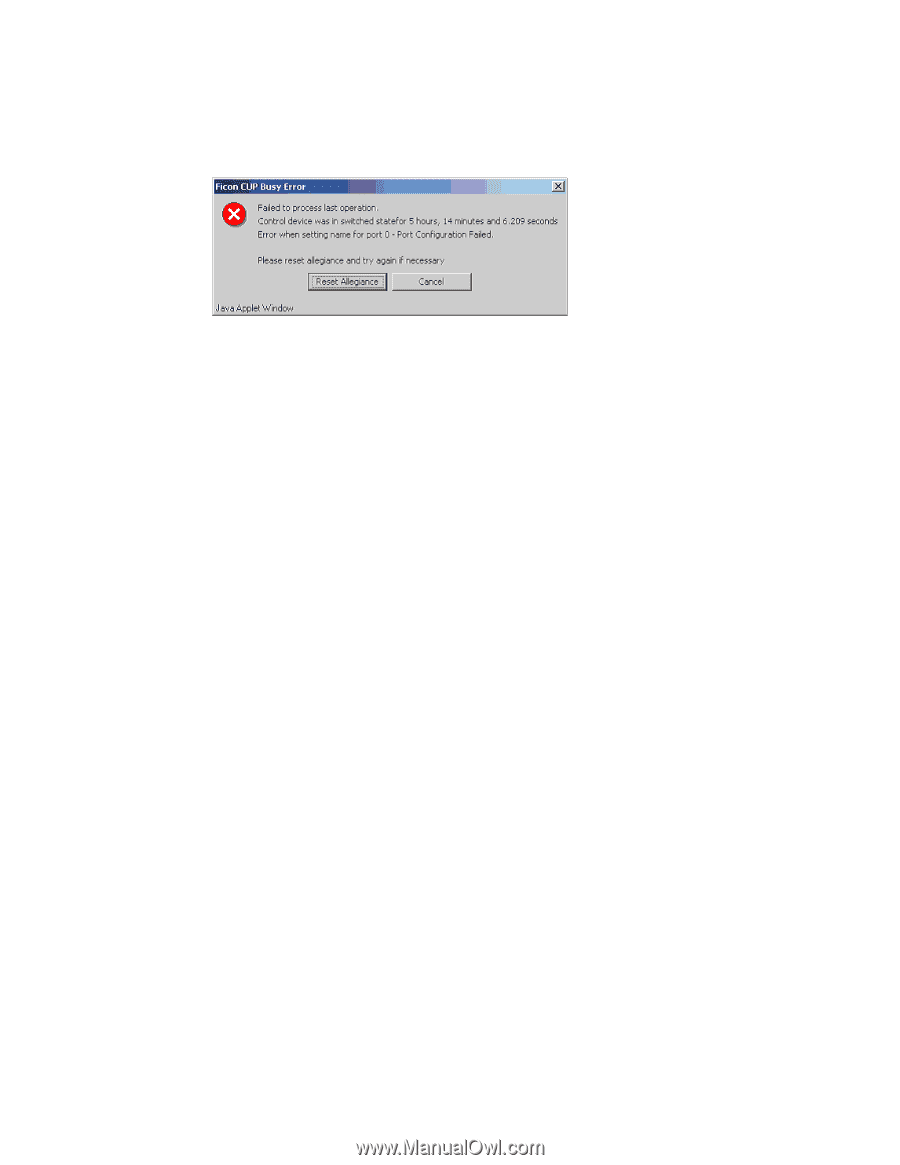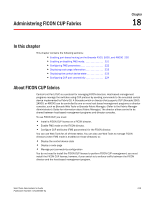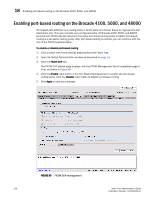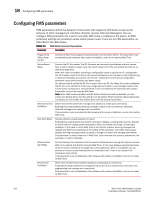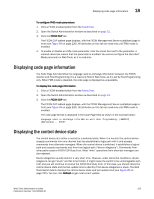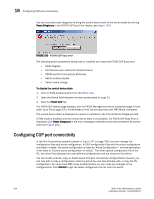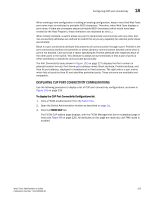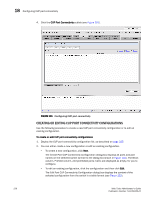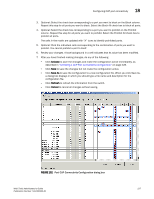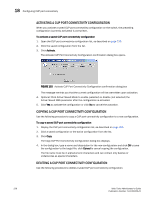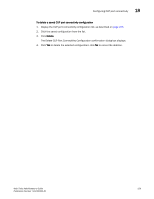HP StorageWorks 2/16V Brocade Web Tools Administrator's Guide - Supporting Fab - Page 246
Configuring CUP port connectivity
 |
View all HP StorageWorks 2/16V manuals
Add to My Manuals
Save this manual to your list of manuals |
Page 246 highlights
18 Configuring CUP port connectivity You can manually reset allegiance to bring the control device back to the neutral state by clicking Reset Allegiance in the FICON CUP Busy Error display (see Figure 100). FIGURE 100 FICON CUP busy error The following switch parameters being read or modified can cause the FICON CUP Busy error: - Mode Register - Port Names (also called Port Address Name) - PDCM and Port Connectivity Attributes - Switch enable/disable - Switch name change To display the control device state 1. Click a FICON-enabled switch from the Fabric Tree. 2. Open the Switch Administration window as described on page 31. 3. Click the FICON CUP tab. The FICON CUP tabbed page displays, with the FICON Management Server subtabbed page in front (see Figure 99 on page 220). All attributes on this tab are read-only until FMS Mode is enabled. The control device state is displayed as neutral or switched in the Control Device Allegiance field. If FMS mode is enabled, and the control device state is unavailable, the FICON CUP Busy Error is displayed. Click Reset Allegiance in the error message to reset the control device state to its correct state (see Figure 100). Configuring CUP port connectivity In the Port Connectivity subpanel (shown in Figure 101 on page 226), you can manage the configuration files and active configuration. All CUP configuration files and the active configuration are listed in a table. The active configuration is listed as "Active Configuration*" and the description in the table is "Current active configuration on switch." The other special configuration file is the IPL. Any other files displayed are user-defined configurations and are stored on the switch. You can create, activate, copy, or delete saved CUP port connectivity configurations; however, you can only edit or copy a configuration while it is active.You can also activate, edit, or copy the IPL configuration. You must have FMS mode enabled before you can make any changes to the configurations. Click Refresh to get the latest configuration file list from the switch. 224 Web Tools Administrator's Guide Publication Number: 53-1000435-01