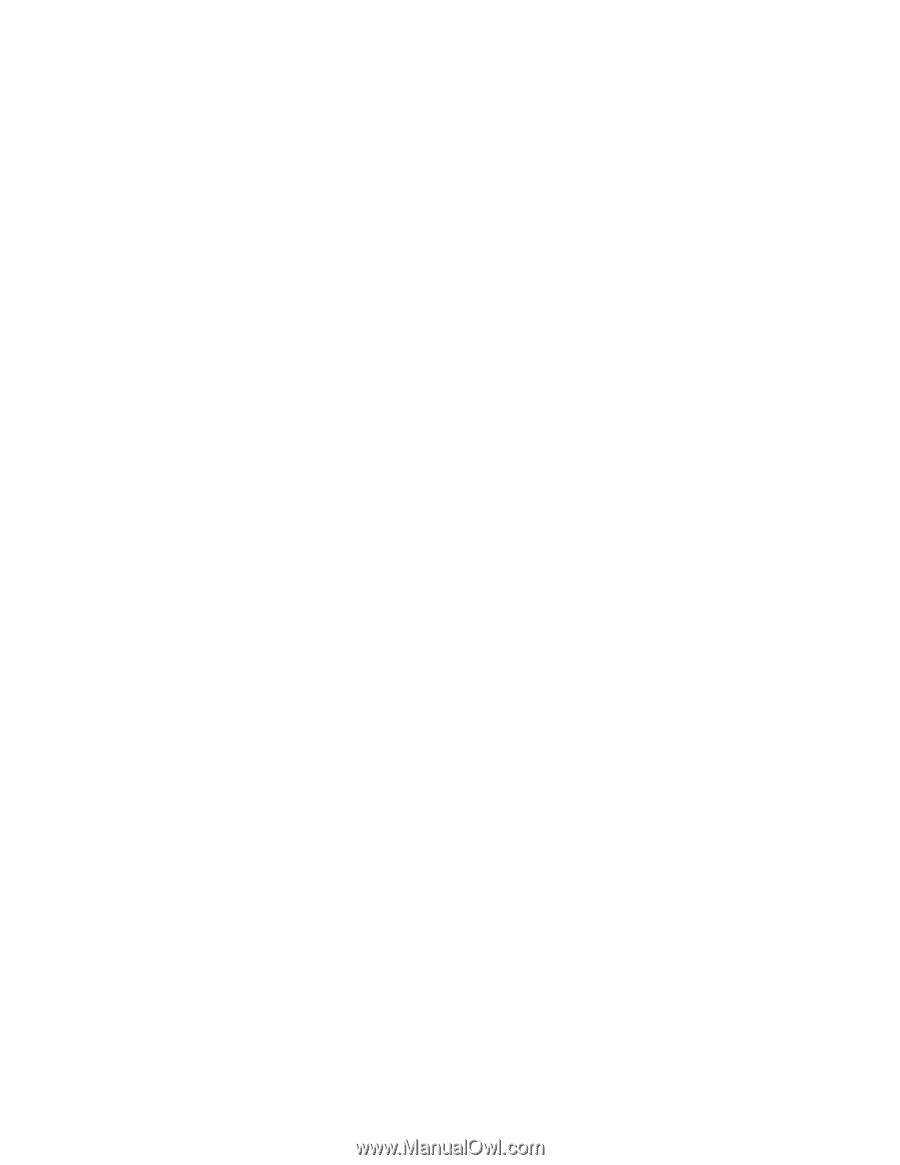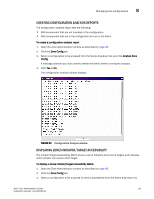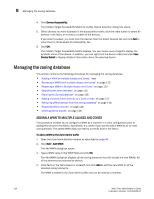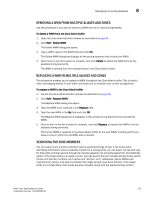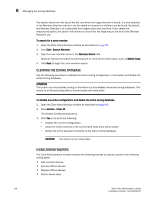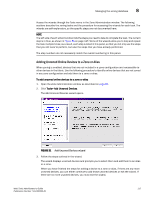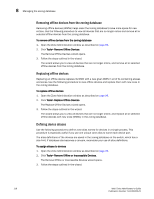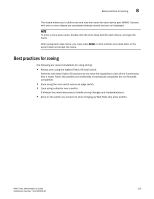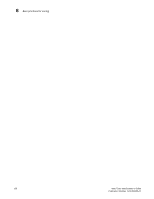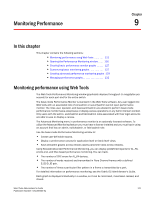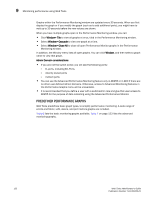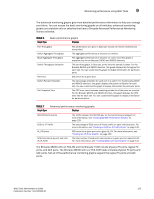HP StorageWorks 2/16V Brocade Web Tools Administrator's Guide - Supporting Fab - Page 140
Removing offline devices from the zoning database, Replacing offline devices, Defining device aliases
 |
View all HP StorageWorks 2/16V manuals
Add to My Manuals
Save this manual to your list of manuals |
Page 140 highlights
8 Managing the zoning database Removing offline devices from the zoning database Removing offline devices (WWNs) helps clean the zoning database to save more space for new entries. Use the following procedure to view all devices that are no longer online and remove all or selected offline devices from the zoning database. To remove offline devices from the zoning database 1. Open the Zone Administration window as described on page 96. 2. Click Tools> Remove Offline Devices. The Remove Offline Devices wizard opens. 3. Follow the steps outlined in the wizard. The wizard allows you to view all devices that are no longer online, and remove all or selected offline devices from the zoning database. Replacing offline devices Replacing an offline device replaces its WWN with a new given WWN in all of its containing aliases and zones. Use the following procedure to view offline devices and replace them with new ones in the zoning database. To replace offline devices 1. Open the Zone Administration window as described on page 96. 2. Click Tools> Replace Offline Devices. The Replace Offline Devices wizard opens. 3. Follow the steps outlined in the wizard. The wizard allows you to view all devices that are no longer online, and replace all or selected offline devices with new ones (WWNs) in the zoning database. Defining device aliases Use the following procedure to define zone alias names for devices in a single process. This procedure is especially useful if you use one unique zone alias to name each device port. The alias definitions of the devices are saved in the zoning database on the switch, which has a size limit. If database size becomes a concern, reconsider your use of alias definitions. To assign aliases to devices 1. Open the Zone Administration window as described on page 96. 2. Click Tools> Remove Offline or Inaccessible Devices. The Remove Offline or Inaccessible Devices wizard opens. 3. Follow the steps outlined in the wizard. 118 Web Tools Administrator's Guide Publication Number: 53-1000435-01