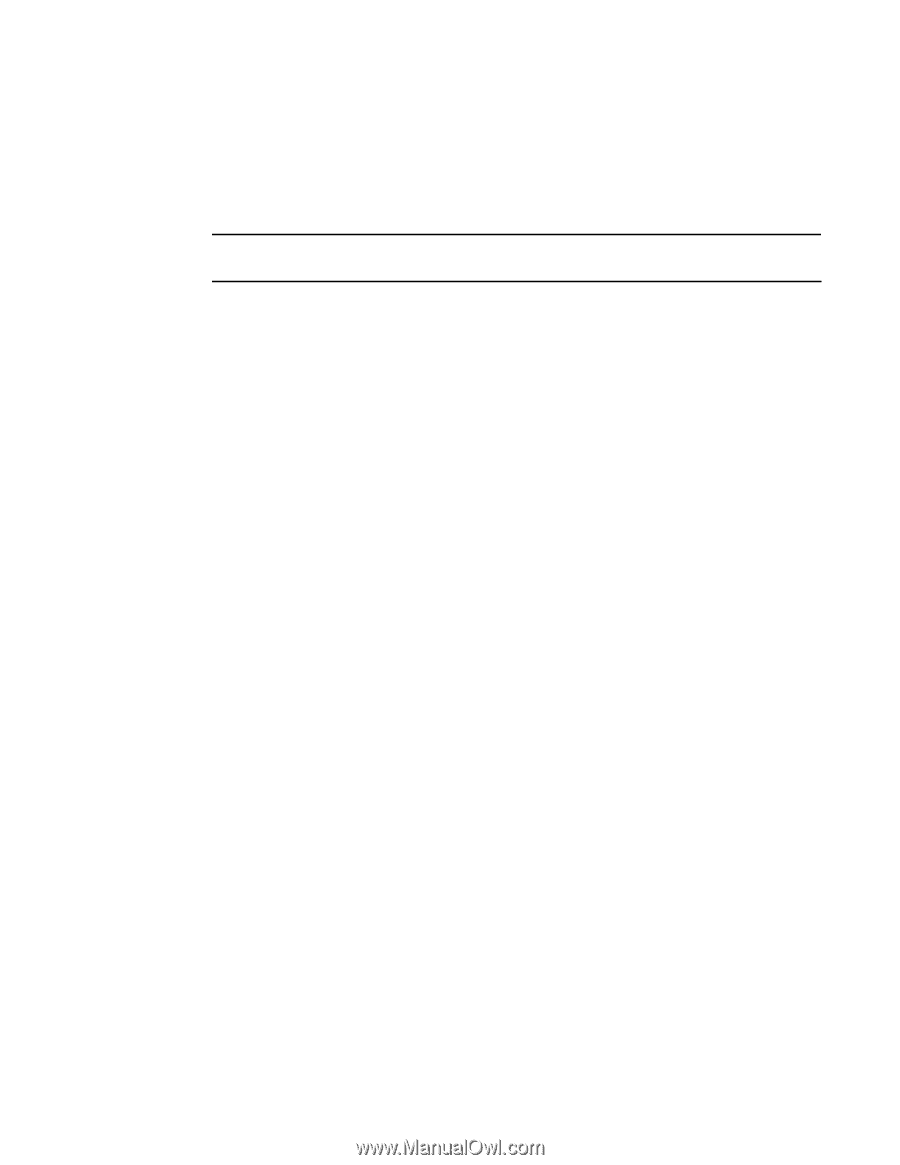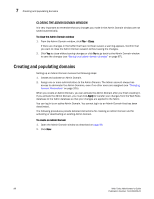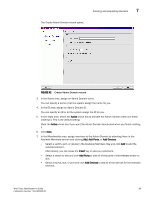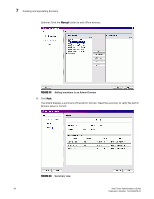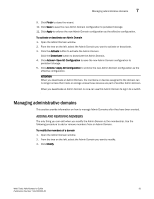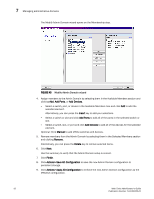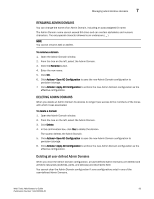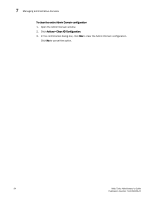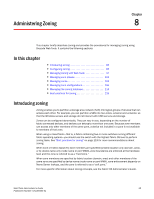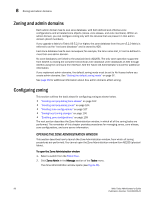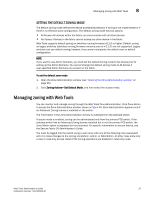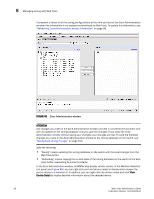HP StorageWorks 2/16V Brocade Web Tools Administrator's Guide - Supporting Fab - Page 115
Renaming admin domains, To rename a domain, Rename, Actions> Save AD Configuration, Delete
 |
View all HP StorageWorks 2/16V manuals
Add to My Manuals
Save this manual to your list of manuals |
Page 115 highlights
Managing administrative domains 7 RENAMING ADMIN DOMAINS You can change the name of an Admin Domain, including an auto-assigned ID name. The Admin Domain name cannot exceed 63 chars and can contain alphabetic and numeric characters. The only special character allowed is an underscore ( _ ). NOTE You cannot rename AD0 or AD255. To rename a domain 1. Open the Admin Domain window. 2. From the tree on the left, select the Admin Domain. 3. Click the Rename button. 4. Enter the new name. 5. Click OK. 6. Click Actions> Save AD Configuration to save the new Admin Domain configuration to persistent storage. 7. Click Actions> Apply AD Configuration to enforce the new Admin Domain configuration as the effective configuration. DELETING ADMIN DOMAINS When you delete an Admin Domain its devices no longer have access to the members of the zones with which it was associated. To delete a domain 1. Open the Admin Domain window. 2. From the tree on the left, select the Admin Domain. 3. Click Delete. 4. In the confirmation box, click Yes to delete the domain. The system deletes the Admin Domain. 5. Click Actions> Save AD Configuration to save the new Admin Domain configuration to persistent storage. 6. Click Actions> Apply AD Configuration to enforce the new Admin Domain configuration as the effective configuration. Deleting all user-defined Admin Domains When you clear the Admin Domain configuration, all user-defined Admin Domains are deleted and all fabric resources (switches, ports, and devices) are returned to AD0. You cannot clear the Admin Domain configuration if zone configurations exist in any of the user-defined Admin Domains. Web Tools Administrator's Guide 93 Publication Number: 53-1000435-01