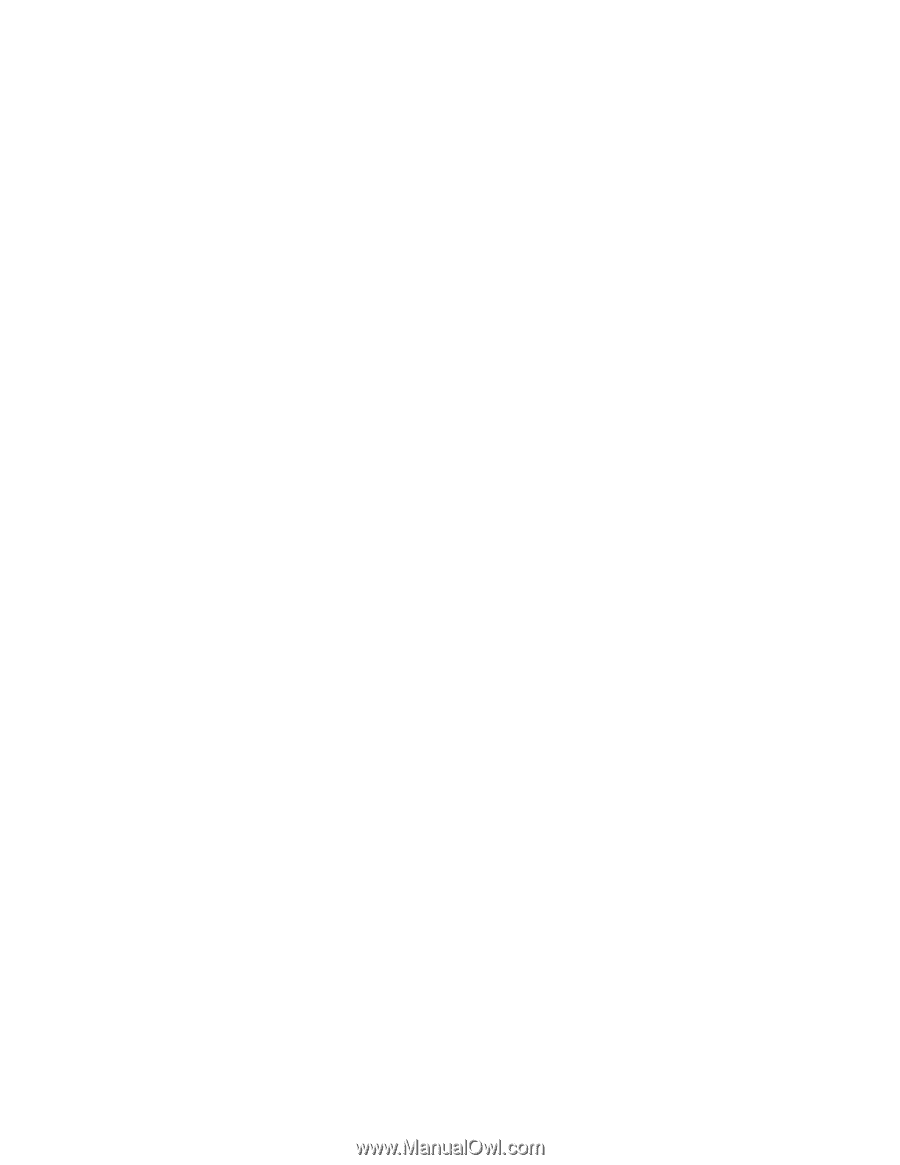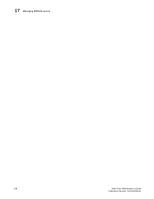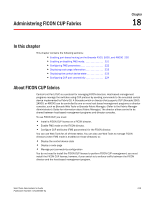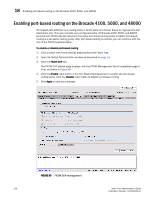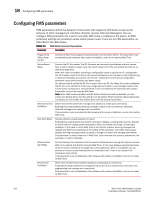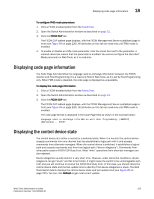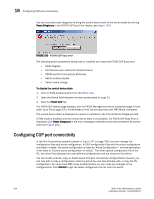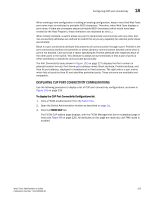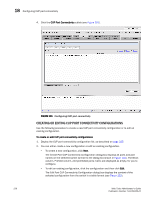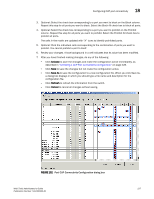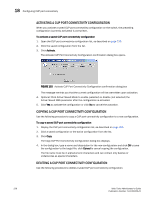HP StorageWorks 2/16V Brocade Web Tools Administrator's Guide - Supporting Fab - Page 245
Displaying code information, Displaying the control device state
 |
View all HP StorageWorks 2/16V manuals
Add to My Manuals
Save this manual to your list of manuals |
Page 245 highlights
Displaying code page information 18 To configure FMS mode parameters 1. Click a FICON-enabled switch from the Fabric Tree. 2. Open the Switch Administration window as described on page 31. 3. Click the FICON CUP tab. The FICON CUP tabbed page displays, with the FICON Management Server subtabbed page in front (see Figure 99 on page 220). All attributes on this tab are read-only until FMS mode is enabled. 4. To enable or disable an FMS mode parameter, click the check box next to the parameter. A marked check box means that the parameter is enabled. You cannot configure the User Alert Mode parameter in Web Tools, as it is read-only. Displaying code page information The Code Page field identifies the language used to exchange information between the FICON director and Host Programming. It is a read-only field in Web Tools, as it is set by Host Programming only. When FMS mode is disabled, the code page is displayed as unavailable. To display the code page information 1. Click a FICON-enabled switch from the Fabric Tree. 2. Open the Switch Administration window as described on page 31. 3. Click the FICON CUP tab. The FICON CUP tabbed page displays, with the FICON Management Server subtabbed page in front (see Figure 99 on page 220). All attributes on this tab are read-only until FMS mode is enabled. The code page format is displayed in the Code Page field as shown in the example below: Language used to exchange information with Host Programming: (EBCDIC) USA/Canada -- 00037 Displaying the control device state The control device is in either a neutral or a switched state. When it is neutral, the control device accepts commands from any channel that has established a logic path with it and accepts commands from alternate managers. When the control device is switched, it establishes a logical path and accepts commands only from that logical path ("device allegiance"). Commands from other paths cause a FICON CUP Busy Error. Most "write" operations from alternate managers are also rejected. Device allegiance usually lasts for a very short time. However, under abnormal conditions, device allegiance can get "stuck" and fail to terminate. It might cause the switch to be unmanageable with CUP, and you will continue to receive the FICON CUP Busy Error. In this case, you should check the control device state and the last update time to identify if the device allegiance is stuck. The Web Tools Switch Admin displays the control device state and last update time (see Figure 99 on page 220). You can click Refresh to get most recent update. Web Tools Administrator's Guide 223 Publication Number: 53-1000435-01