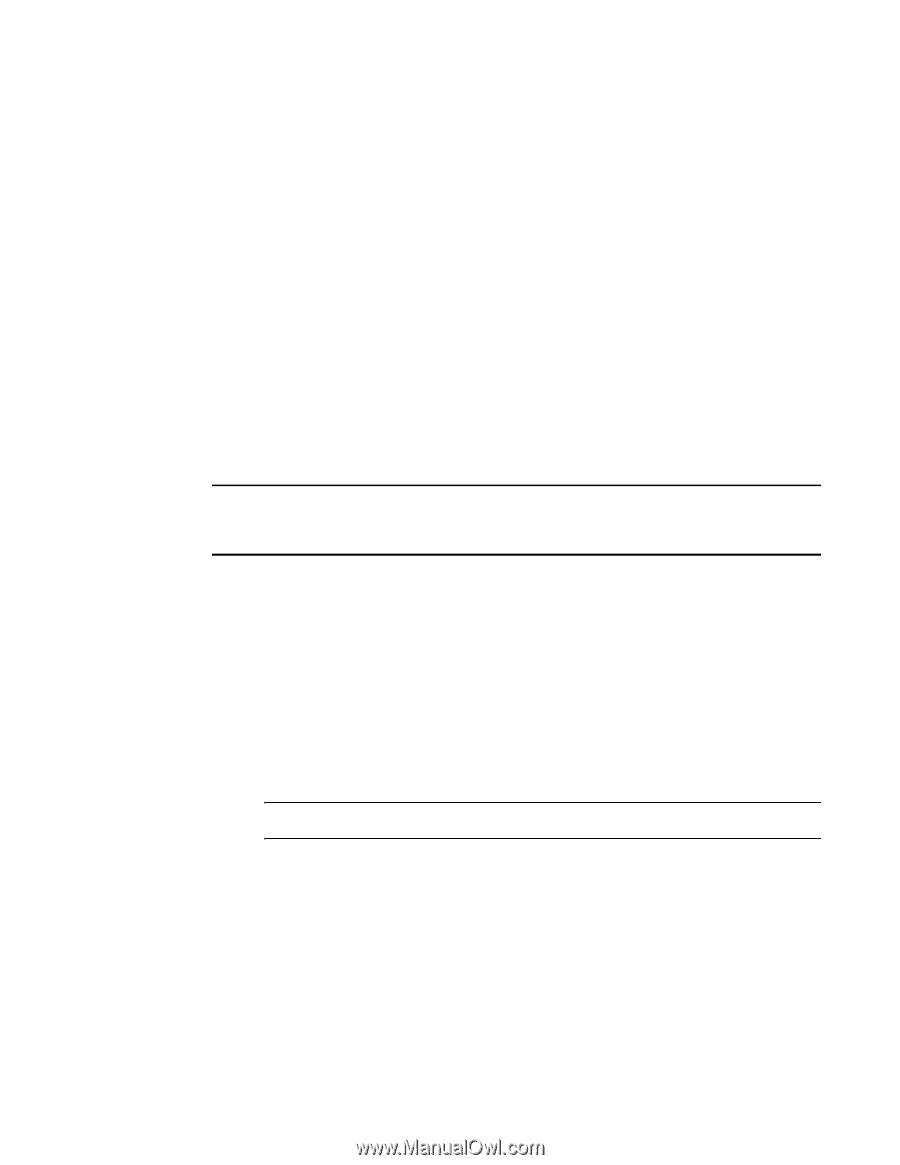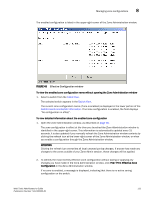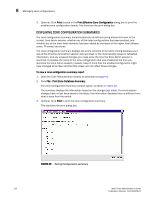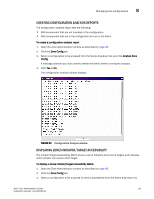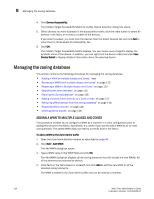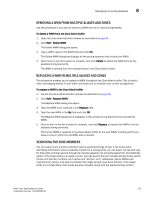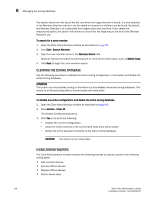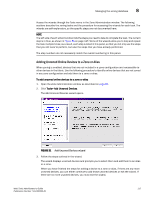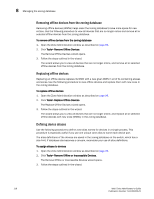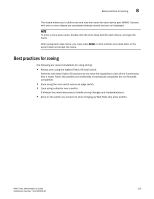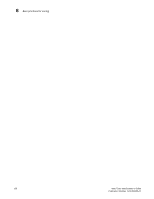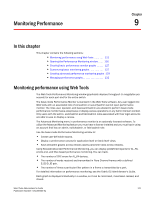HP StorageWorks 2/16V Brocade Web Tools Administrator's Guide - Supporting Fab - Page 138
Clearing the Zoning Database, Using Zoning Wizards, ATTENTION, CAUTION
 |
View all HP StorageWorks 2/16V manuals
Add to My Manuals
Save this manual to your list of manuals |
Page 138 highlights
8 Managing the zoning database The search starts from the top of the list, and when the target element is found, it is also selected in the Member Selection List so it can be added or its parent or children can be found. By default, the Member Selection List is searched from beginning to end one time. If you select the wraparound option, the search will continue to loop from the beginning to the end of the Member Selection List. To search for a zone member 1. Open the Zone Administration window as described on page 96. 2. Click Edit> Search Member. 3. Type the zone member name in the Member Name field. Optional: Narrow the search by selecting one or more of the check boxes, such as Match Case. 4. Click Next to begin the zone member search. CLEARING THE ZONING DATABASE Use the following procedure to disable the active zoning configuration, if one exists, and delete the entire zoning database. ATTENTION This action not only disables zoning on the fabric but also deletes the entire zoning database. This results in all devices being able to communicate with each other. To disable any active configuration and delete the entire zoning database 1. Open the Zone Administration window as described on page 96. 2. Click Actions> Clear All. The Disable Config warning opens. 3. Click Yes to do all of the following: - Disable the current configuration. - Clear the entire contents of the current Web Tools Zone Admin buffer. - Delete the entire persistent contents of the fabric zoning database. CAUTION: This action is not recoverable. USING ZONING WIZARDS The Zone Administration window contains the following wizards to help you perform the following zoning tasks: • Add unzoned devices • Remove offline devices • Replace offline devices • Define device alias 116 Web Tools Administrator's Guide Publication Number: 53-1000435-01