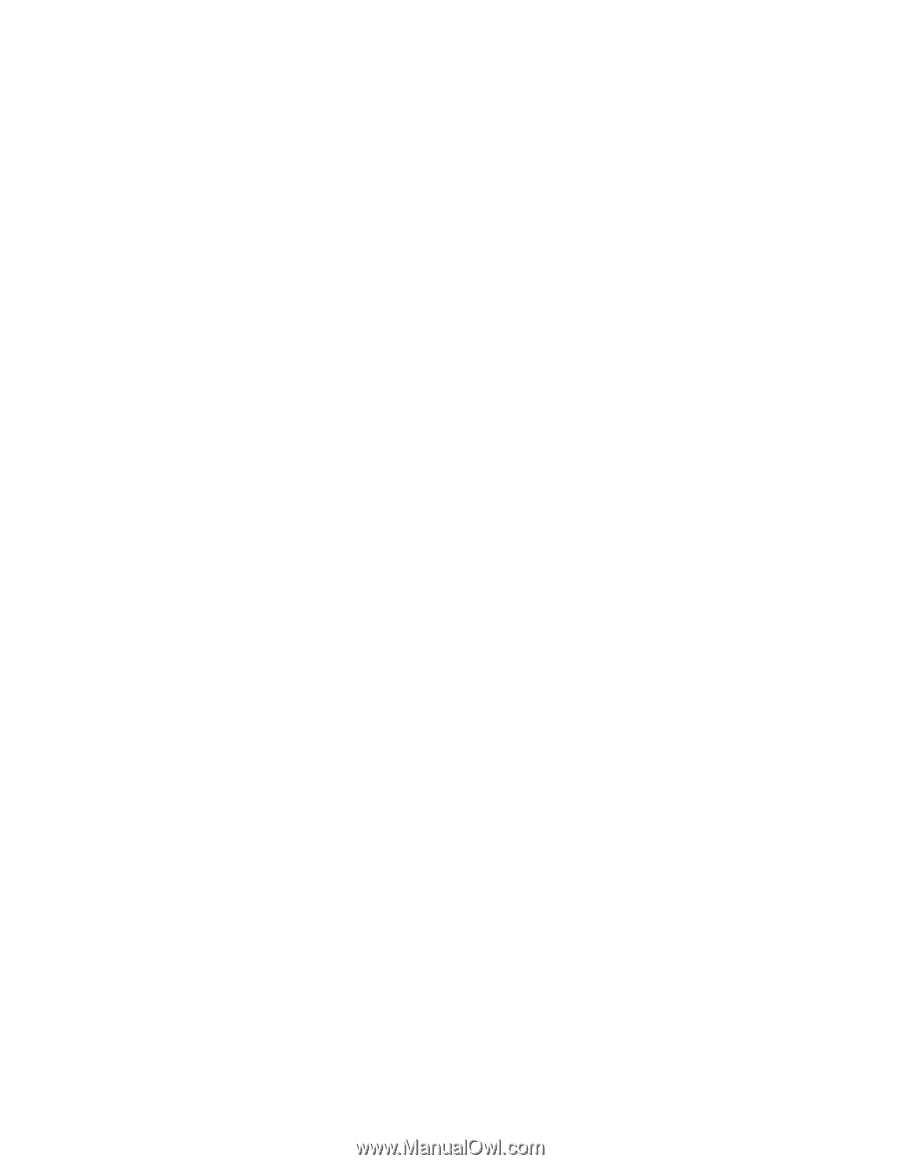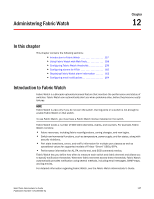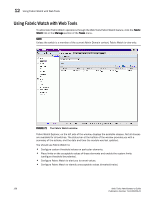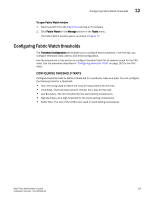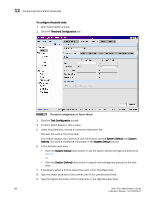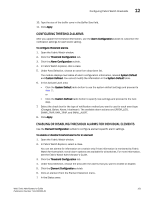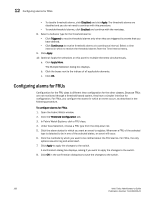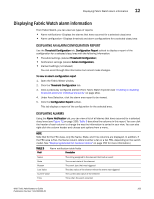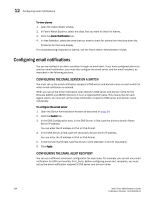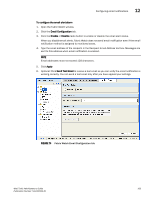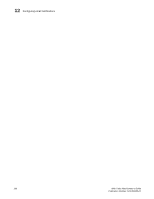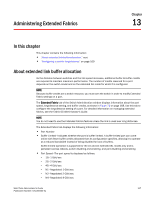HP StorageWorks 2/16V Brocade Web Tools Administrator's Guide - Supporting Fab - Page 184
Configuring alarms for FRUs
 |
View all HP StorageWorks 2/16V manuals
Add to My Manuals
Save this manual to your list of manuals |
Page 184 highlights
12 Configuring alarms for FRUs - To disable threshold alarms, click Disabled and click Apply. The threshold alarms are disabled and you do not need to continue with this procedure. - To enable threshold alarms, click Enabled and continue with the next step. 8. Select a behavior type for the threshold alarms: - Click Triggered to receive threshold alarms only when they are triggered by events that you have defined. - Click Continuous to receive threshold alarms at a continuous interval. Select a time interval in which to receive the threshold alarms from the Time Interval menu. 9. Click Apply. 10. Optional: Apply the selections on this panel to multiple elements simultaneously. a. Click Apply More. The Multiple Selection dialog box displays. b. Click the boxes next to the indices of all applicable elements. c. Click OK. Configuring alarms for FRUs Configuration for the FRU class is different than configuration for the other classes. Because FRUs are not monitored through a threshold-based system, they have a simpler interface for configuration. For FRUs, you configure the states for which an event occurs, as described in the following procedure. To configure alarms for FRUs 1. Open the Fabric Watch window. 2. Click the Threshold Configuration tab. 3. In Fabric Watch Explorer, click a FRU class. 4. Under Area Selection, choose a FRU type from the drop-down list. 5. Click the alarm states for which you want an event to register. Whenever a FRU of the selected type is detected to be in one of the selected states, an event will occur. 6. Click the methods by which you want to be notified about the FRU alarms. For FRUs, the only options are error log and email alert. 7. Click Apply to apply the changes to the switch. A confirmation dialog box displays, asking if you want to apply the changes to the switch. 8. Click OK in the confirmation dialog box to save the changes to the switch. 162 Web Tools Administrator's Guide Publication Number: 53-1000435-01