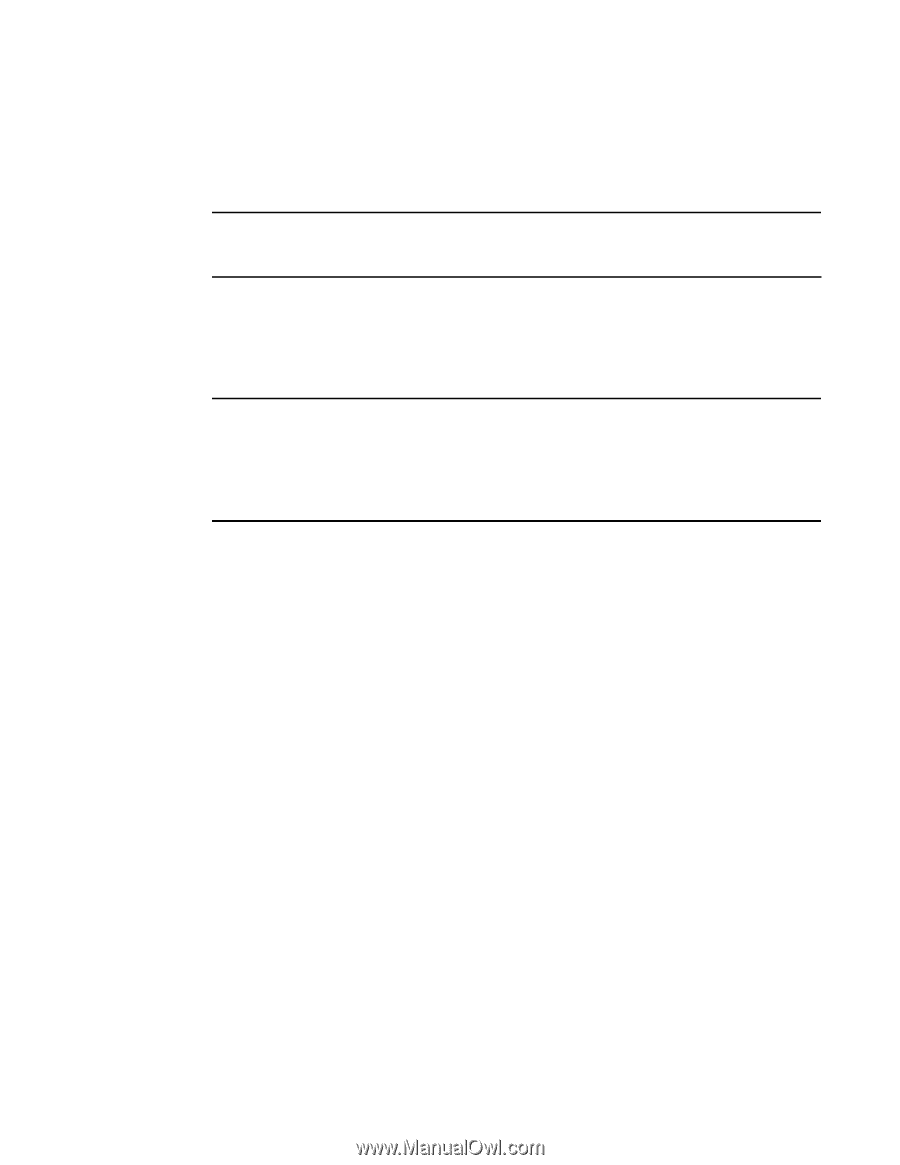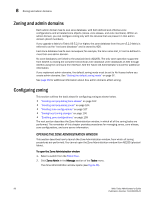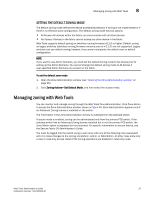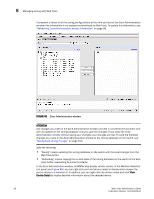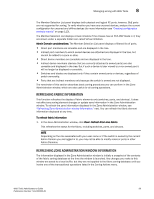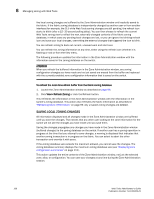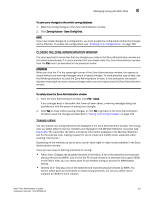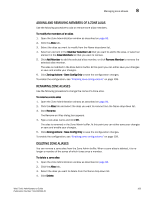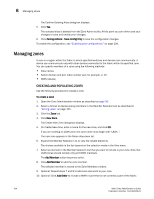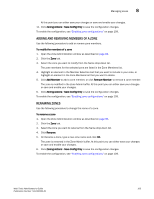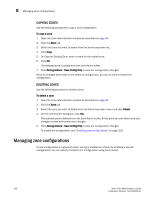HP StorageWorks 2/16V Brocade Web Tools Administrator's Guide - Supporting Fab - Page 123
Closing the Zone Administration window, Zoning views
 |
View all HP StorageWorks 2/16V manuals
Add to My Manuals
Save this manual to your list of manuals |
Page 123 highlights
Managing zoning with Web Tools 8 To save zone changes to the switch zoning database 1. Make the zoning changes in the Zone Administration window. 2. Click Zoning Actions> Save Config Only. NOTE If you have made changes to a configuration, you must enable the configuration before the changes will be effective. To enable the configuration, see "Enabling zone configurations" on page 109. CLOSING THE ZONE ADMINISTRATION WINDOW It is very important to remember that any changes you make in the Zone Administration window are not saved automatically. It is recommended that you always close the Zone Administration window from the File menu, as described in the procedure below. ATTENTION When you click the X in the upper-right corner of the Zone Administration window, the session is closed without any warning messages about unsaved changes. To avoid potential loss of data, use the following procedure to close the Zone Administration window. In this procedure, the system displays a warning if you have unsaved changes when you are trying to close the Zone Administration window. To safely close the Zone Administration window 1. From the Zone Administration window, click File> Close. If any changes exist in the buffer that have not been saved, a warning message dialog box provides you with the option of saving your changes. 2. Click Yes to close without saving changes, or click No to go back to the Zone Administration window to save the changes as described in "Saving local zoning changes" on page 100. ZONING VIEWS You can choose how zoning elements are displayed in the Zone Administration window. The zoning view you select determines how members are displayed in the Member Selection List panel (see Figure 46). The views filter the fabric and device information displayed in the Member Selection List for the selected view, making it easier for you to create and modify zones, especially when creating "hard zones." Depending on the method you use to zone, certain tabs might or might not be available in the Zone Administration window. There are two views of defining members for zoning: • Fabric View-Displays the physical hierarchy of the fabric, a list of the attached and imported physical devices (by WWN), and a list of the FC Virtual Initiators on switches that support iSCSI. In the Fabric View, you can select ports for port-based zoning or devices for WWN-based zoning. • Devices Only-Displays a list of the attached and imported physical devices by WWN. You cannot select ports for port-based or mixed zoning schemes, nor can you select virtual initiators for iSCSI FC Zone creation. Web Tools Administrator's Guide 101 Publication Number: 53-1000435-01