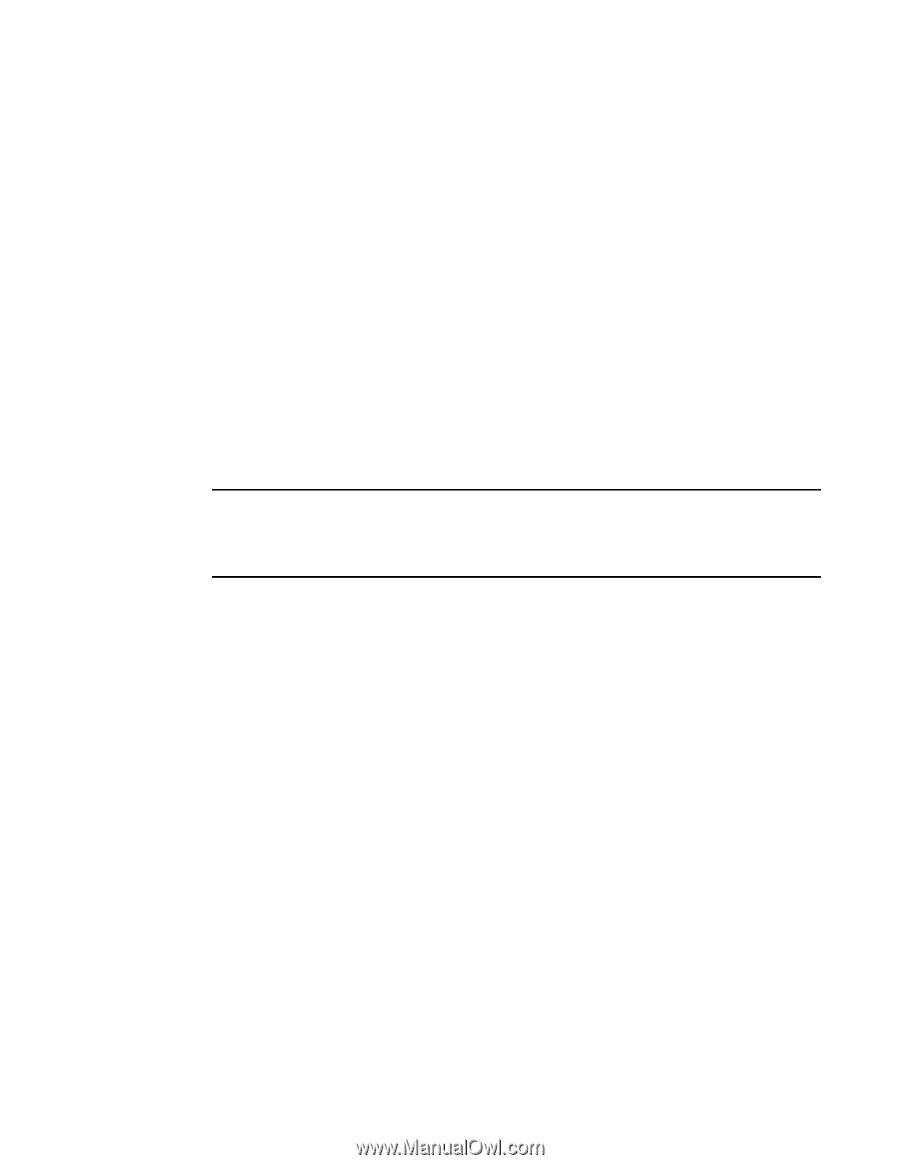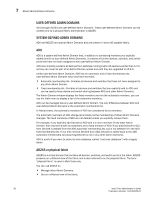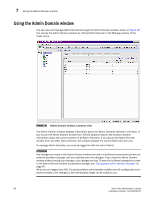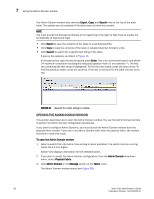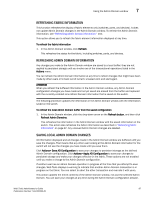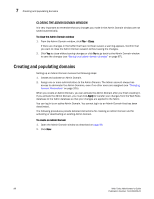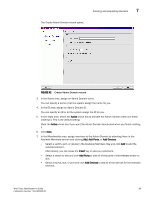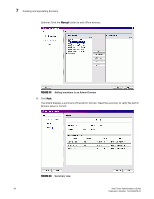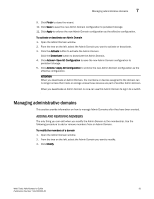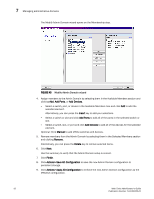HP StorageWorks 2/16V Brocade Web Tools Administrator's Guide - Supporting Fab - Page 109
Refreshing fabric information, Refreshing admin domain information, Saving local admin domain changes
 |
View all HP StorageWorks 2/16V manuals
Add to My Manuals
Save this manual to your list of manuals |
Page 109 highlights
Using the Admin Domain window 7 REFRESHING FABRIC INFORMATION This function refreshes the display of fabric elements only (switches, ports, and devices). It does not update Admin Domain changes in the Admin Domain window. To refresh the Admin Domain information, see "Refreshing admin domain information," next. This option allows you to refresh the fabric element information displayed at any time. To refresh the fabric information 1. In the Admin Domain window, click Refresh. This refreshes the status for the fabric, including switches, ports, and devices. REFRESHING ADMIN DOMAIN INFORMATION Any changes you make to the Admin Domain window are saved to a local buffer; they are not applied to persistent storage until you invoke one of the transactional operations listed in the Actions menu. You can refresh the Admin Domain information at any time to reflect changes that might have been made by other users or to back out of current, unsaved work and start again. ATTENTION When you refresh the buffered information in the Admin Domain window, any Admin Domain configuration changes you have made and not yet saved are erased from the buffer and replaced with the currently enabled zone Admin Domain information that is saved on the switch. The following procedure updates the information in the Admin Domain window with the information saved on the switch. To refresh the local Admin Domain buffer from the saved configuration 1. In the Admin Domain window, click the drop-down arrow on the Refresh button, and then click Refresh Admin Domains. This refreshes the information in the Admin Domain window with the saved information on the switch. This action also refreshes the fabric information as described in "Refreshing fabric information" on page 87. Any unsaved Admin Domain changes are deleted. SAVING LOCAL ADMIN DOMAIN CHANGES All information displayed and all changes made in the Admin Domain window are buffered until you save the changes. That means that any other user looking at the Admin Domain information for the switch will not see the changes you have made until you save them. Click Actions> Save AD Configuration to save your changes to persistent storage as the defined Admin Domain configuration. Click Actions> Apply AD Configuration to save your changes to persistent storage and make your changes effective in the fabric. These options are not enabled until you make a change to the Admin Domain configuration. If another user has an Admin Domain operation in progress at the time that you attempt to save changes, Web Tools displays a warning to indicate that another Admin Domain transaction is in progress on the fabric. You can select to abort the other transaction and override it with yours. This action updates the entire contents of the Admin Domain window, not just the selected Admin Domain. You can save your changes at any time during the Admin Domain configuration session. Web Tools Administrator's Guide 87 Publication Number: 53-1000435-01