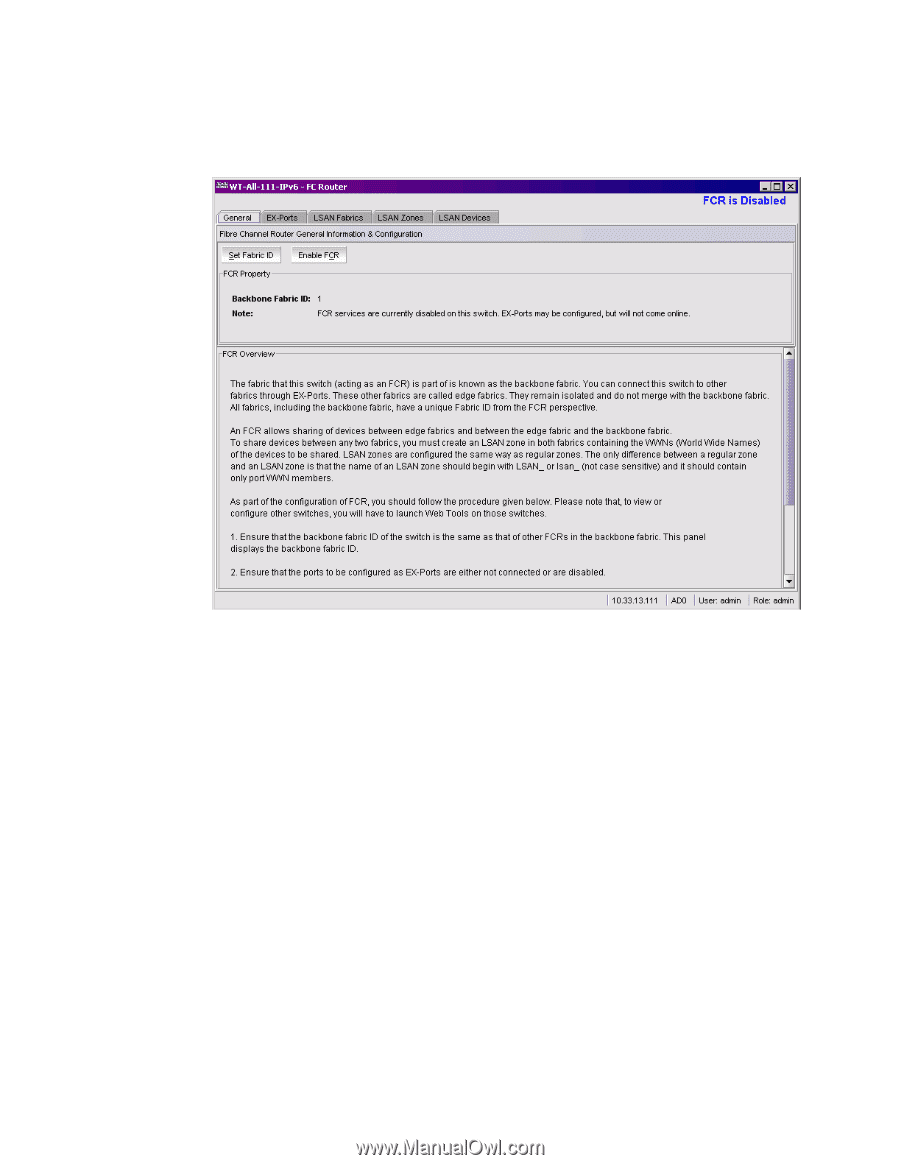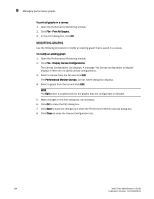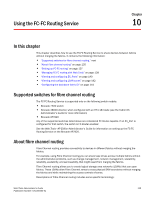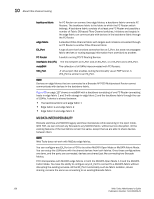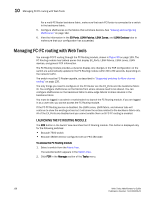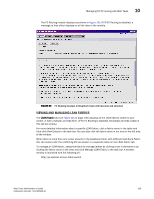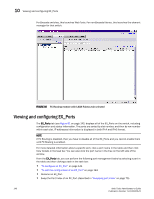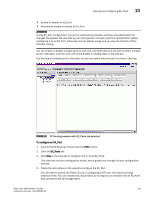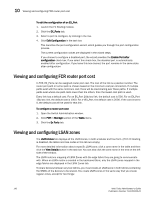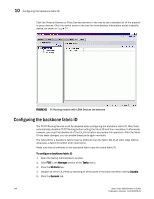HP StorageWorks 2/16V Brocade Web Tools Administrator's Guide - Supporting Fab - Page 161
Viewing and managing LSAN fabrics,
 |
View all HP StorageWorks 2/16V manuals
Add to My Manuals
Save this manual to your list of manuals |
Page 161 highlights
Managing FC-FC routing with Web Tools 10 The FC Routing module displays (as shown in Figure 59). If FC-FC Routing is disabled, a message to that effect displays on all the tabs in the module. FIGURE 59 FC Routing module in Disabled mode with General tab selected VIEWING AND MANAGING LSAN FABRICS The LSAN Fabric tab (see Figure 60 on page 140) displays all the LSAN fabrics visible to your switch, in both a tabular and tree form. (If FC-FC Routing is disabled, the tables and tree nodes in this tab are empty.) For more detailed information about a specific LSAN fabric, click a fabric name in the table and then click View Details in the task bar. You can also click the fabric name in the tree on the left side of the window. When there is more than one router present in the backbone fabric with different backbone Fabric IDs, the routers with the conflicting IDs are shown in a separate table on the LSAN Fabric tab. To manage an LSAN fabric, select the fabric to manage (either by clicking a row in the table or by clicking the fabric name in the tree) and click Manage LSAN Fabric in the task bar. A browser window is launched with the following url: http://ip-address-of-lsan-fabric-switch Web Tools Administrator's Guide 139 Publication Number: 53-1000435-01