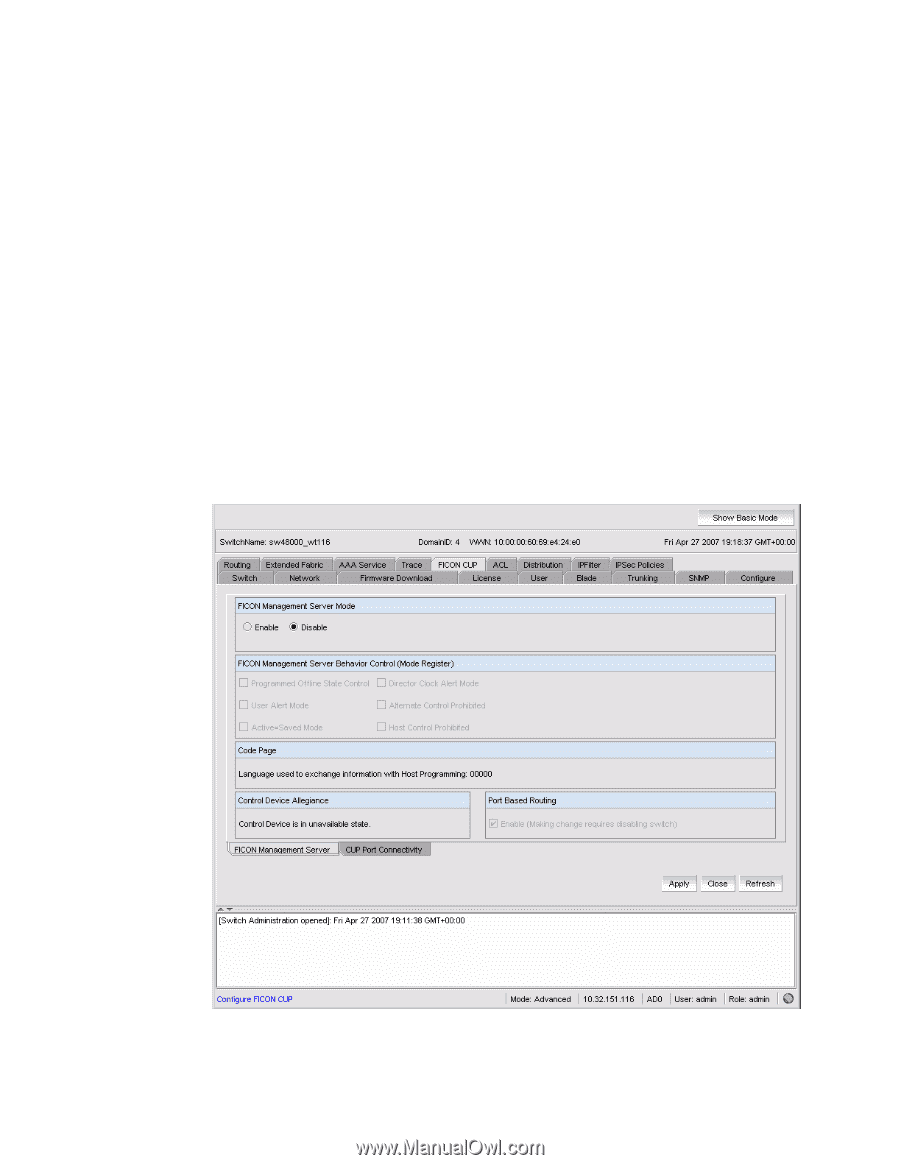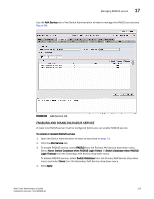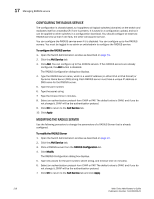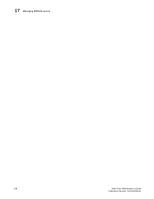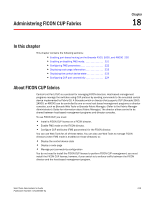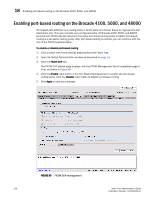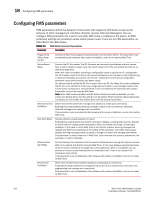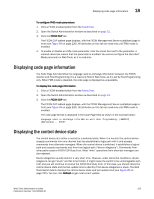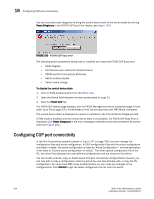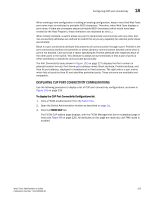HP StorageWorks 2/16V Brocade Web Tools Administrator's Guide - Supporting Fab - Page 242
Enabling port-based routing on the Brocade 4100, 5000, and 48000
 |
View all HP StorageWorks 2/16V manuals
Add to My Manuals
Save this manual to your list of manuals |
Page 242 highlights
18 Enabling port-based routing on the Brocade 4100, 5000, and 48000 Enabling port-based routing on the Brocade 4100, 5000, and 48000 Port-based path selection is a routing policy in which paths are chosen based on ingress port and destination only. This also includes user-configured paths. All Brocade 4100, 5000, and 48000 switches with FICON devices attached must have port-based routing policy enabled. Port-based routing is a per-switch routing policy. After port-based routing is enabled, you can continue with the rest of the FICON implementation. To enable or disable port-based routing 1. Click a switch with FICON devices attached from the Fabric Tree. 2. Open the Switch Administration window as described on page 31. 3. Click the FICON CUP tab. The FICON CUP tabbed page displays, with the FICON Management Server subtabbed page in front, as shown in Figure 99. 4. Click the Enable radio button in the Port Based Routing section to enable the port-based routing policy. Click the Disable radio button to disable port-based routing. 5. Click Apply to save your changes. FIGURE 99 FICON CUP management 220 Web Tools Administrator's Guide Publication Number: 53-1000435-01