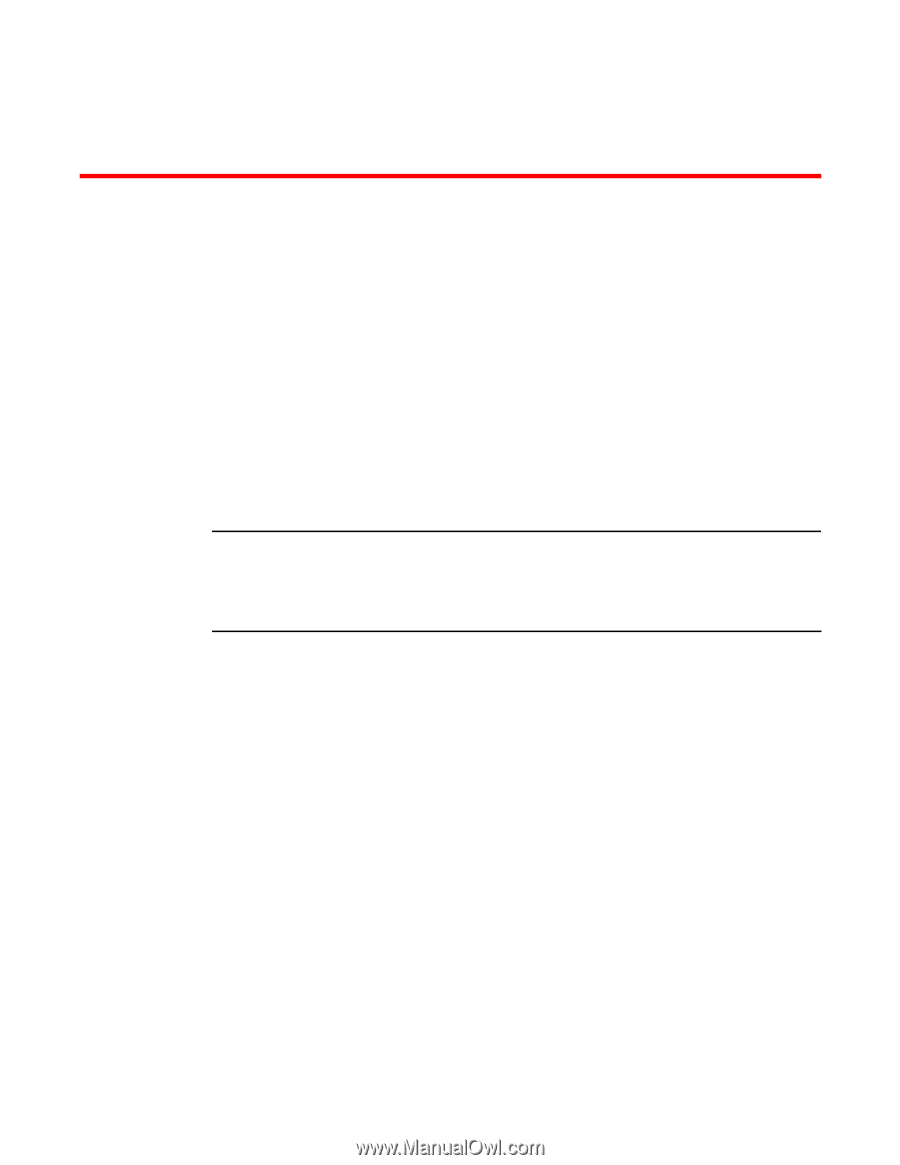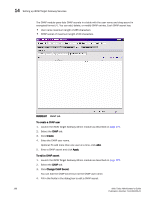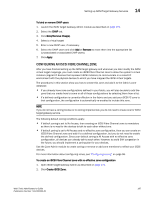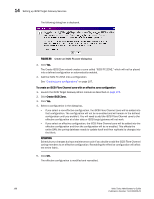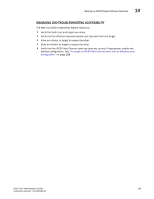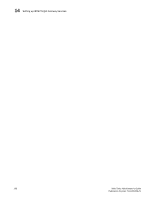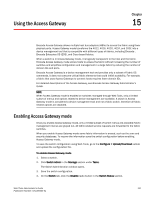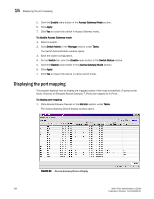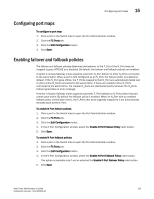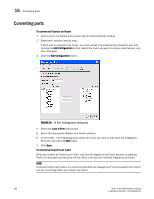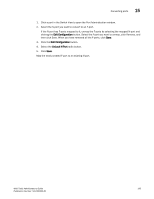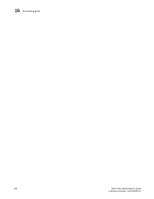HP StorageWorks 2/16V Brocade Web Tools Administrator's Guide - Supporting Fab - Page 213
Using the Access Gateway, Enabling Access Gateway mode - transformer
 |
View all HP StorageWorks 2/16V manuals
Add to My Manuals
Save this manual to your list of manuals |
Page 213 highlights
Chapter Using the Access Gateway 15 Brocade Access Gateway allows multiple host bus adapters (HBAs) to access the fabric using fewer physical ports. Access Gateway mode transforms the 4012, 4016, 4020, 4024, and 200E into a device management tool that is compatible with different types of fabrics, including Brocade-, Brocade Enterprise OS (EOS), and Cisco-based fabrics. When a switch is in Access Gateway mode, it is logically transparent to the host and the fabric. Brocade Access Gateway mode allows hosts to access the fabric without increasing the number of switches and simplifies configuration and management in a large fabric by reducing the number of domain IDs and ports. Brocade Access Gateway is a device management tool and provides only a subset of Fabric OS commands. It does not consume critical fabric elements that could inhibit scalability. For example, a fabric that uses Access Gateways to connect hosts requires fewer domain IDs. For detailed descriptions of the Access Gateway, see Brocade Access Gateway Administrator's Guide. NOTE When Access Gateway mode is enabled on switches managed through Web Tools, only a limited subset of menus and options related to device management are available. A switch in Access Gateway mode is considered a device management tool and not a fabric switch, therefore all fabric related options are disabled. Enabling Access Gateway mode Once you enable Access Gateway mode, only a limited subset of switch menus are available; fabric management menus are grayed out. All fabric-related service requests are forwarded to the fabric switches. When you enable Access Gateway mode some fabric information is erased, such as the zone and security databases. To recover the information save the switch configuration before enabling Access Gateway mode. To save the switch configuration using Web Tools, go to the Configure > Upload/Download subtab and upload the configuration file. To enable Access Gateway mode 1. Select a switch. 2. Click Switch Admin in the Manage section under Tasks. The Switch Administration window opens. 3. Save the switch configuration. 4. On the Switch tab, click the Disable radio button in the Switch Status section. Web Tools Administrator's Guide 191 Publication Number: 53-1000435-01