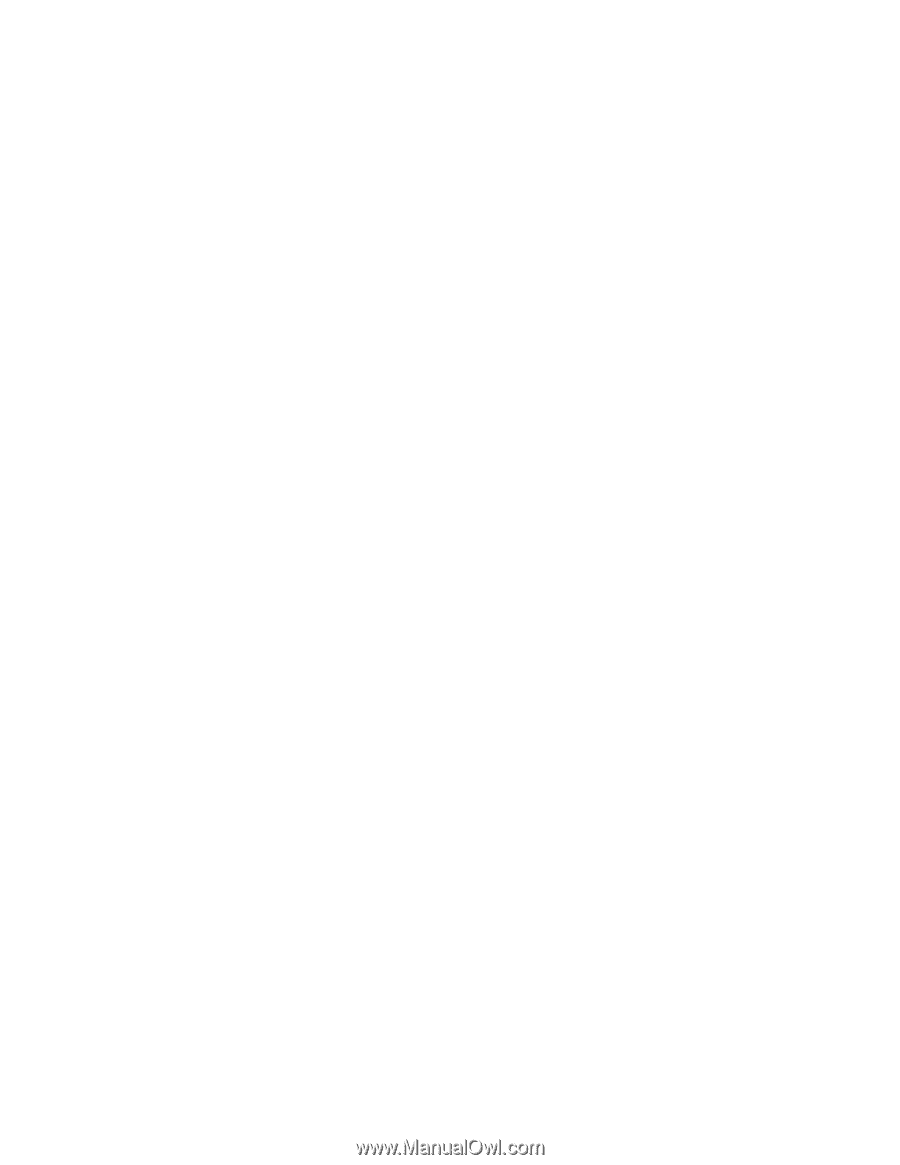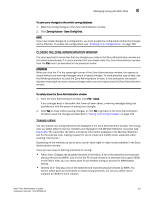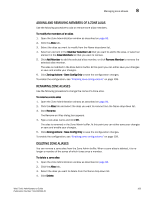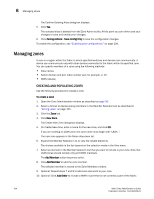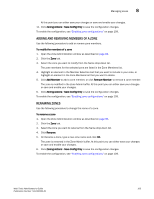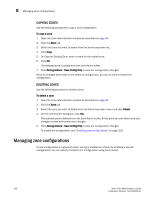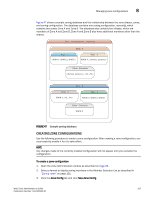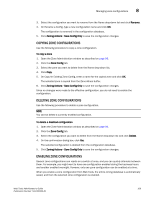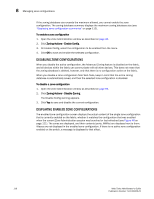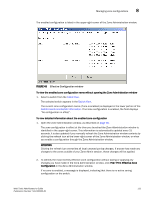HP StorageWorks 2/16V Brocade Web Tools Administrator's Guide - Supporting Fab - Page 128
Copying zones, Deleting zones, Managing zone configurations
 |
View all HP StorageWorks 2/16V manuals
Add to My Manuals
Save this manual to your list of manuals |
Page 128 highlights
8 Managing zone configurations COPYING ZONES Use the following procedure to copy a zone configuration. To copy a zone 1. Open the Zone Administration window as described on page 96. 2. Click the Zone tab. 3. Select the zone you want to delete from the Name drop-down list. 4. Click Copy. 5. On Copy an Existing Zone, enter a name for the copied zone. 6. Click OK. The selected zone is copied from the Zone Admin buffer. 7. Click Zoning Actions> Save Config Only to save the configuration changes. Since no changes were made to the effective configuration, you do not need to enable the configuration. DELETING ZONES Use the following procedure to delete a zone. To delete a zone 1. Open the Zone Administration window as described on page 96. 2. Click the Zone tab. 3. Select the zone you want to delete from the Name drop-down menu and click Delete. 4. On the confirmation dialog box, click Yes. The selected zone is deleted from the Zone Admin buffer. At this point you can either save your changes or save and enable your changes. 5. Click Zoning Actions> Save Config Only to save the configuration changes. To enable the configuration, see "Enabling zone configurations" on page 109. Managing zone configurations A zone configuration is a group of zones; zoning is enabled on a fabric by enabling a specific configuration. You can specify members of a configuration using zone names. 106 Web Tools Administrator's Guide Publication Number: 53-1000435-01