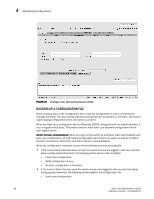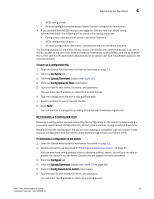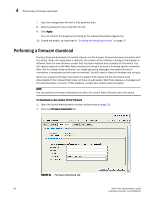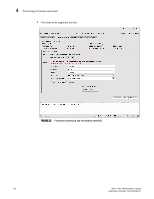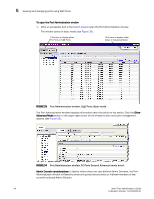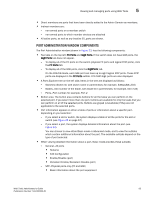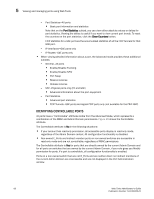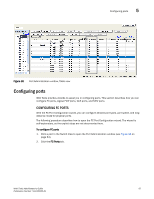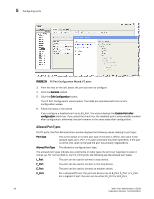HP StorageWorks 2/16V Brocade Web Tools Administrator's Guide - Supporting Fab - Page 85
Managing Your Ports, In this Viewing and managing ports using Web Tools
 |
View all HP StorageWorks 2/16V manuals
Add to My Manuals
Save this manual to your list of manuals |
Page 85 highlights
Managing Your Ports Chapter 5 This chapter describes how to manage FC and gigabit Ethernet (GbE) ports. See "Viewing and configuring EX_Ports" on page 140 for information on how to view and configure EX_Ports. In this chapter This chapter contains the following sections: • Viewing and managing ports using Web Tools . . . . . 63 • Configuring ports 67 • Assigning a name to a port 70 • Enabling and disabling a port 71 • Persistent enabling and disabling ports 71 • Enabling and disabling NPIV ports 72 • Activating ports 73 • Swapping port index 75 Viewing and managing ports using Web Tools You can view and manage ports through the Port Administration window, shown in Figure 33 on page 64. You access the Port Administration window through the Switch View, by clicking an accessible port. See "Switch View" on page 21 for information about accessible ports. The Port Administration window is refreshed automatically every two minutes and is refreshed immediately when you make any port changes through Web Tools. To manage ports, you must be logged in with the role of switchadmin, admin, basicswitchadmin, operator, or fabricadmin. If you are logged in with a user, securityadmin, or zoneadmin role, you can only view the port information. Web Tools Administrator's Guide 63 Publication Number: 53-1000435-01