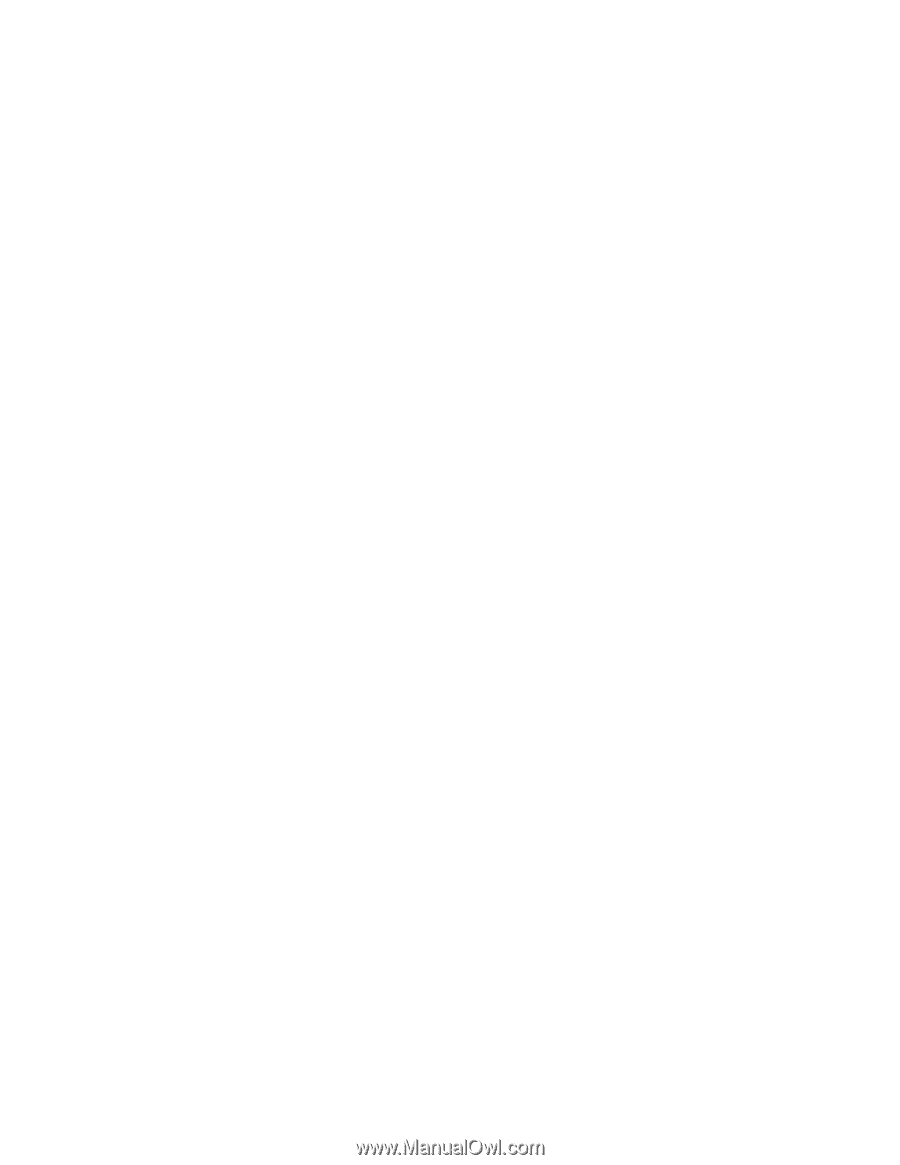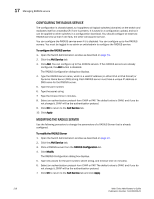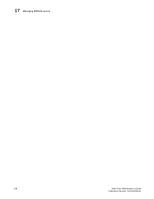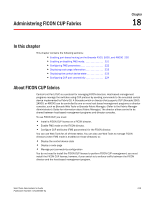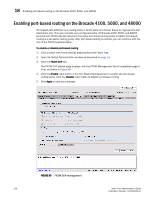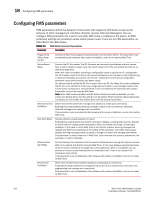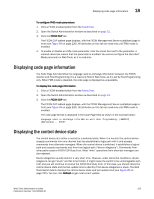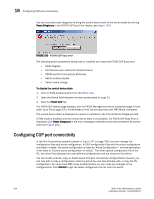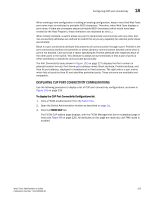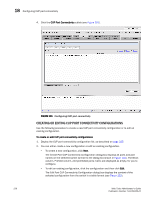HP StorageWorks 2/16V Brocade Web Tools Administrator's Guide - Supporting Fab - Page 243
Enabling or disabling FMS mode
 |
View all HP StorageWorks 2/16V manuals
Add to My Manuals
Save this manual to your list of manuals |
Page 243 highlights
Enabling or disabling FMS mode 18 Enabling or disabling FMS mode FICON Management Server (FMS) is used to support switch management using CUP. To be able to use the CUP functionality, all switches in the fabric must have FICON Management Server mode (FMS mode) enabled. FMS mode is a per-switch setting. After FMS mode is enabled, you can activate a CUP license without rebooting the director. You can use Web Tools to install a CUP license. For more information on installing licenses, see "Activating a license on a switch" on page 44. When FMS mode is disabled, mainframe management applications, director consoles, or alternate managers cannot communicate with a director with CUP. In addition, when FMS mode is disabled on a director, you cannot configure CUP attributes. To enable or disable FMS mode 1. Click a FICON CUP-capable switch from the Fabric Tree. 2. Open the Switch Administration window as described on page 31. 3. Click the FICON CUP tab. The FICON CUP tabbed page displays, with the FICON Management Server subtabbed page in front, as shown in Figure 99. All attributes on this tab are disabled until FMS mode is enabled. 4. Click the Enable radio button in the FICON Management Server Mode section to enable FMS mode or click Disable to disable FMS mode. 5. Click Apply to save your changes. Web Tools Administrator's Guide 221 Publication Number: 53-1000435-01