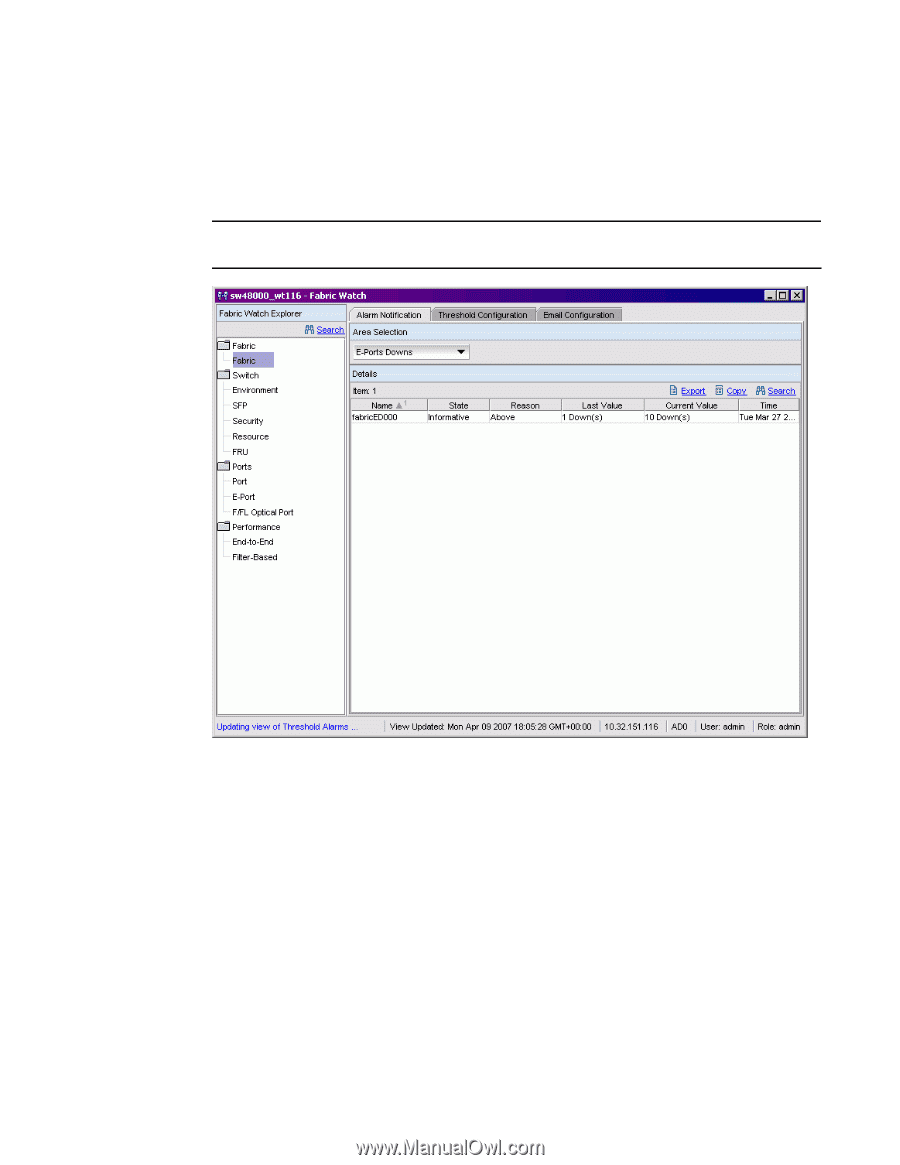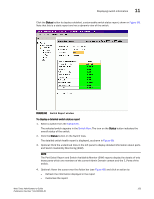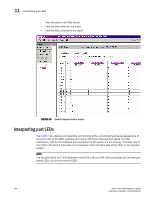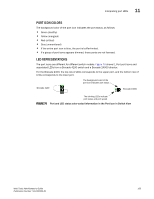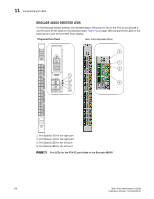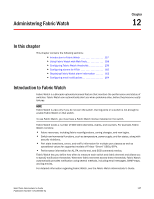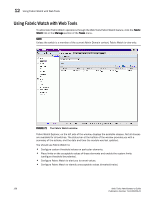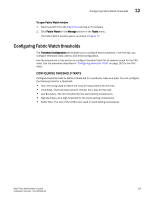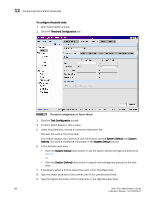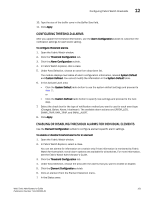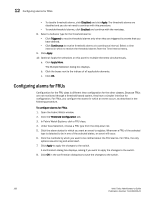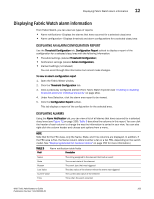HP StorageWorks 2/16V Brocade Web Tools Administrator's Guide - Supporting Fab - Page 180
Using Fabric Watch with Web Tools
 |
View all HP StorageWorks 2/16V manuals
Add to My Manuals
Save this manual to your list of manuals |
Page 180 highlights
12 Using Fabric Watch with Web Tools Using Fabric Watch with Web Tools To administer Fabric Watch operations through the Web Tools Fabric Watch feature, click the Fabric Watch link in the Manage section of the Tasks menu. NOTE Unless the switch is a member of the current Admin Domain context, Fabric Watch is view-only. FIGURE 72 The Fabric Watch window Fabric Watch Explorer, on the left side of the window, displays the available classes. Not all classes are available for all switches. The status bar at the bottom of the window provides you with a summary of the actions, and the date and time the module was last updated. You should use Fabric Watch to: • Configure custom threshold values on particular elements. • Place limits on the acceptable values of those elements and enable the custom limits (configure threshold boundaries). • Configure Fabric Watch to alert you to errant values. • Configure Fabric Watch to identify unacceptable values (threshold traits). 158 Web Tools Administrator's Guide Publication Number: 53-1000435-01