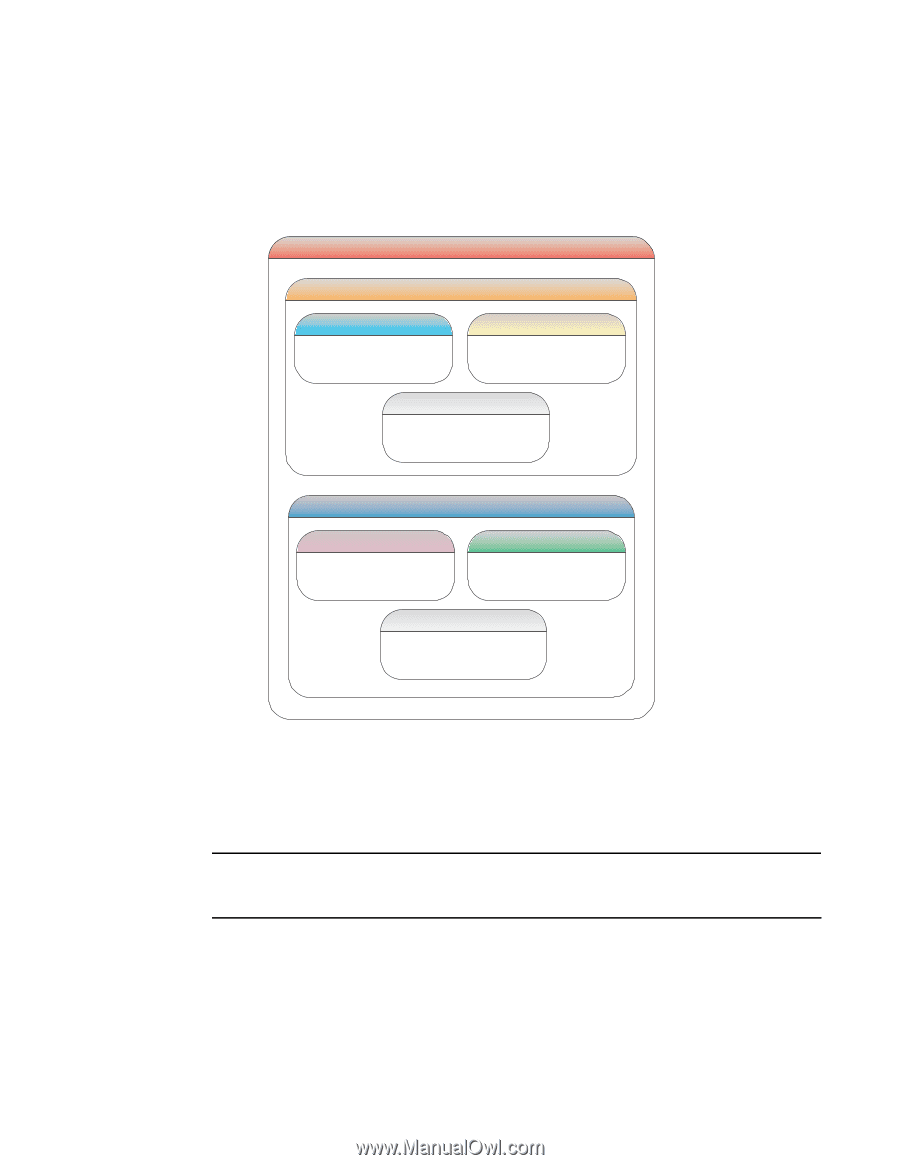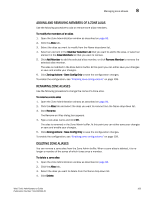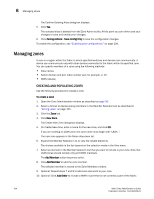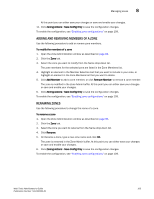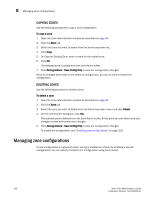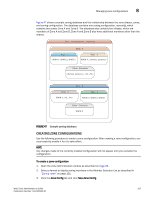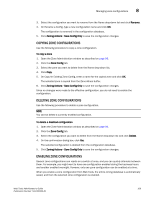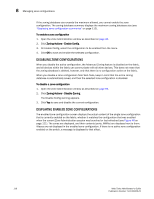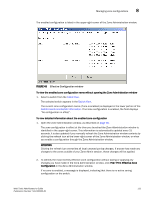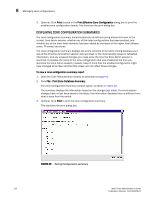HP StorageWorks 2/16V Brocade Web Tools Administrator's Guide - Supporting Fab - Page 129
Creating zone configurations, myconfig, Zone
 |
View all HP StorageWorks 2/16V manuals
Add to My Manuals
Save this manual to your list of manuals |
Page 129 highlights
Managing zone configurations 8 Figure 47 shows a sample zoning database and the relationship between the zone aliases, zones, and zoning configuration. The database contains one zoning configuration, myconfig, which contains two zones: Zone A and Zone B. The database also contains four aliases, which are members of Zone A and Zone B. Zone A and Zone B also have additional members other than the aliases. Zone C onfiguration: myc onfig Zone A Alias 1 WWN 1; WWN 2; WWN 3 Alias 2 WWN 4; Other E lements ; Zone B Alias 3 Alias 4 WWN 5; WWW 5; WWN 6; WWN7 Other E lements WWW 9 FIGURE 47 Sample zoning database CREATING ZONE CONFIGURATIONS Use the following procedure to create a zone configuration. After creating a zone configuration, you must explicitly enable it for it to take effect. NOTE Any changes made to the currently enabled configuration will not appear until you reenable the configuration. To create a zone configuration 1. Open the Zone Administration window as described on page 96. 2. Select a format to display zoning members in the Member Selection List as described in "Zoning views" on page 101. 3. Click the Zone Config tab and click New Zone Config. Web Tools Administrator's Guide 107 Publication Number: 53-1000435-01